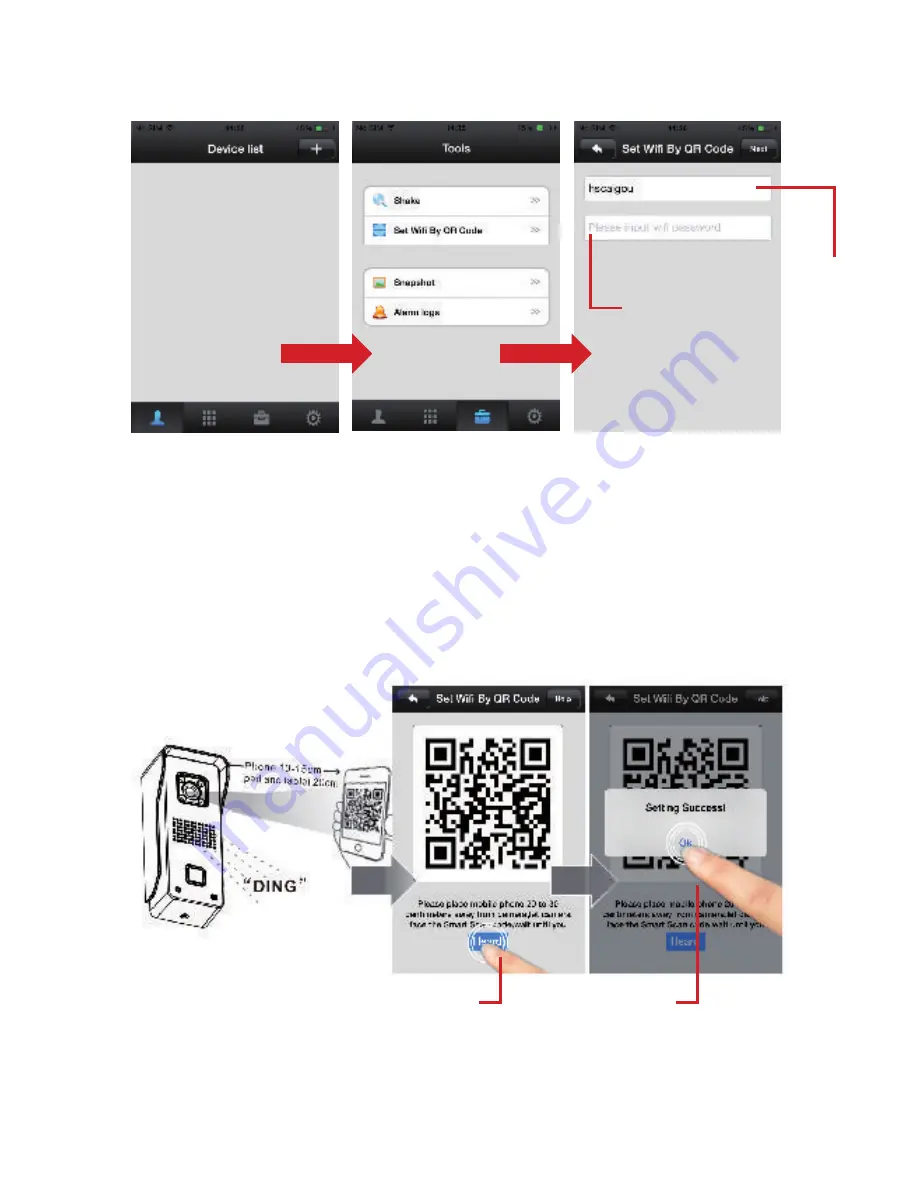
Set device’s wifi by scanning QR code
Device will have “Di.Di.Di.Di....” sound noticing user to scan WIFI QR code.
Special Notice: If device have no “Di.Di.Di.Di....” sound means the device has scan-
ned before. User should press the reset button for 5 seconds until hear ‘KING’ and
scan after hearing the “Di.Di.Di.Di....” notice sound.
Aim the device at your smart phone’s QR code in 10-15cm distance (iPad and
tablet are 20cm). Once hear the sound “DING”, click “Heard”, it shows “Setting
Success”, device is connected to the WIFI.
Special Notice: Device is designed not able to scan QR code for 2 times. If want
to change Wifi in another place, user should press the reset button for 5 seconds
until hear ‘KING’ and scan after hearing the ‘Di.Di.Di.Di....’ notice sound.
WIFI name
Input your WIFI password,
then tap ‘Next’.
After you hear the
sound “DING”
Tap “OK”
Содержание 559578474
Страница 2: ......
Страница 3: ...SCHEMA DI COLLEGAMENTO VideoCitofono wifi imago IT ...
Страница 15: ...CONNECTIONS imago wifi video doorphone EN ...
Страница 27: ...Esquema enlaces Videófono WiFi imago ES ...
Страница 39: ...Schéma branchements Visiophone WiFi imago FR ...
Страница 51: ......
Страница 52: ...Made in China Melchioni S p A Via P Colletta 37 20135 Milano www melchioni it Tel 02 57941 ...






























