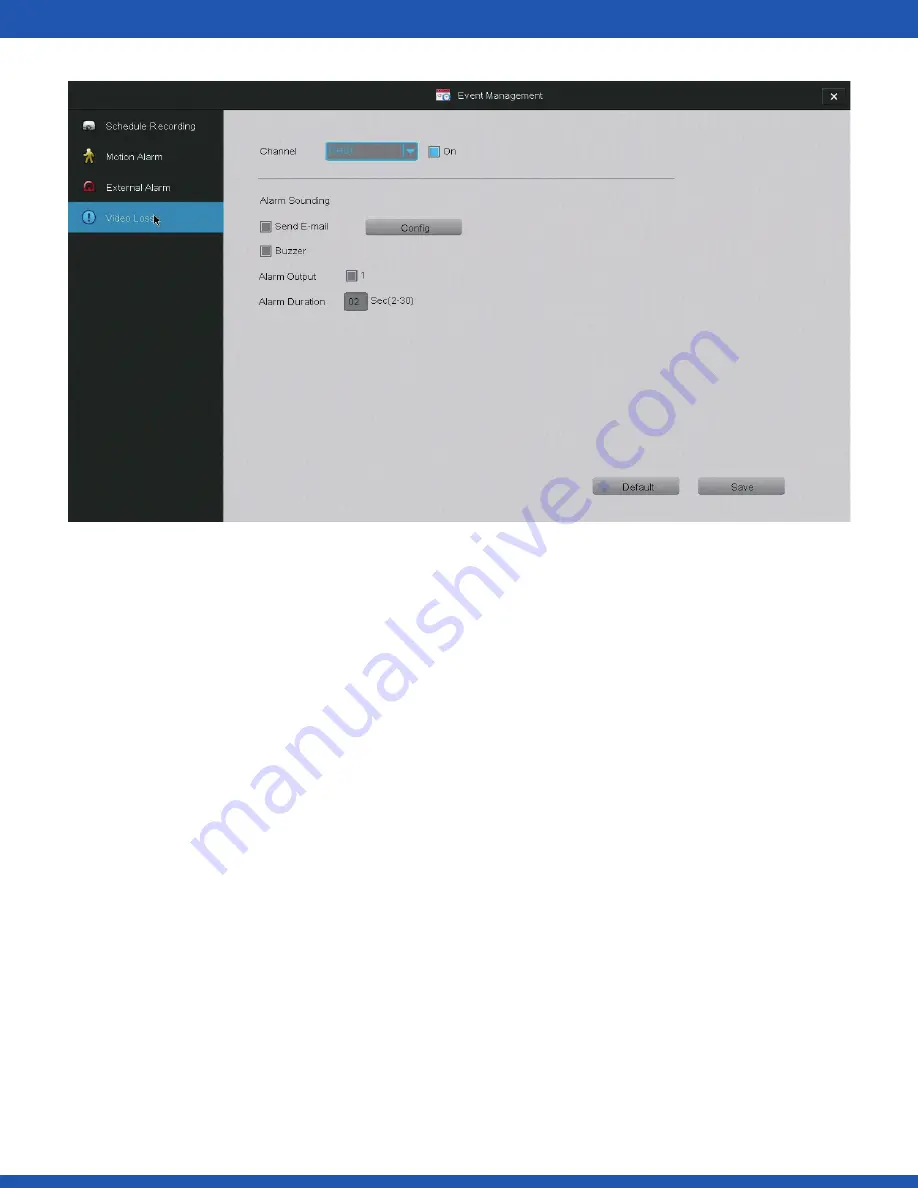
1. Select a channel to edit. Select the channel you want to edit, and select [On] in order
to activate a video loss response for that channel.
2. Defi ne how the system responds when video is lost. There are four possible
responses when video is lost. Choose an option by selecting the box next to it.
a. “Send E-mail” The DVR will send an email notifi cation. The DVR comes with
predefi ned server settings for common service providers, however you may need to
specify your own settings if your provider is not included. Choose an email address
using the specifi ed service provider to send the email and input the corresponding
password to the existing email address.
b. “Buzzer” The DVR’s built-in buzzer will sound.
c. “Alarm Output” The DVR will activate any external alarms that have been connected
to the back panel (see: 3.1 DVR Installation – Connecting an External Alarm).
d. “Alarm Duration” will adjust how long both the buzzer and the alarm output will
sound after motion is detected.
4.19
Using the DVR






























