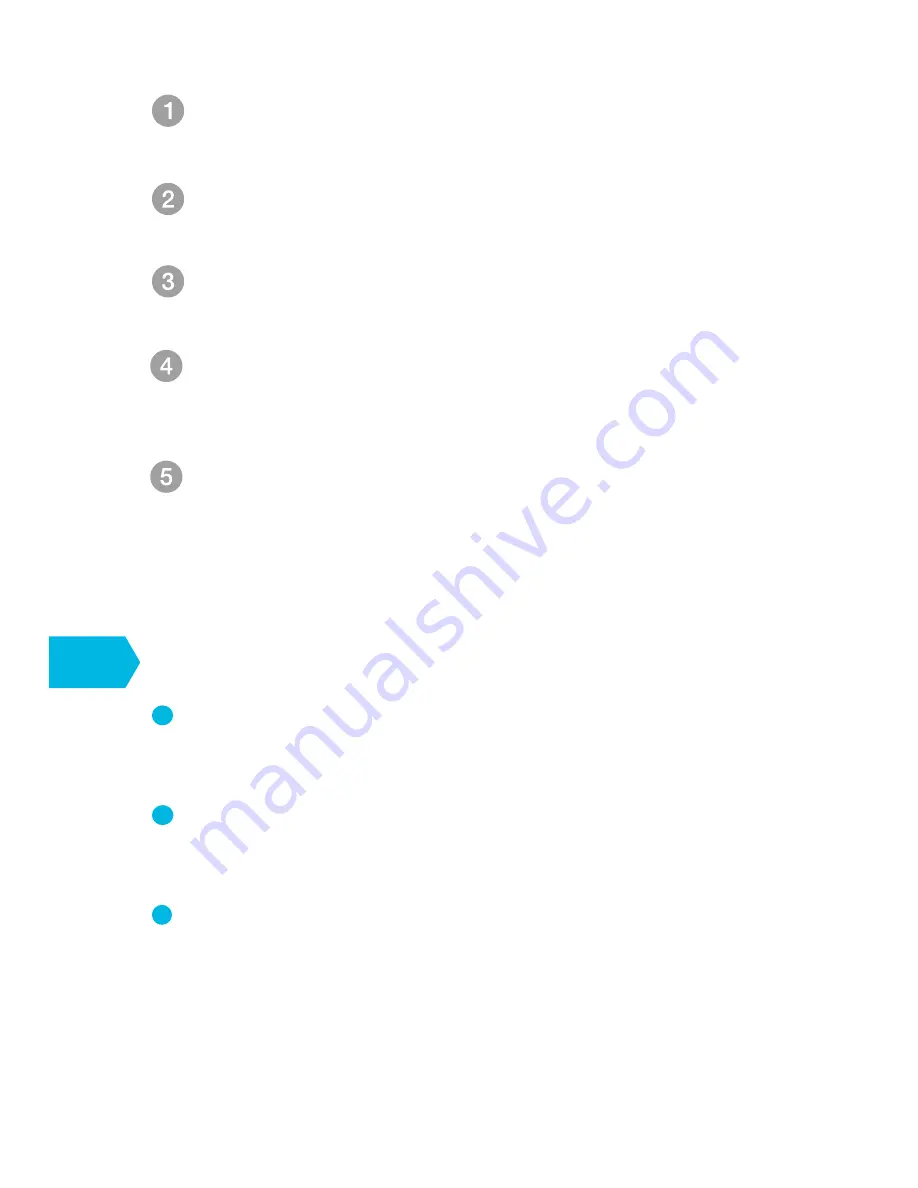
Slide the cover off, and connect the SATA power and
data cables from the NVR to the corresponding
ports on your HDD.
Make sure your NVR is unplugged from its power
source, and unscrew the four screws at the cover at
the bottom panel with a Philips screw driver.
Once connected, place the HDD into the NVR with
the cables inside the NVR case, and cover the HDD
with the buffer rubber.
HDMI
- Connect to your HDTV or computer monitor with an
HDMI port.
LAN
- This is for connection to your home network so you
can connect from the internet.
USB
- For connecting your USB mouse to control the
NVR, and also for you to back up the video from the
NVR. If you want to control USB mouse and USB
backup simultaneously at the back of the NVR,
please insert an external USB 2.0 hub with at least 2
ports.
What does this mean?
4
Slide the bottom panel back on. Line up the holes on
the hard drive with the holes on the NVR cover, and
screw the four screws (found in kit) into the holes
using a Philips screwdriver.
When you power on your system and connect the
system to a monitor, you will see a popup on the
monitor asking you to format your HDD. Press [OK]
and wait 5-10 minutes. NOTE: If you do not see this
popup, please manually format your HDD by going
to the Disk Drive Info page.
3
Содержание ZM-KW0003-500GB
Страница 1: ...QUICK START GUIDE WIRELESS SECURITY SYSTEM...
Страница 3: ...For the MINI NVR NVR Power Connector Reset USB HDMI LAN HDD Installation 3 2...
Страница 7: ...MeShare 6 6...
Страница 11: ...10 Now the setup has been successfully finished 10...


































