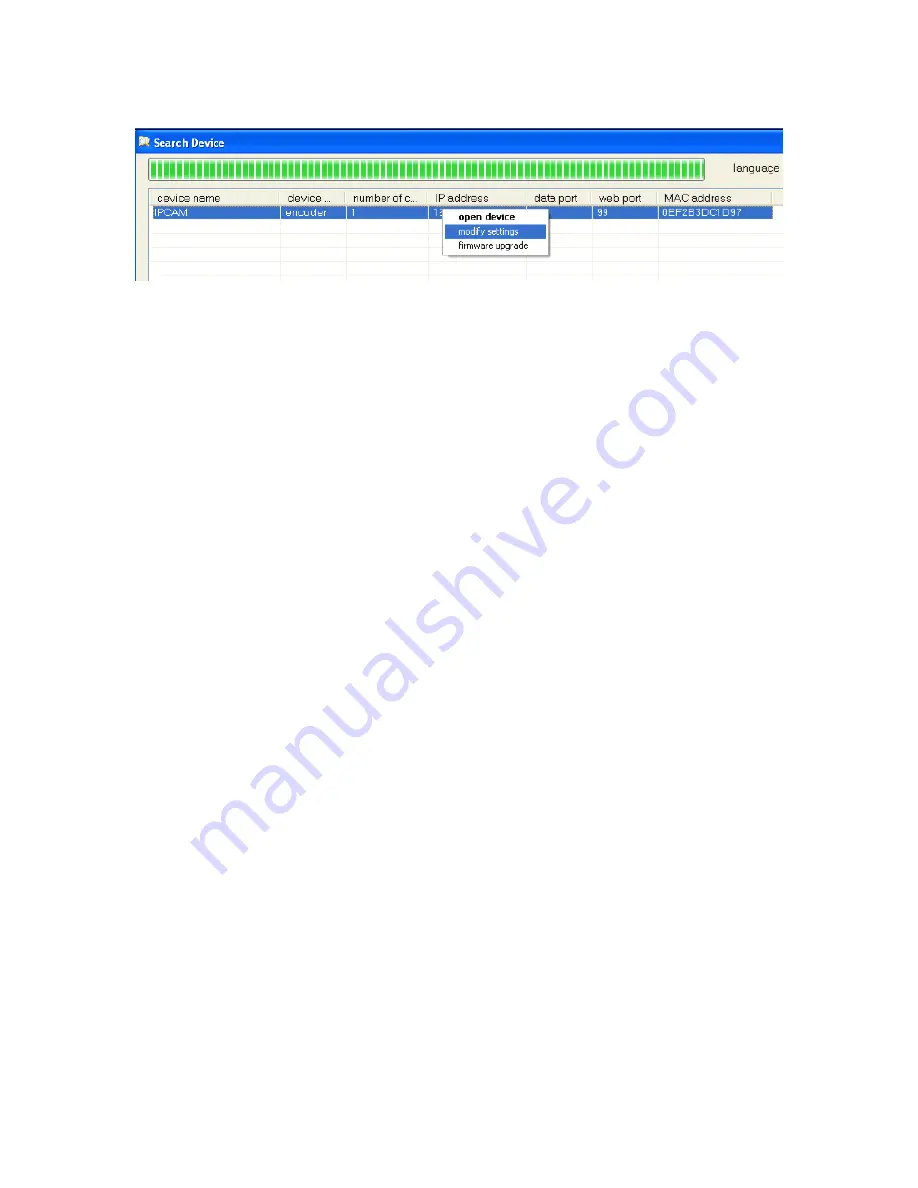
IPCAM User Manual
12
Figure3.3
Note
Note
Note
Note
: After click search button the software will automatically search for all the
devices’ IP address within a local area network..
There are three cases:
1
1
1
1
IP cameras’ IP address not found. After click search button devices’ IP address
did not showing in the software’s list: e.g.
Figure3.1
2
2
2
2
IP camera’s IP address being found, but the IP Camera’s network segment not
as same as the local IP address’. In that way,first you should change the IP
Camera’s network segment as same as the local IP address’.
You
can change
this following
3.1.1
3.1.1
3.1.1
3.1.1 Configure
Configure
Configure
Configure Network
Network
Network
Network Parameter
Parameter
Parameter
Parameter
e.g.
Figure3.4
(e.g. The
local computer’s IP address is :192.168.0.15.But the device’s IP address is:
192.168.1.99.You need change the device’s IP address:192.168.1.99
to:192.168.0.99)
3
3
3
3
IP cameras’ IP address being found. And the device’s network segment as
same as the local IP address’. And all devices are listed in software’ s list:
Note:
1. If it needs manual modify camera name, HTTP interface, IP address, sub-net mask,
gateway, main DNS server, backup DNS server, etc. please click apply after
modification, enter IP camera username and password, click confirm is OK.
2. Inner visit address is LAN visit address; outer visit address is WAN visit address.
3.1.1
3.1.1
3.1.1
3.1.1 Configure
Configure
Configure
Configure Network
Network
Network
Network Parameter
Parameter
Parameter
Parameter
First select the device’s IP address. right-click to open the network configuration dialog
box, then you can configure the devices’ network parameters On this page.


























