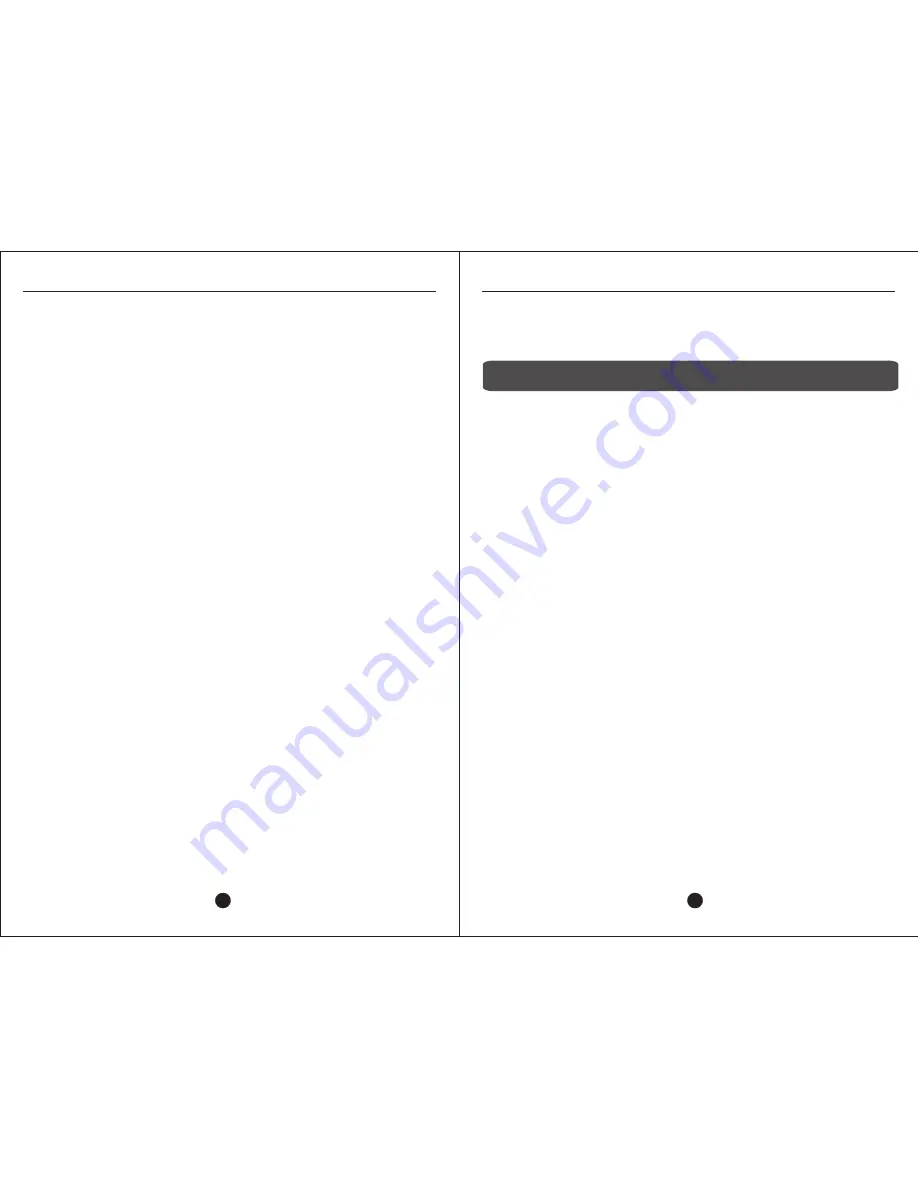
USER MANUAL
USER MANUAL
Ensure the cameras are receiving power. Switch cables if some cameras display
video while others do not. Go to Main Menu > System > Video. Video System
should be set to NTSC not PAL.
Q: Can the DVR get too hot?
A
: It is not unusual for the DVR to become warm during continuous operation.
The DVR is not equipped with cooling fans. Store the DVR in a cool, well-
ventilated area out of direct sunlight.
If the DVR becomes excessively hot, turn it off, unplug it, and contact technical
support.
Q: Why do the front panel controls work but not the remote?
A
: Ensure nothing is obstructing the black sensor on the remote or the DVR.
Also, place fresh batteries in the remote control.
Q: Can I use my own hard drive in the DVR?
A
: If the hard drive is SATA and no larger than 1TB, then you can install your own
hard drive in the DVR. Please note that our hard drives are especially designed
for the rough wear of DVR recording, so standard hard drives may have a shorter
life. In addition, a DVR-formatted hard drive cannot be read in a PC without
special Linux software.
Q: Do I have to stop recording in order to play back files?
A
: No. The DVR supports simultaneous recording and playback.
Q: Can I erase a certain recording file?
A
: The only two methods for erasing files are overwriting the oldest file, with the
overwrite function enabled, or formatting the hard drive, which will erase
everything.
Q: Why can't I view my DVR online?
A
: Settings may be configured incorrectly, or the DVR or local network may be
offline.
Q: Why can't I control my PTZ camera?
A
: Ensure the PTZ cameras are connected properly to the DVR. See Section
3.2.2.
Ensure the PTZ cameras are configured properly. See Section 11.
Q: Why does the buzzer keep sounding?
17 – APPENDICES
17.1 - WARRANTY
All products carry a 1-year warranty unless otherwise indicated. 3 year warranty
plan is also available for purchase. Zmodo will, at its sole discretion, replace or
repair any products found to be defective during their warranty period. Zmodo will
not honor any other warranty, implied or otherwise, including those of
merchantability and fitness for a particular purpose.
17.2 – HARDWARE UPGRADE (TRADE-IN) POLICY
Please contact Zmodo for more information.
17.3 – FIRMWARE UPGRADES
Zmodo offers its customers free upgrades to the DVR firmware.
Please contact Technical Support for instructions.
Without Zmodo qualified technical support, Zmodo cannot be held responsible for
DVR malfunction resulting from improper firmware installation.
38
37
A
: An alert has been triggered. Motion may have been detected, the hard drive
may be low on space or disconnected, or a camera may have lost video. Check
your alarm settings. See Section 10.2.
Содержание H9108UV
Страница 1: ...H9108UV ...

































