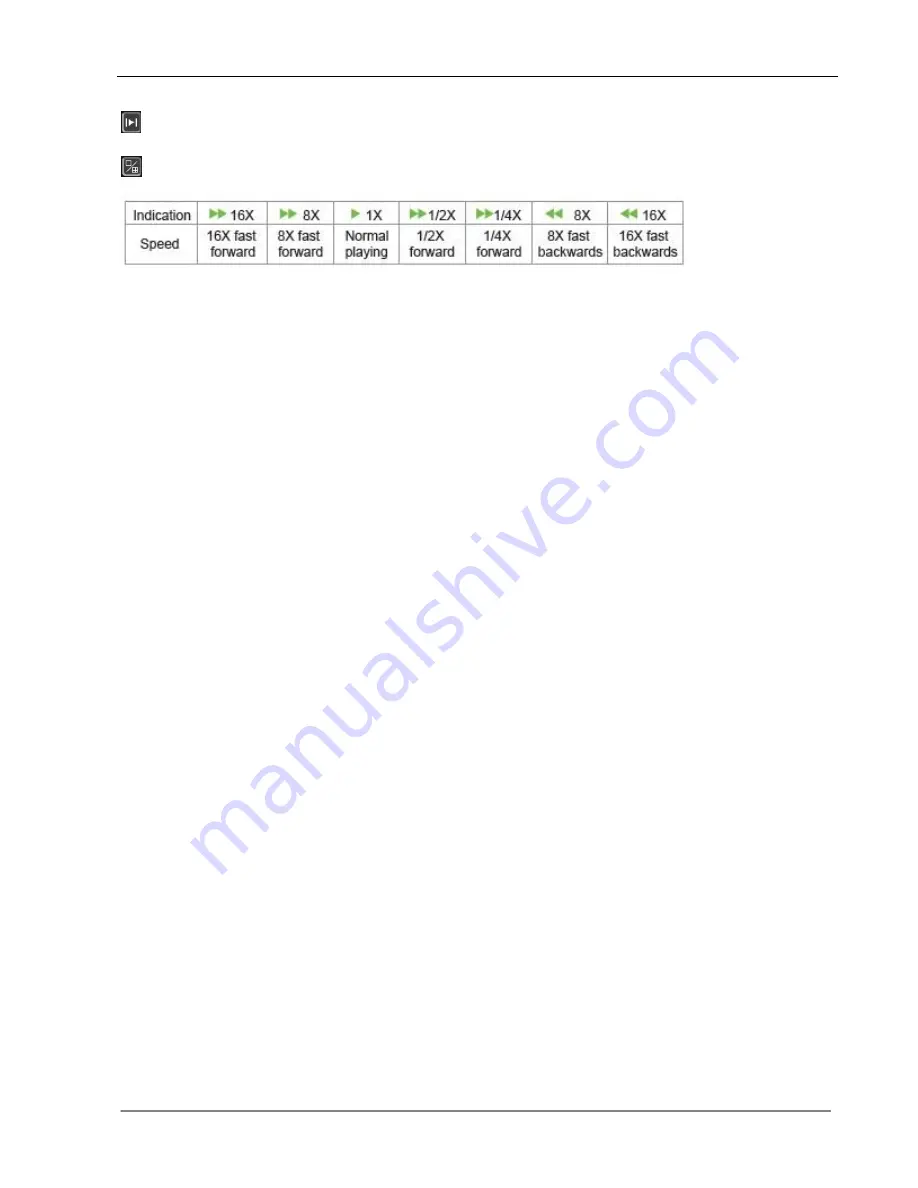
User Manual for Zmodo DVR
22
:
Go to the next frame.
:
Click to switch from single view mode to 4/9 split view mode, or back.
4.6 Backup
Enter<Tool
Bar>→<Playback> to search, backup or playback the desired video files. Click
【
Backup
】
to enter into the backup screen. The DVR will auto-detect all compatible devices available (such as a
flash drive) and display them. Select the appropriate device and the preferred video format first, and
then click
【
Backup
】
to start transferring video to the selected device.
Note
: The video format types include AVI and MP4. For AVI type, device will automatically back up the
video to USB device. Please install the player which supports AVI format to view the video.
4.7 Alarm Settings
Please make sure that the alarm input and output cables are connected correctly. Please refer to
Rear
Panel Connection
for details.
Select <Tool
Bar>→<System>→<Alarm> to configure alarm parameters.
Note:
All the settings will take effect after being saved.
4.7.1 Alarm Input
The alarm input attribution includes N.O. and N.C. Please select a suitable attribution according to the
types of alarm devices connected and methods of operation on the alarm device.
N.O.: Normally open. Alarm is triggered when the circuit is completed.
N.C.: Normally connected. Alarm is triggered when the circuit is disrupted.
4.7.2 Alarm Linkage
The alarm triggered event handling includes: record/PTZ preset/alarm zoom out/buzzer/upload/ E-mail
/upload via FTP. The channel alarm input can zoom the display in intervals of 1-10s (optional). If the
display interval time is set to off, the zoom display will be disabled.
After using
the “zoom out image”, Alarm zooms out and IE client preview will zoom out simultaneously.
Note1
: If user wants to set alarm triggered record, please set the record schedule
first at “Record
Schedule”.
Note2
: If user wants to set alarm triggered PTZ, please select the channel number first, and then to set
(only preset 1 can be selected).
Note3
: After alarm, email will be sent immediately with the attachment of the caught snapshot.
Содержание 16CH DVR
Страница 1: ...1 For further help please visit www zmodo com User Manual H 264 Standalone DVR 16CH...
Страница 12: ...User Manual for Zmodo DVR 11 Chapter 3 Menu Description 3 1 Menu Structure...
Страница 41: ...User Manual for Zmodo DVR 40 Figure 1 Figure 2 Figure 3 Figure 4...
Страница 42: ...User Manual for Zmodo DVR 41...
Страница 43: ...Lifetime Customer Support Informative Knowledge Base at kb zmodo com 24 7 Live Support onwww zmodo com...






























