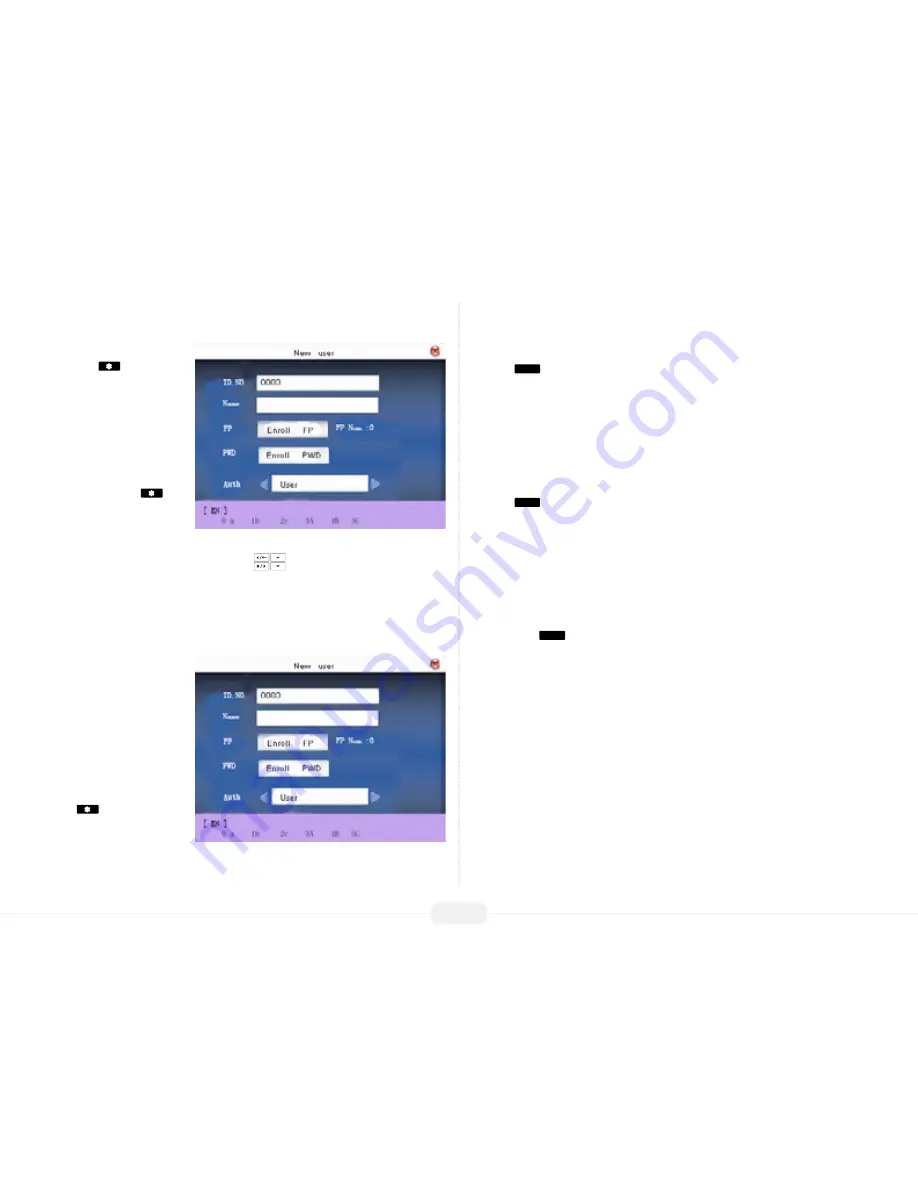
US922 USER GUIDE | 2016
12
Each time you press the
asterisk
key on the
keypad, you have the
choice to enter either “let-
ters” or “symbols.” When in
“letter mode”
[ EN ]
(English)
will appear at the bottom of
the screen.
Press the asterisk
again and [symbol] will re-
place
[ EN ]
(English) at the
bottom of the screen. When
in “symbol mode,” press the right scroll key
to access more symbols.
How to create a
User’s Name
The following example
illustrates how to create the
username
Joe.
Step 1
From within the New User
menu, press the aster-
isk
key until
[ EN ]
(English) appears at the
bottom of the screen. You
are now ready to begin entering “letters.”
Step 2
Press the
5
JKL
key once.
Notice there are 6 choices:
0j 1k 2l 3J 4K 5L
To enter the username
Joe
, press the 3 key to create an uppercase letter
“J.”
After entering the desired “letter,” the display will return to the [English] prompt.
Step 3
Press the
6
MNO
key once to continue entering the username
Joe
.
Again there are 6 choices:
0m 1n 2o 3M 4N 5O
To continue entering the username Joe, press the 2 key to create a lowercase
“o.”
After entering the desired “letter,” the display will return to the [English] prompt.
Step 4
Now press the
3
DEF
key once to continue entering the username
Joe
Again, notice there are 6 choices:
0d 1e 2f 3D 4E 5F
Finish entering the username Joe by pressing the 1 key once to create a lowercase
“e.”
You’ve now completed entering the user’s name and are ready to enter
“Joe’s”
fin-
gerprint(s) and/or password and authority setting.



























