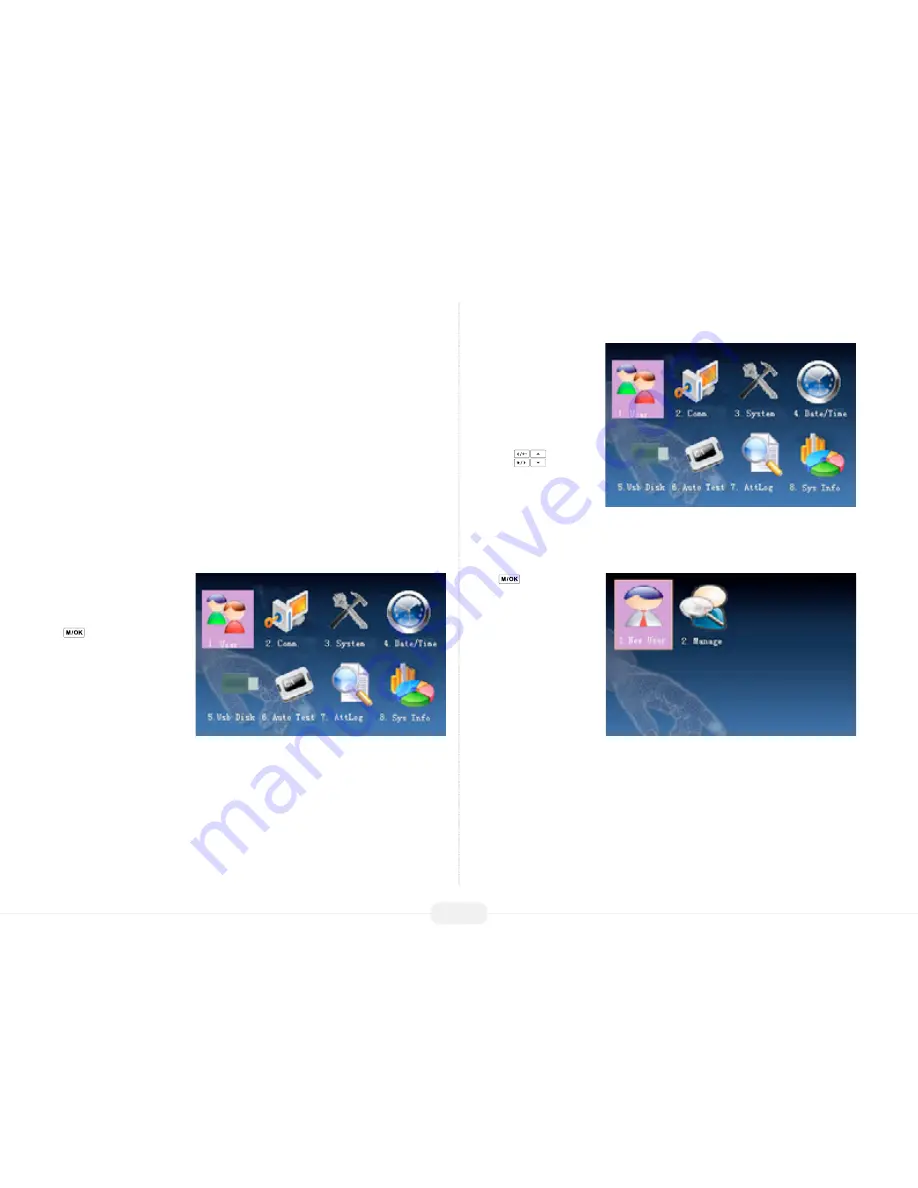
US922 USER GUIDE | 2016
10
User
Add New User
Start at the
Check/Clock-
In screen
. Press the Menu
key to open the
Main
Menu
, as shown in the
figure below:
From the Main Menu,
highlight and select User to
add/change/delete users’
fingerprint(s), password or
authority (Admin or user).
From the User Menu, scroll
with the
keys until
New User is highlighted:
Press
to accept.
The User Menu allows you to:
•
Add/Edit/Delete users
•
Access the users’ attendance records
•
Set users’ door-access privileges
•
Register smart cards (only available in some US922 models)
•
Create personalized “Check/Clock-In/Short messages”
•
Create Work Codes

























