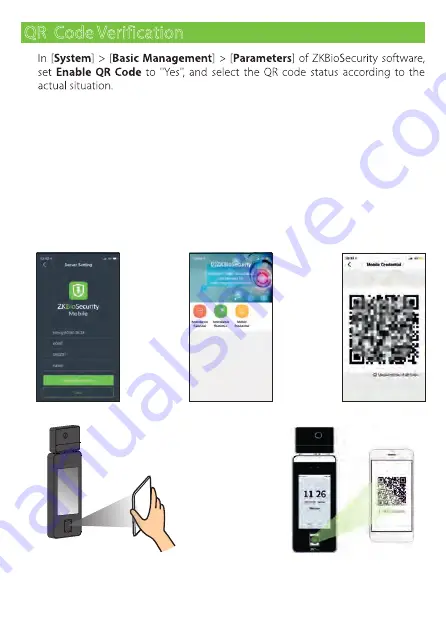
On the Server, choose [
System
] > [
Authority Management
] > [
Client Register
]
to add a registered App client.
2.
1.
QR Code Verification
Note:
Place your phone within
15 to 50cm
of the device (distance depends on the
size of the phone screen), do not block the device QR code scanner and QR code in
the phone screen.
17
Open the APP, enter the IP address or domain name of the server, and its port
number, scan the QR Code of the new APP client. After the connection is
successful, tap on Employee to switch to Employee Login screen. Enter the
Employee ID and Password (Default: 123456) to login.
3.
Tap [
Mobile Credential
] on the APP, and a QR code will appear, parallel the
phone screen to the device QR code scanner. For details, please refer to
SpeedFace-V5L[QR] Series User Manual.
4.
















