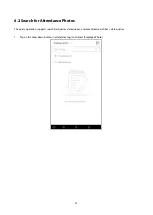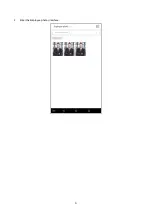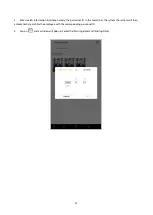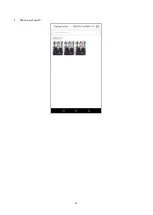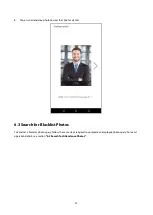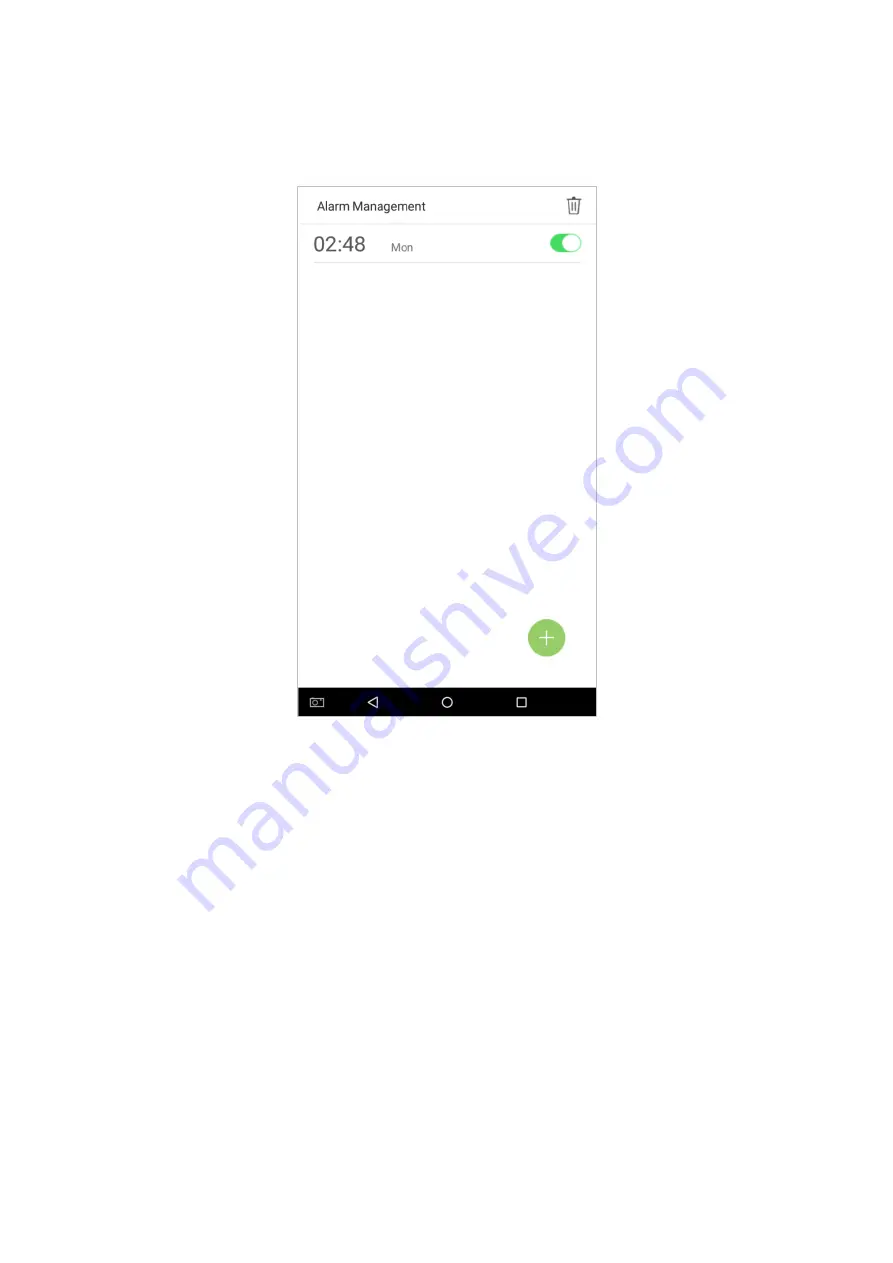Содержание SpeedFace Series
Страница 1: ...General User Manual Visible Light Face Recognition Version 1 0 Date December 2018...
Страница 10: ...5 Change the theme 1 Tap on Choose theme and select a theme at the bottom of the interface...
Страница 11: ...6 2 After the theme was set successfully it will be displayed on the standby interface...
Страница 13: ...8 2 The wallpaper is set successfully and displayed on the standby interface...
Страница 15: ...10 2 Verification is failed...
Страница 17: ...12 2 Look at the camera make sure your face stay in the center of the camera...
Страница 18: ...13 3 Successfully verified...
Страница 19: ...14 4 Verification is failed...
Страница 21: ...16 Verification is failed...
Страница 24: ...19 2 Press the finger on the fingerprint reader to proceed with verification...
Страница 25: ...20 3 Successfully verified...
Страница 26: ...21 4 Verification is failed...
Страница 29: ...24 2 Enter a password and press OK...
Страница 30: ...25 3 Successfully verified...
Страница 31: ...26 4 Verification is failed...
Страница 34: ...29 2 Successfully verified...
Страница 39: ...34 2 Tap on Start on the employee creation wizard...
Страница 42: ...37 2 Employee should face the lens and then adjust the position Tap on the icon to take a photo...
Страница 44: ...39 4 Tap on the rightwards arrow to complete adding the photo...
Страница 51: ...46 Tap on to encrypt the password tap on to make the password visible as shown below...
Страница 52: ...47 2 If the password you input in both fields does not match you have to re enter the passwords...
Страница 54: ...49 Press Delete Overwrite in the dialog window that pops up...
Страница 55: ...50 Click Done after the registration a new employee is created successfully...
Страница 59: ...54 2 Select Verification Mode and then select a verification mode...
Страница 65: ...60 2 Automatically finds employees with information that is relevant to the search query...
Страница 66: ...61 3 3 Edit an Employee 1 Select an employee on the employee list...
Страница 68: ...63 3 4 Delete Employee 1 On the User Management interface tap on the button in the upper right corner...
Страница 72: ...67 2 In the attendance event creation wizard tap on Start...
Страница 74: ...69 If the input status value is a duplicate or exceeds the permitted range the following message will appear...
Страница 75: ...70 4 Successfully created...
Страница 76: ...71 4 2 Edit Attendance Events 1 Select an employee attendance event...
Страница 79: ...74 2 A window will appear Tap on OK...
Страница 80: ...75 3 The event is now deleted and will not appear on the list...
Страница 84: ...79 1 Enter the number of time rule maximum 50 rules in the search bar...
Страница 87: ...82 2 Select a date and type of the holiday Enable Recurring holiday to recur the holiday yearly...
Страница 88: ...83 3 Click Done a new holiday is created successfully 3 Select an employee on the employee list...
Страница 90: ...85...
Страница 92: ...87 2 Enter information such as the employee ID first or last name of an employee in the search bar...
Страница 93: ...88 3 Automatically finds the employees with information that is relevant to the search query...
Страница 96: ...91 2 Enter the Employee photos interface...
Страница 98: ...93 5 Show search results...
Страница 105: ...100 2 Set Time select Hour and Minute...
Страница 107: ...102 4 Tap on the Bell button and a window will pop up Select a ringtone and tap on OK...
Страница 109: ...104 9 2 Edit Alarms 1 Select an alarm from the alarm list...
Страница 111: ...106 9 3 Delete Alarms 1 On the Alarm Management interface tap on the button on the upper right corner...
Страница 112: ...107 2 Select the alarm that you would like to delete and then tap on the button on the lower right hand corner...
Страница 113: ...108 3 A window will appear Tap on OK...
Страница 114: ...109 4 The event is now deleted and will not appear on the list...
Страница 116: ...111 10 1 Network Settings On the system settings list tap on Network settings to enter the Network Settings interface...
Страница 120: ...115 10 2 Date and Time In system settings tap on Date and time to enter the date and time settings interface...
Страница 121: ...116 10 2 1 Date and Time Settings 1 Tap on Set Date and swipe up and down to set the year month and day Tap on OK...
Страница 122: ...117 2 Tap on Set Time and swipe up and down to set the hour and minute Tap on OK...
Страница 123: ...118 10 2 2 Date and Time Format Settings 1 Tap on Date Format and select a date format...
Страница 124: ...119 2 Tap on 24 Hour Time to enable this function It will appear green if enabled or gray if disabled...
Страница 128: ...123 3 Set the time When the Repeat daily switch is turned on the following will display...
Страница 129: ...124 4 Tap on the Time button and swipe up and down to set the corresponding time Tap on OK...
Страница 130: ...125 5 When the Repeat Daily switch is disabled the following will display...
Страница 134: ...129 2 In the Fixed mode selection menu select the attendance status that you would like to set...
Страница 135: ...130 Set this mode to disabled 1 Select the Status Mode as Disable mode...
Страница 137: ...132 10 3 2 Plugin Function Rules Tap on the Allow Execute switch It will turn green when enabled and gray when disabled...
Страница 139: ...134 10 3 4 Verification Settings Configure settings for attendance verification parameters...
Страница 143: ...138 10 5 Wiegand Settings Tap on Wiegand Settings in the system setting list to access the interface as shown below...
Страница 145: ...140 10 5 2 Wiegand Out Tap on Wiegand Out to enter the below interface...