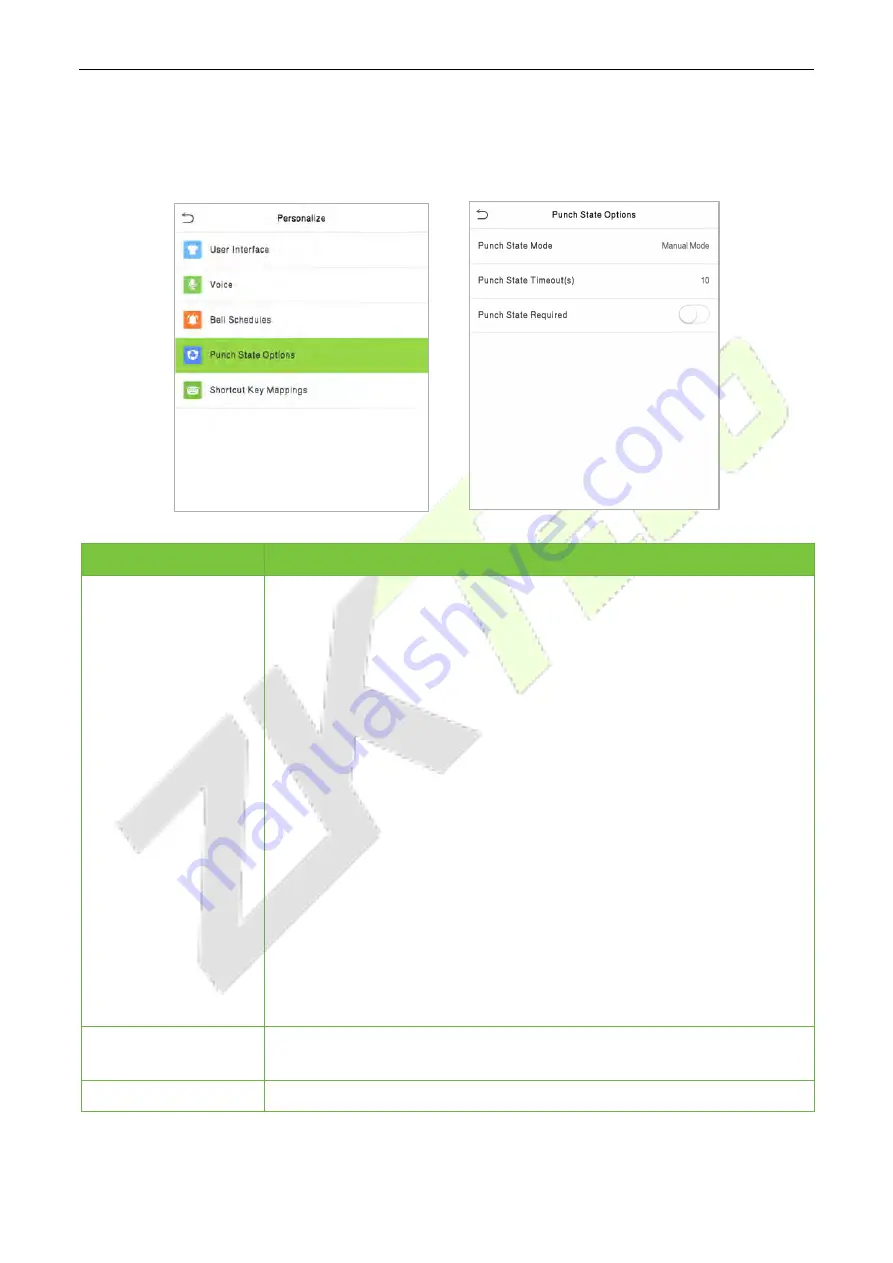
SpeedFace M1/M2
User Manual
P a g e
| 53
Copyright©2020ZKTECO CO., LTD. All rights reserved.
7.4
Punch States Options
Click
Punch States Options
on the Personalize interface.
Menu
Description
Punch State Mode
Select a punch state mode, which can be:
Off:
To disable the punch state key function. The punch state key set under
Shortcut Key Mappings
menu will become invalid.
Manual Mode:
To switch the punch state key manually, and the punch state
key will disappear after
Punch State Timeout
.
Auto Mode:
After this mode is chosen, set
the
switching time of punch state
key in
Shortcut Key Mappings
; when the switching time is reached, the set
punch state key will be switched automatically.
Manual and Auto Mode:
Under this mode, the main interface will display the
auto-switching punch state key, meanwhile supports manually switching
punch state key. After the timeout, the manually switching punch state key
will become an auto-switching punch state key.
Manual Fixed Mode:
After the punch state key is manually switched, the
punch state key will remain unchanged until being manually switched next
time.
Fixed Mode:
Only the fixed punch state key will be shown, and it cannot be
switched.
Punch State
Timeout(s)
Is the timeout which of the punch state key displays in the main interface.
Punch State Required
Used to set whether the punch status must be selected during verification.






























