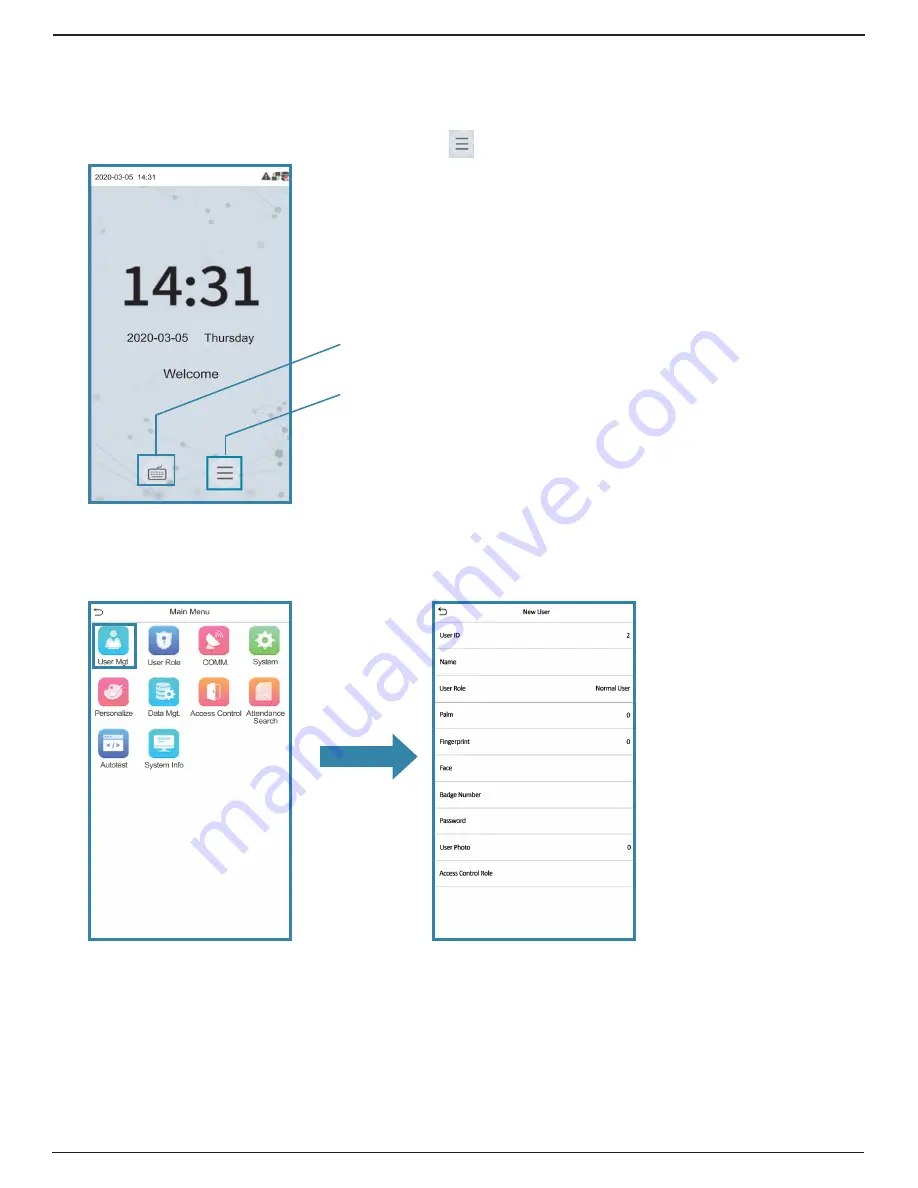
Page 7
ZKTeco SF1005-V+ : Quick Start Guide
Open Options Confidential
Adding a New User
Once the SF1005-V+ is wired and powered, begin adding users to the device. See the following steps for
instructions on adding users.
1. On the SF1005-V+,
select
the
Main Menu
icon
.
2.
Select
User Mgt
.
3.
Select
New User
.
The
New User
screen opens.
Keyboard icon. Used for
Password verification.
Main Menu icon.


















