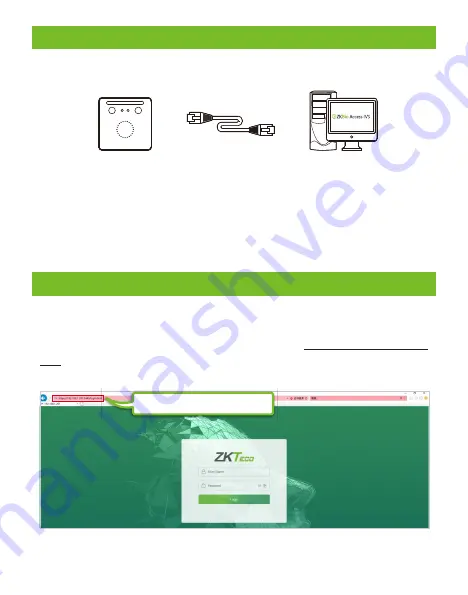
9.
Ethernet Connection
Connect the device and the computer software over an Ethernet cable.
As shown in the example below:
Default IP address: 192.168.1.201
:
Subnet mask 255.255.255.0
: 192.168.1.130
IP address
: 255.255.255.0
Subnet mask
Note:
In LAN, the IP addresses of the server (PC) and the device must be in the
same network segment while connecting to the ZKBioAccess IVS software.
On the WebServer page, click
[Advanced Settings] > [COMM.] > [IP Address]
to
change the IP address and then click [
Conf
irm
].
10.
Login to the WebServer
https://192.168.1.201:1443
Note:
After logging in for the first time, the user needs to change the original
password and then log in again before it can be used.
After the device is powered on, connect the device using a cable network
to access the WebServer by entering the IP address and the server port in the
address bar of your browser. The IP address is set as: https://device IP address:
port. By default, the port is
1443
. For example: https://192.168.1.201:1443
User name:
admin
Password:
admin@123
7































