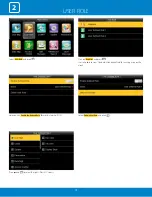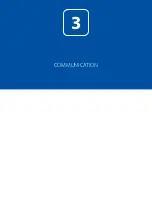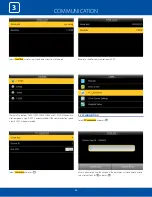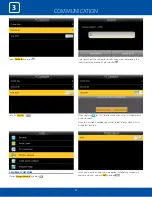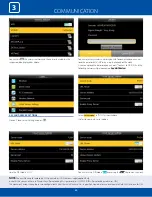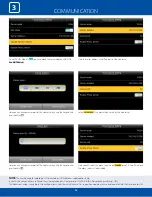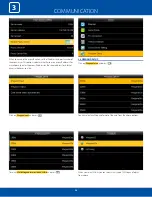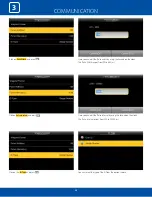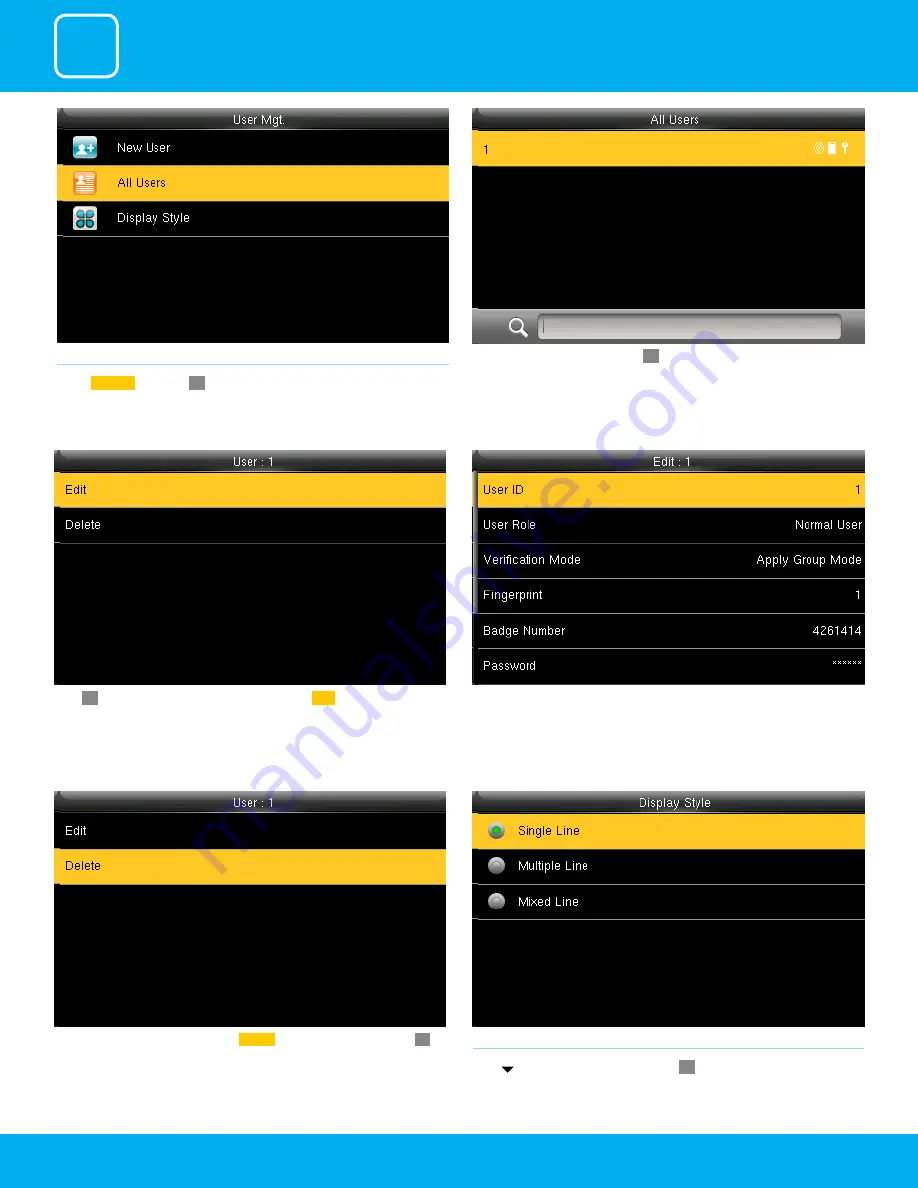
USER MANAGEMENT
1
14
1.2 ALL USERS
Select
All users
and press
OK
.
Press to select “All User and press”
OK
.
Press
OK
to enter User Info interface. Here you can
Edit
the user information.
The User ID cannot be modified, and the other operations are similar to
those performed to add a user.
If you want to delete the user select
Delete
as shown above and press
OK
and the user will get deleted.
1.3 SINGLE LINE
Press to select display style and press
OK
to return.
Содержание iClock 885
Страница 1: ...Version 1 December 2018 USER MANUAL iClock 885...
Страница 5: ...USER MANAGEMENT 1...
Страница 15: ...USER MANAGEMENT 1 15 Single Line Multiple line Mixed Line...
Страница 16: ...USER ROLE 2...
Страница 18: ...COMMUNICATION 3...
Страница 28: ...SYSTEM 4...
Страница 36: ...PERSONALIZE 5...
Страница 53: ...DATA MANAGEMENT 6...
Страница 58: ...ACCESS CONTROL 7...
Страница 72: ...USB MANAGER 8...
Страница 76: ...ATTENDANCE SEARCH 9...
Страница 79: ...SHORT MESSAGE 10...
Страница 84: ...WORK CODE 11...
Страница 88: ...JOB CODE 12...
Страница 101: ...TIP CODE 13...
Страница 107: ...AUTOTEST 14...
Страница 111: ...SYSTEM INFORMATION 15...
Страница 114: ...201 Circle Drive North Suite 116 Piscataway NJ 08854 zktechnology com...