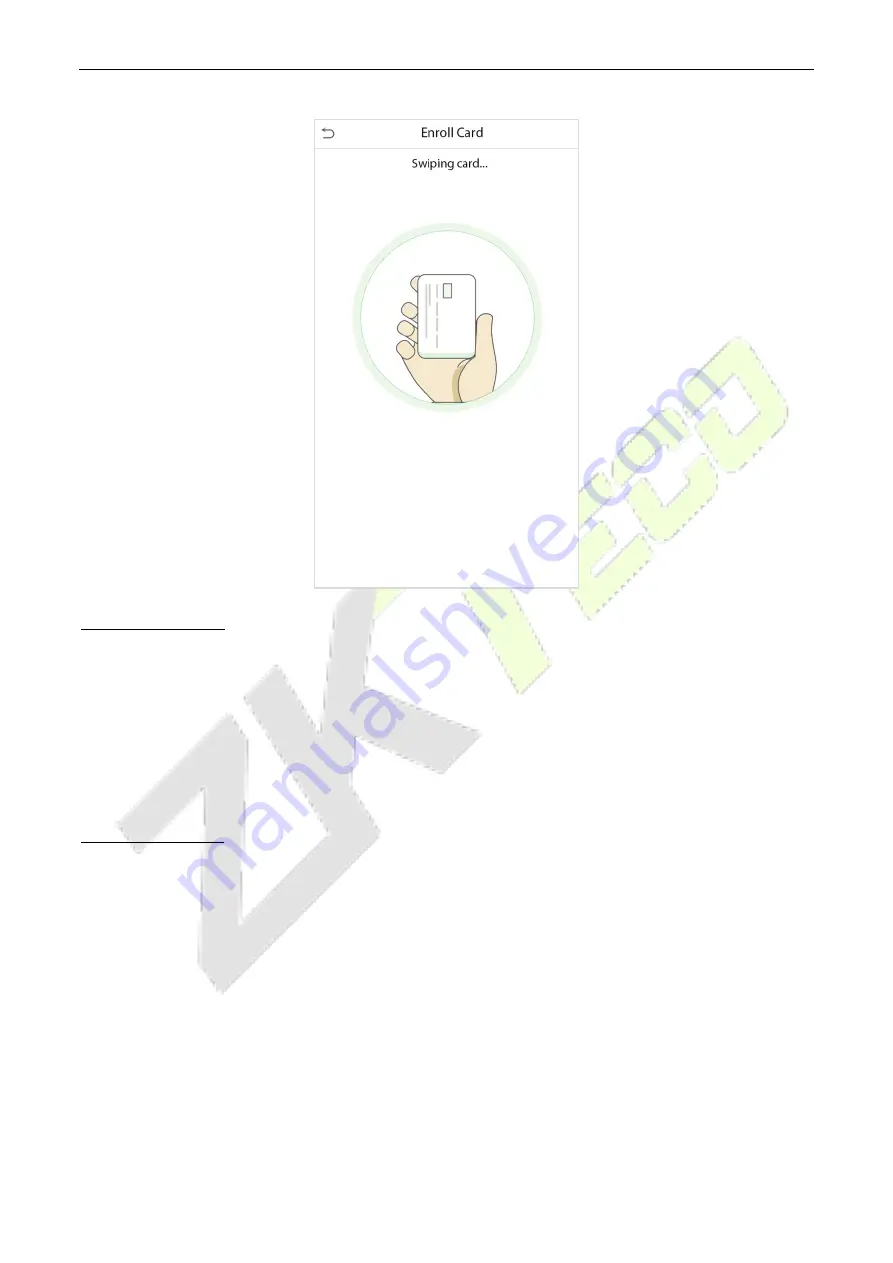
FaceDepot-7BL
User Manual
P a g e
| 34
Copyright©2020 ZKTECO CO., LTD. All rights reserved.
Register user photo
When a user’s verification is successful, the registered photo will be displayed.
Click
User Photo
, click the camera icon to take a photo. The system will return to the New User interface
after taking a photo.
Note:
While registering a face, the system will automatically capture a picture as the user photo. If you do
not want to register a user photo, the system will automatically set the picture captured as the default
photo.
Access Control Role
The user access control role sets the door unlocking rights of each person, including the group that the
user belongs to, the verification mode, duress fingerprint and whether to apply the group time period.
Click
Access Control Role
>
Access Group
, assign the registered users to different groups for better
management. The new users belong to Group 1 by default and can be reassigned to other groups. The
device supports up to 99 access control groups.
Select verification mode for the user, click
Access Control Role
>
Verification Mode
.
Duress Fingerprint:
The user may specify one or more fingerprints that have been registered as a duress
fingerprint(s). When press the finger corresponding to the duress fingerprint on the sensor and the
verification is successful, the system will immediately generate a duress alarm.
Similarly, select whether to apply the group time period.






























