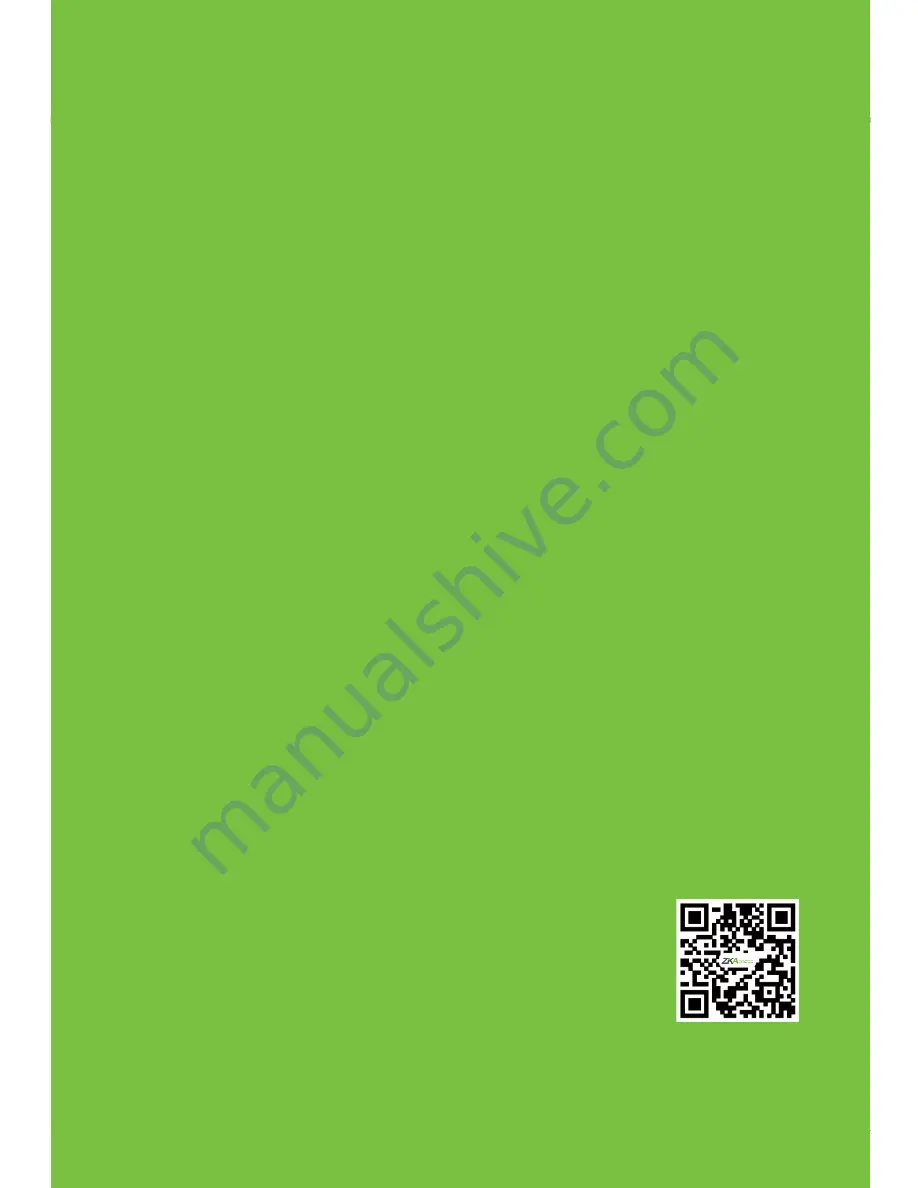
32
ProCapture-T & ProRF-T and ZKBioSecurity 3.0 Quick Start Guide
6 Kingsbridge Road, Suite 8
Fairfield, NJ 07004
T: +1 862 505 2101
[email protected]
www.zkaccess.com
ZKAccess-division of ZKTeco
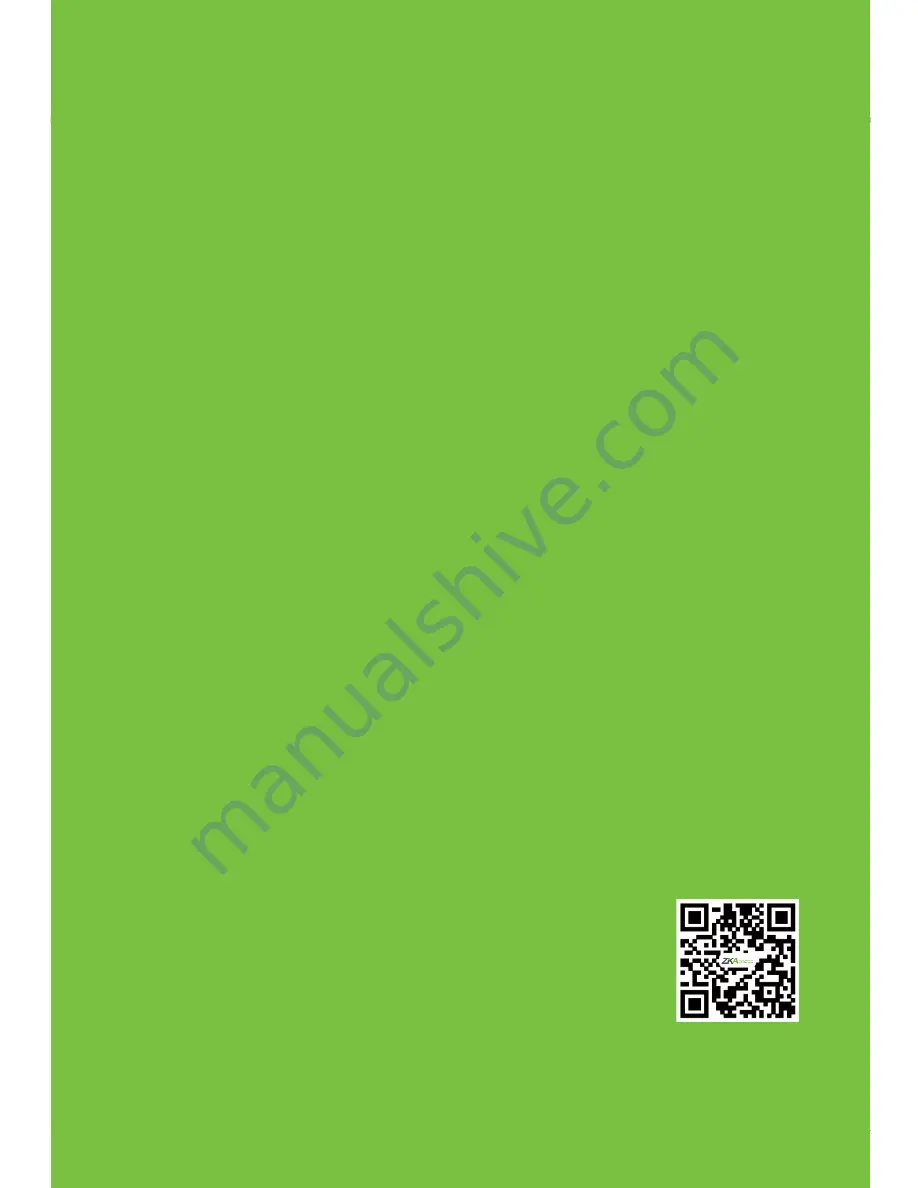
32
ProCapture-T & ProRF-T and ZKBioSecurity 3.0 Quick Start Guide
6 Kingsbridge Road, Suite 8
Fairfield, NJ 07004
T: +1 862 505 2101
[email protected]
www.zkaccess.com
ZKAccess-division of ZKTeco

















