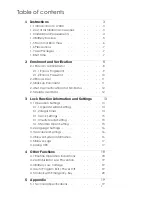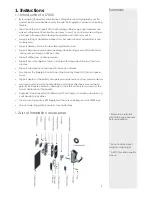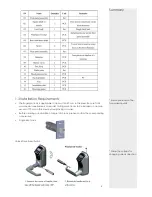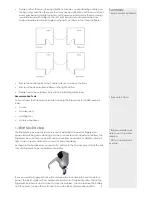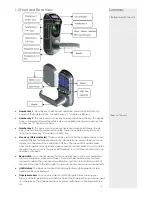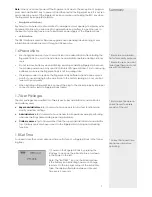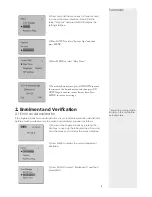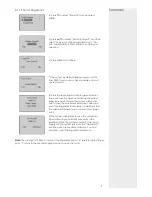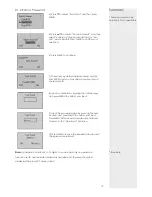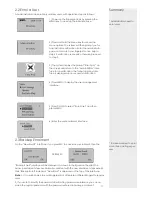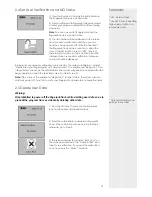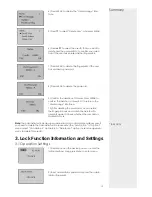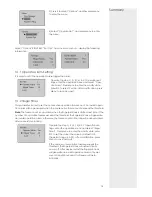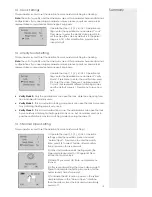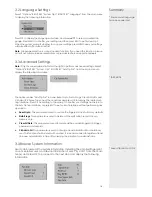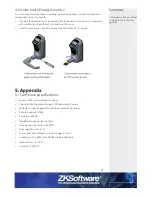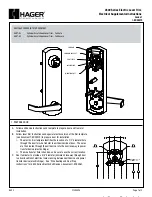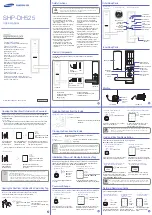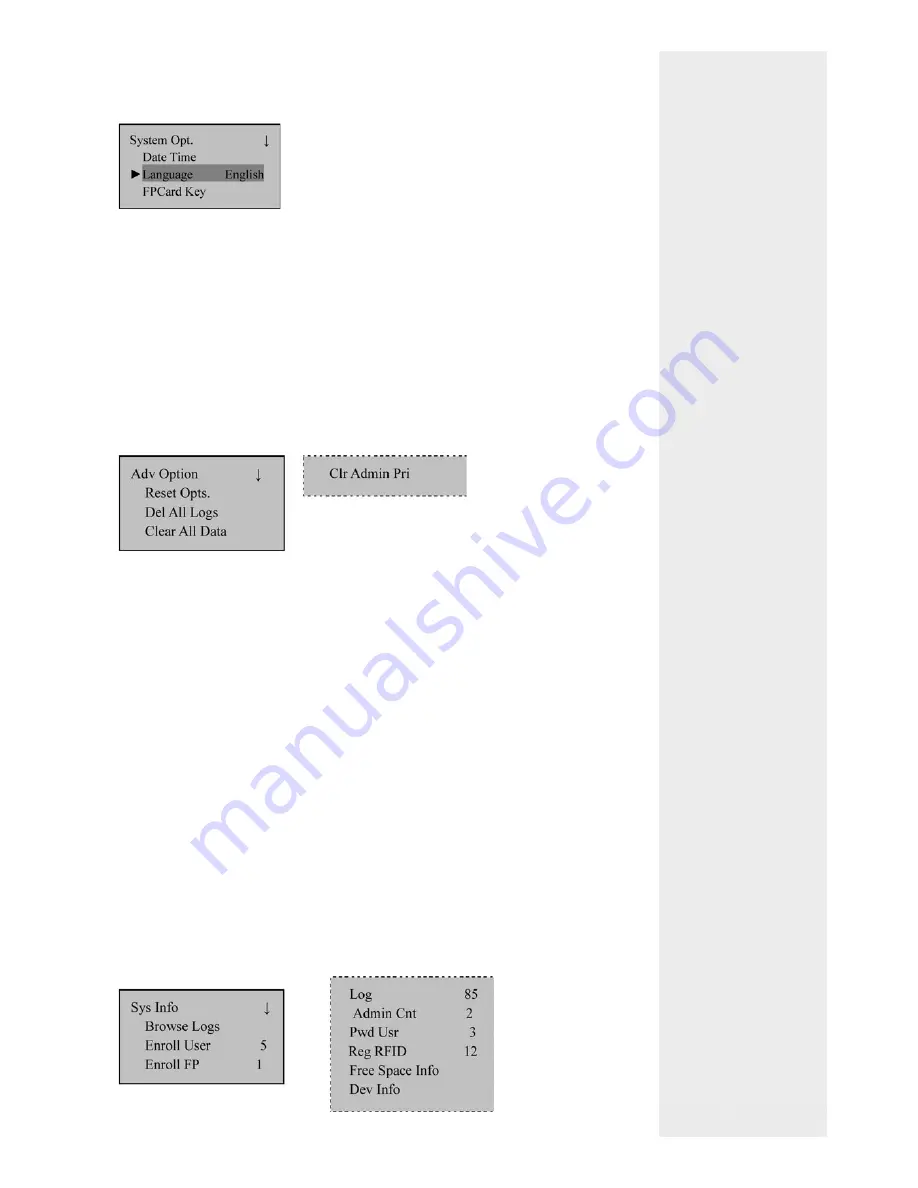
3.2 Language Settings
Select “Options” RIGHT KEY “System Opt.” RIGHT KEY “Language” from the main menu
to display the following information:
Press OK to display the Language interface, and press
▲
/
▼
to select a desired lan-
guage. Press MENU to con
fi
rm your settings and then press ESC to exit System Opt.
When the system prompts whether to save your settings, press MENU and your settings
will take effect after system restart.
Note
: Language selection is a non-standard function. If you need this function, please
consult our commercial representatives or pre-sales technical support engineers.
3.3 Advanced Settings
Note
: Only the super administrator has the right to perform advanced settings. Select
“Options” RIGHT KEY “System Opt.” RIGHT KEY “Adv Option” from the main menu to
display the following information:
The options under “Adv Option” include: Reset Opts., Del All Logs, Clear All Data, and
Clr Admin Pri. Select any one of these options and press OK to display the related set-
ting interface. Press OK according to the prompt to con
fi
rm your settings and return to
the Adv Option interface, or press ESC to exit current interface without performing any
operation.
• Reset
Opts.
: This parameter is used to restore the
fi
ngerprint lock to factory defaults.
• DelAll
Logs
: This parameter is used to delete all the veri
fi
cation records from a
memory chip.
• ClearAll
Data
: This parameter is used to delete all the enrolled
fi
ngerprint images,
passwords and records.
• Clr Admin Pri
: This parameter is used to change an administrator into an ordinary
user. This function shall be used with caution. It is recommended to register at least
one new administrator in time after clearing the priority of an administrator.
3.4 Browse System Information
Users can browse all the system information, including the enrolled
fi
ngerprint
counts, enrolled user, and device information. Select “Sys Info” from the main
menu, and press OK to proceed to the next step and display the following
information:
Summary
* Ensure corret language
have been selected
* Keep attention to LOGS
* TAKE NOTE
16
Содержание L7000-U
Страница 1: ...User Manual Version 1 1 Date June 2012 ...