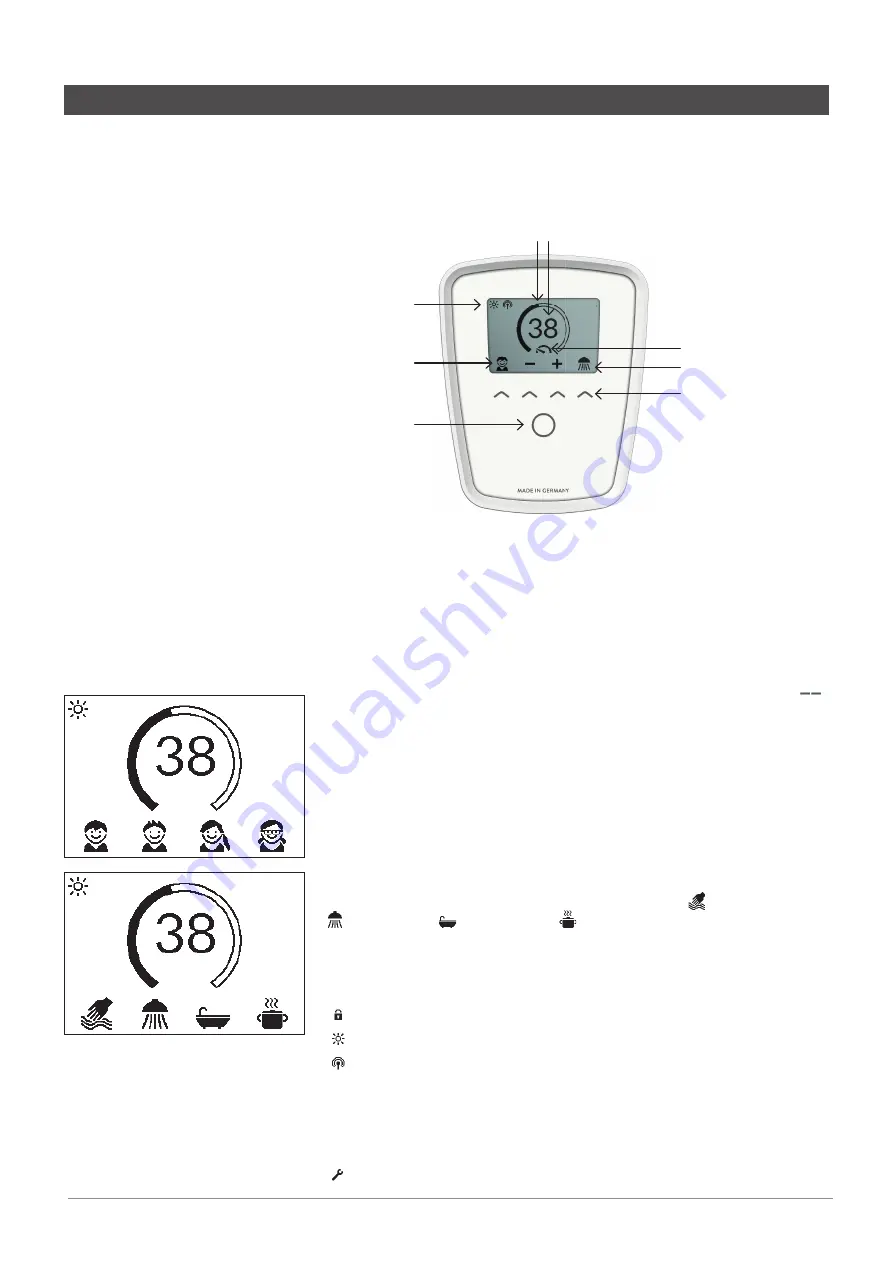
6
Installation instructions & user manual
9120-34378 v1.00 Sept 2020 - ZIP DEX Next / DEX12 Next
Technical support
Tel: 0345 6 005 005 email: [email protected] www.zipwater.co.uk
Temperature display
The scale ring fills up as the temperature setting is increased . In addition, the target
temperature is displayed in °C in the middle of the display .
Temperature setting
The desired temperature can be selected via the two middle sensor keys within a range
of 20 °C to 60 °C . Tapping once changes the temperature by 1 °C, in the comfort range
between 35 and 43 °C by 0 .5 °C . If the temperature is set below 20 °C, the symbol
appears in the temperature display and the appliance switches off the heating function .
User selection
Up to four user profiles can be created . Every user has the option to save his desired
temperatures for the different application in his profile . The user profiles can be select-
ed by tapping on the left sensor key and than tap the key under the profile picture (to
adapt profile, see Section “User”) .
Applications
Preset applications can be selected here . Simply tap on the right sensor key to open the
selection . Tap on the sensor key under an application symbol to activate it .
The temperatures are set at the factory to the following values:
hand wash = 35 °C,
shower = 38 °C,
bath tub = 42 °C,
hot water = 48 °C
To change the values select an application and set the new temperature . Than press and
hold the sensor key under your profile picture or the application for two seconds .
Status display, top
Control lock active (PIN)
The inlet temperature exceeds the target value (appliance does not heat up)
Optional remote control or Home Server is installed . The appliance can be
controlled remotely
Status display, bottom
Display area for functions which require confirmation from the user or which are of
great significance .
Maintenance: The appliance detected an error . Select “Info” in the Main menu
to get further informations .
3. How to use
Main screen
The e-paper display changes automatically to main screen approx . 60 seconds after
activation or operation .
Tab the sensor keys to select user profiles or applications or change the temperature .
Temperature display
Status display, bottom
Status display, top
Sensor keys
Applications
User
Menu button





















