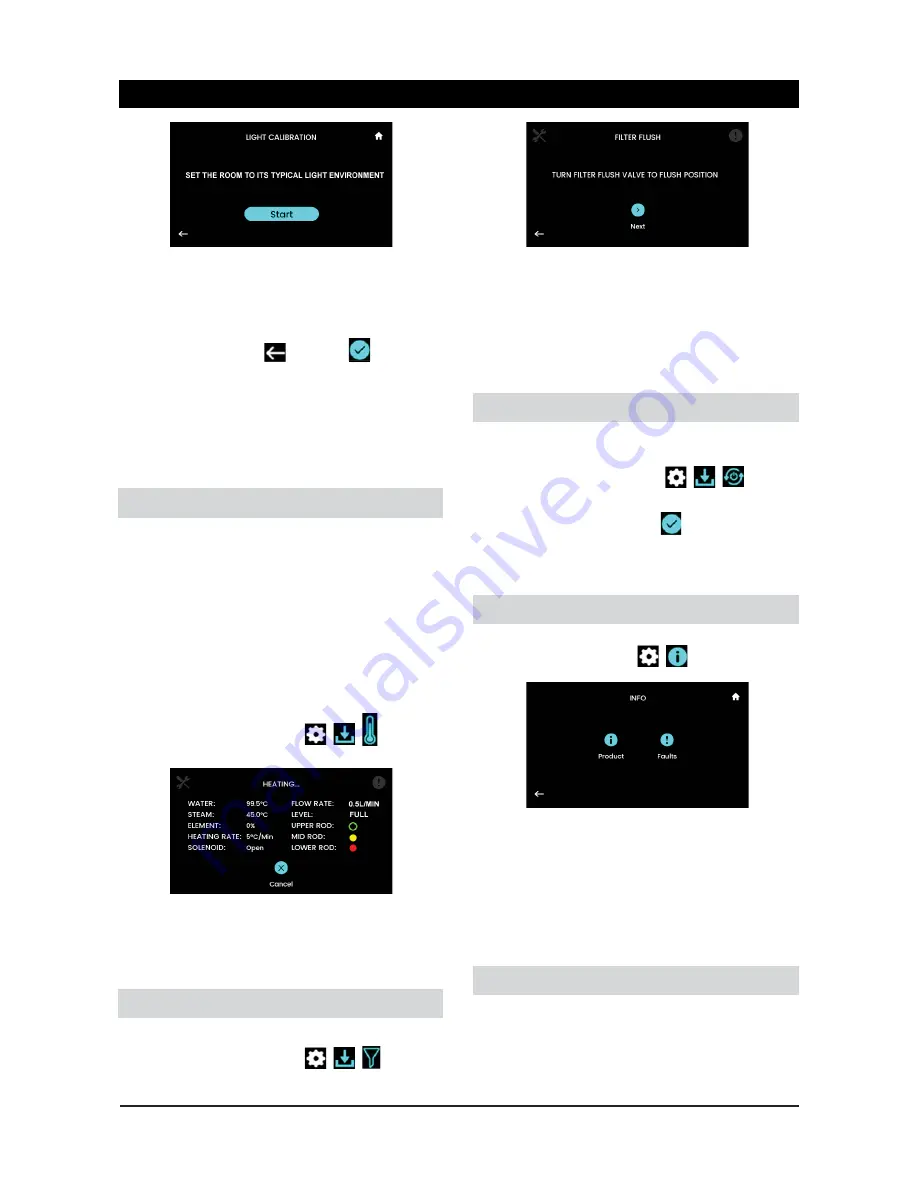
Page 16 of 24
804546 03.17 1.00
Menu Operation
Before pressing start, ensure the unit is in its typical
light environment and the front panel is not covered.
Touch “Start”. Light calibration takes about 5 sec-
onds.
After calibration, press
[Back] or
[Continue].
Remember to also choose the “
Ambient Light
”
sleep trigger option (see section 2.4.1). Light levels
can be checked from the Home screen when dark-
ening the room. After 10 seconds the screen will go
grey and show the“
SLEEP SCREEN
” (see section
1.1).
3.2 INSTALL – BOILING CALIBRATION
This automatically corrects for boiling point
differences at each installation site. The unit was
calibrated by the installer at installation; however
the installation environment may have changed
requiring recalibration of the boiling point.
Incorrect boiling calibration points may cause
excessive steam vent releases, or high energy
usage.
Boiling calibration is recommended when the
temperature setting is close to 100°C (section 2.2).
From the home screen touch
,
, , [Boiling
Calibration]
The unit will heat the water during calibration. This
may take several minutes depending on the water
temperature. When it completes the install menu
will be shown.
3.3 INSTALL – FILTER FLUSH
This allows the filter flush steps to be performed.
From the home screen touch
,
,
, [Filter
Flush]
Follow the same sequence provided in section
“2.4.2 Replace” for the flushing steps.
It is logical to reset the filter counter if the filter
was replaced (see 2.4 SETTINGS – FILTER).
However in this case choose “Replace” then
“Done”.
3.4 INSTALL – POWER CYCLE
This will perform a power reset should the Zip
technical support recommend this.
From the home screen touch
,
,
[Power
Cycle].
Then when prompted choose
[Continue].
The system will reset and the screen will return to
the home screen. No parameters will be changed.
4. INFO MENU
This provides additional information about the unit.
From home screen touch
,
, [Info]
Touch the item for more information.
Product
– provides information about the device.
Faults
– aids in system diagnostics. Two options
are provided. “Active” faults are those that are
occurring now. “Recent” is a record of previously
recorded faults.
5. SERVICE MENU
The service menu is used by technicians only for
diagnostic purposes.
Содержание 303061
Страница 21: ...804546 03 17 1 00 Page 21 of 24 Exploded View Diagram ...
Страница 23: ...804546 03 17 1 00 Page 23 of 24 NOTES ...























