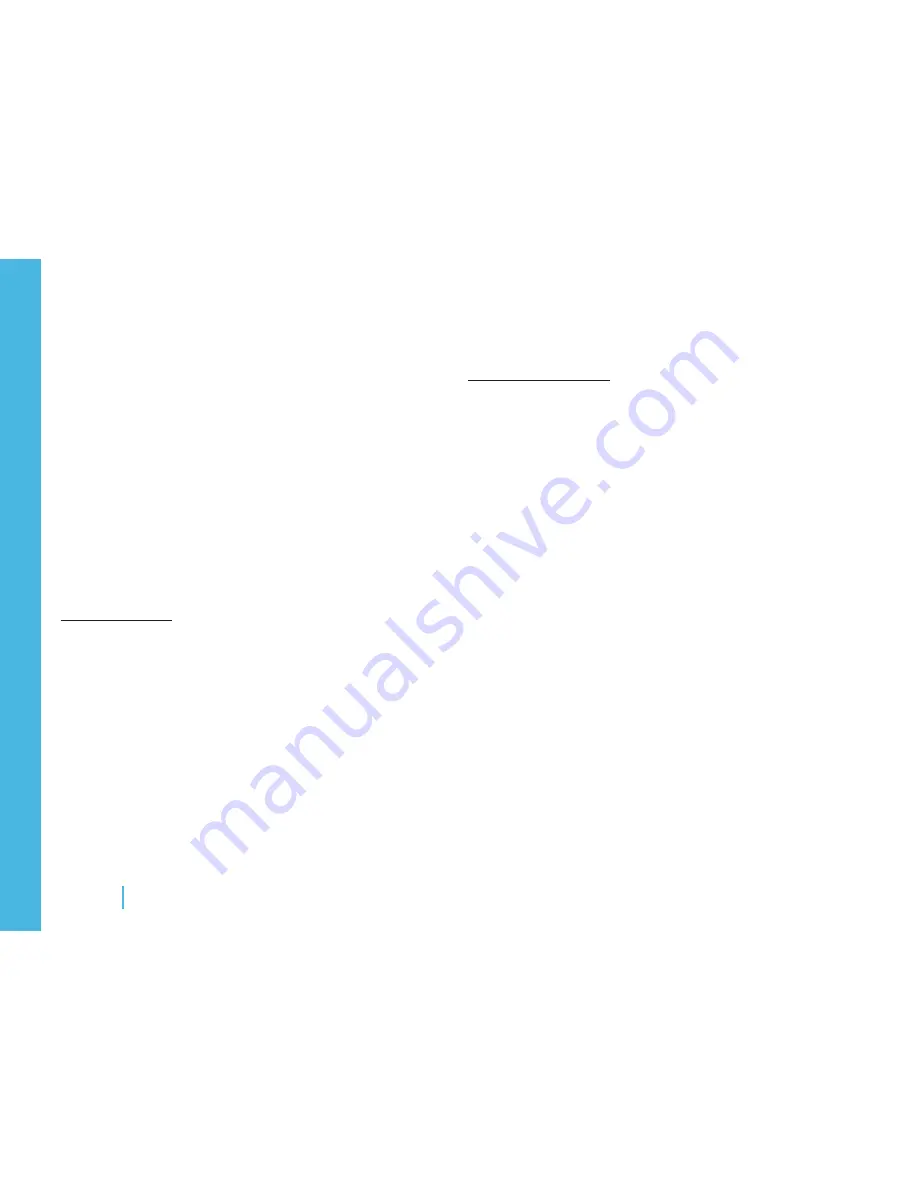
Maintenance
6
MAintenAnCe
Cleaning Ziosk
To clean the touch panel you will need a soft, lint-free cloth and a mild
glass cleaner (such as Windex®.) A microfiber cloth works well. DO
NOT USE any cleaning products containing ammonia. See Cleaning
Guidelines for more tips.
Steps to clean the touch panel
Spray cleaner or water directly onto a soft cloth.
1.
Wipe the surface of the screen gently with dampened
2.
cloth.
Press gently on the screen in order to clean more dif-
3.
ficult dirt or oil.
Cleaning Guidelines
Do not use abrasive materials or utensils for cleaning.
•
Do not use ammonia, phosphates, Ethylene Glycol, or lubri-
•
cants.
Never use acidic or alkaline cleaners. Use of incorrect cleaners
•
could damage the touch panel.
NOTE: Most cleaning products may contain 1-3% Isopropyl Al-
•
cohol by volume, which is within acceptable limits for cleaning
the touch panel.
Do not spray any liquids directly onto Ziosk. The liquid could
•
enter into a very small opening and damage the device.
When using a mild cleaner, avoid contact with the edges of the
•
screen. The liquid could enter into a very small opening and
damage Ziosk.
Cleaning the Card Reader
Cleaning the magnetic head of the card reader is not usually required
since the head is essentially cleaned each time a card is swiped. How-
ever, if the card reader seems to have trouble reading the cards, you
can try cleaning it with a soft, thin cloth and alcohol.
Steps to clean the card reader
Take a thin, soft cloth and apply a small amount of
1.
alcohol.
Fold the cloth over a card.
2.
Swipe the card through the card reader.
3.
Содержание PMBA54
Страница 1: ...PMBA54 Product Manual Rev C 01006 1208 ...





























