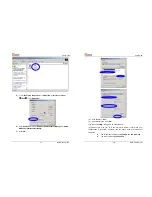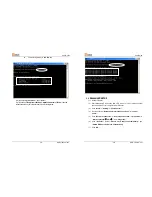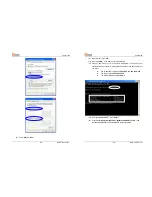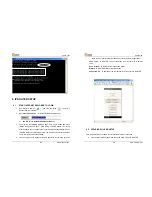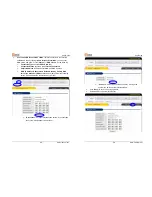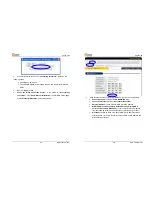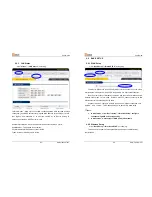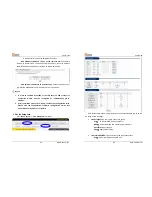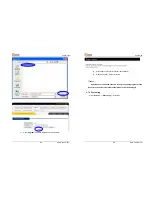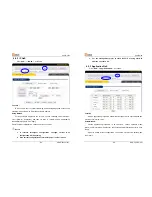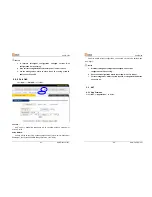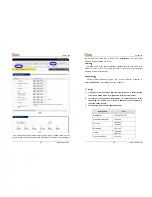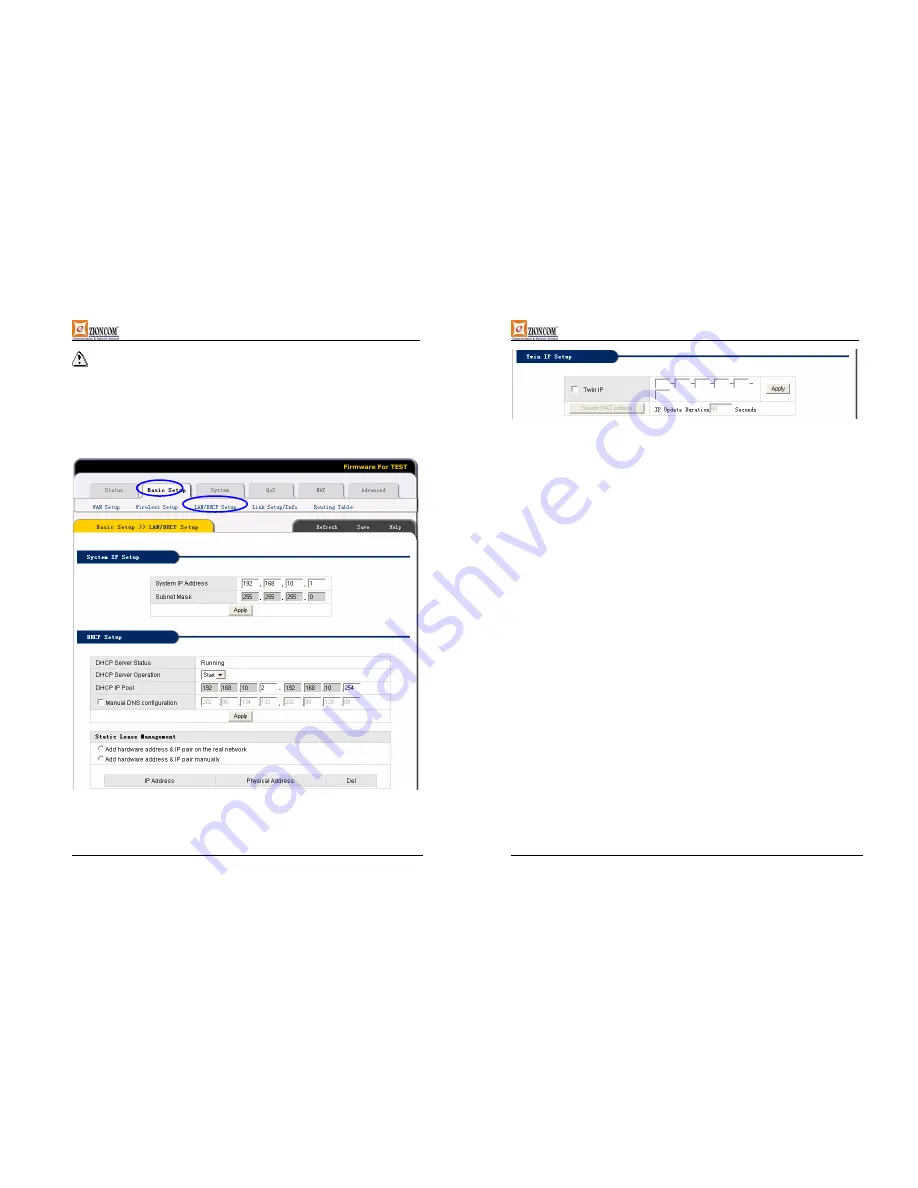
UserGuide
-45-
www.zioncom.net
Notes:
After setup ,pls click “Save”. Save IP Router configuration ,
otherwise ,configuration will be lost when power off or router restarted.
6.6.3 LAN Status
Click
”Basic Setup”
->
“LAN/DHCP SETUP”
as following:
UserGuide
-46-
www.zioncom.net
LAN port basic parameter and DHCP server parameter can be setup in this
web page.
¾
System IP Setup
:
If you want to change IP Router LAN port address, you
can setup as follows:
System IP address
:
IP address in LAN. This IP address is factory default
value
192.168.0.1
, and you can change it.
Subnet Mask
:
Subnet mask in LAN. This value can not be changed.
TCP/IP protocol configuration includes IP address, subnet mask, Gateway
and DNS server and so on. It is not easy to configure TCP/IP protocol correctly
in all computers in LAN, but it is lucky that –DHCP Server has provided this
function. If you choose the DHCP function, you can let DHCP Server configure
TCP/IP protocol in all computers in LAN automatically.
¾
DHCP Setup
: If you want to able or disable DHCP Server, change DHCP
address range, you can choose the following options:
DHCP Server Status
:
Display DHCP Server current status.
DHCP Server Operation
:
Able and disable DHCP Server. The default
value is able DHCP Server.
DHCP IP Pool
:
IP address range automatically allocated by DHCP Server
is address pool.
Manual DNS configuration:
Let DHCP Server automatically allocated the
DNS Server to Client PC.
¾
Static Lease Management
:
This function makes sure the convenient
control of the IP address in LAN computers. Static lease IP can
obligate static IP address for computer with appointed MAC address.
Afterwards when the computer asks DHCP Server for IP address,