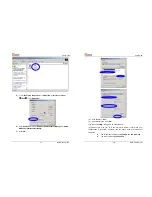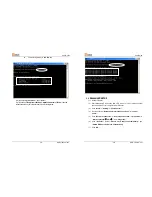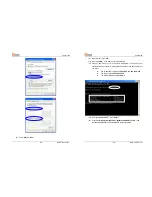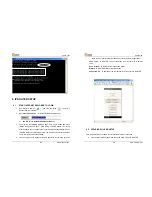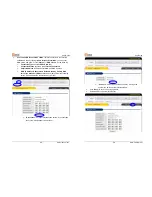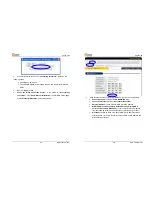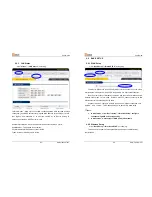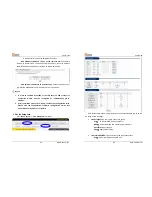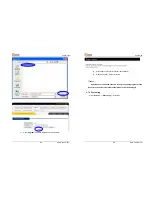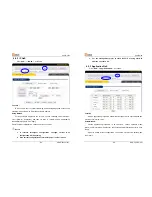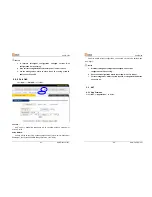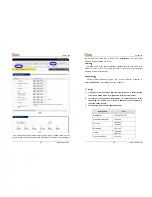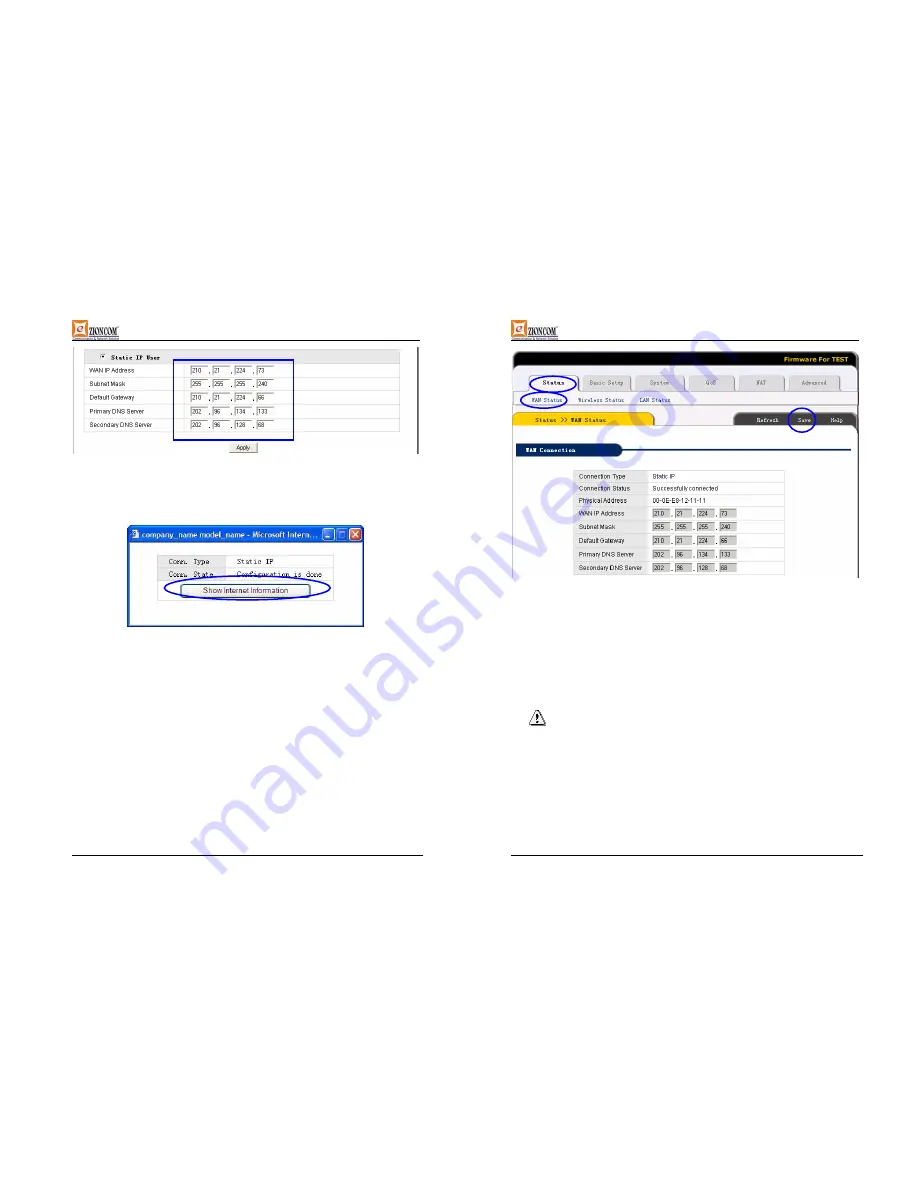
UserGuide
-37-
www.zioncom.net
¾
Input
WAN IP address
,
Subnet mask
,
Default Gateway
,
Primary DNS
Server
and
Secondary DNS Server
provided by ISP.
¾
Click
Apply
to complete.
¾
You will see the following pop-up window:
¾
Check WAN connection status:
If it is
“Configuration is done”
, click
“Show Internet Information”
to enter WAN status page; or click
Status
->
WAN status
, as following diagram:
UserGuide
-38-
www.zioncom.net
¾
If WAN connection is successfully established, you can see the following.
Connection Type
should be
“Static IP”
Connection Status
should be
“successful connection”
Physical Address
is shows Router WAN port MAC Address.
Confirm
WAN IP Address
,
Subnet mask
,
Default Gateway
,
Primary DNS server
and
Backup DNS server
is same with
the values provided by ISP or not.
¾
Click
the
“Save”
button to keep current configuration, then restart
computers in LAN to re-get IP relative information.
Note:
After completion please save the configuration, otherwise configuration
will be lost when IP Router is power off or restarts.
6.5 STATUS
¾
WAN Status