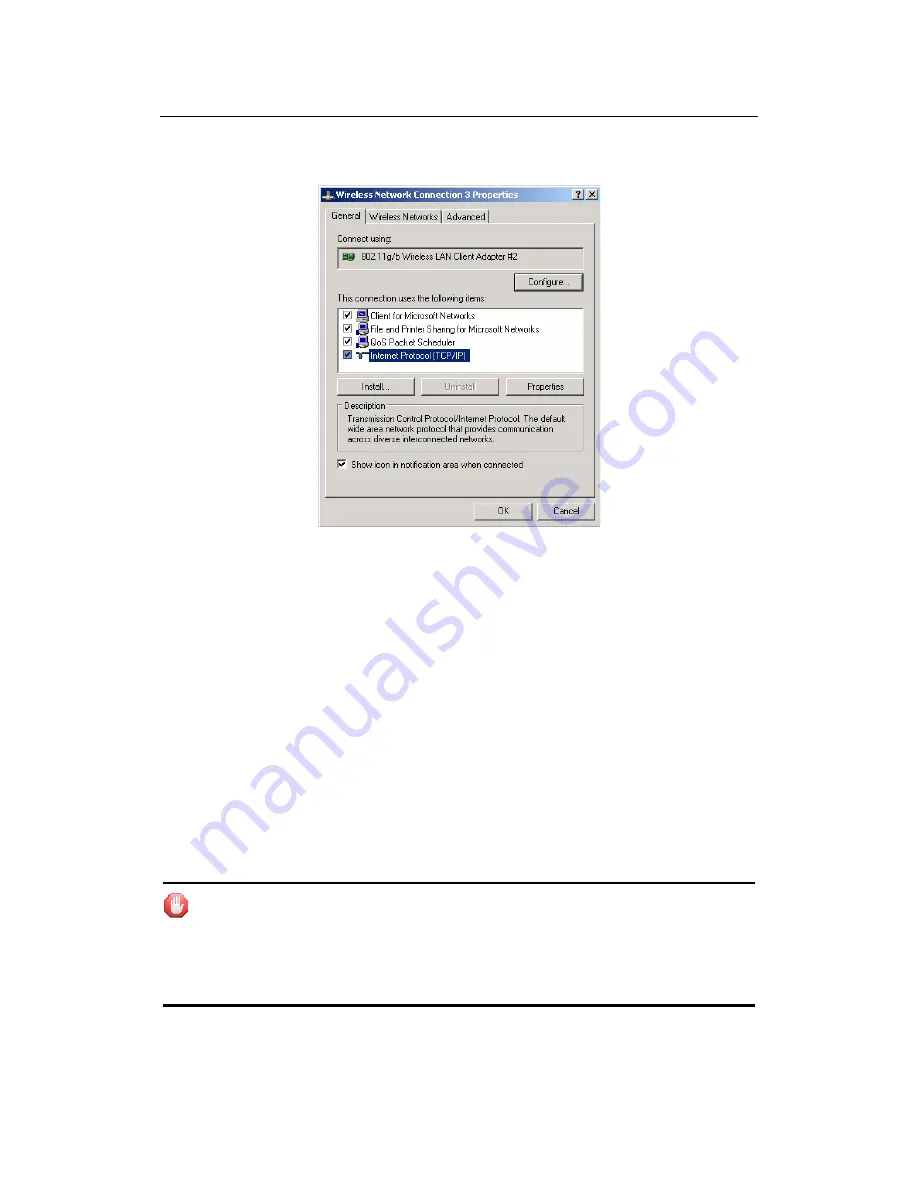
X11 Wireless Broadband Router User manual
Page 30 of 69
Step 7: Press OK to close the Local Area Connection Properties window
Figure 14
5.2 Additional Settings for Wireless Client
If you chose to access the router via a wireless client, also verify the following:
Step 1: Make sure your PC is equipped with 802.11g or 802.11b wireless
adapter and has appropriate WLAN card driver/utility and TCP/IP installed.
Step 2: Set the wireless adapter to use appropriate TCP/IP settings as
described in previous section.
Step 3: Launch the wireless adapter’s provided utility and verify that your
wireless client is configured with these settings:
z
Operation Mode: Infrastructure
z
SSID: default
z
Authentication: Disabled
z
Encryption: Off
z
Radio Band: 802.11B/G
If you only finished the wireless settings and didn’t configure the wireless
adapter’s TCP/IP settings, even your link status indicates a successful
connection with the AP. This connection applies to the “physical” network layer
only. Your wireless adapter cannot communicate with the AP. Make sure to set
the TCP/IP properties as described in this previous section.
Содержание WLB5254AIP
Страница 1: ...X11 Wireless Broadband Router User manual Page 1 of 69 WLB5254AIP X11 Wireless Broadband Router ...
Страница 9: ...X11 Wireless Broadband Router User manual Page 9 of 69 Figure 7 3 Click Network Connections Figure 8 ...
Страница 15: ...X11 Wireless Broadband Router User manual Page 15 of 69 Figure 17 z PPPoE Figure 18 z Static IP ...
Страница 18: ...X11 Wireless Broadband Router User manual Page 18 of 69 11 Wireless Broadband Router User s Manual ...






























