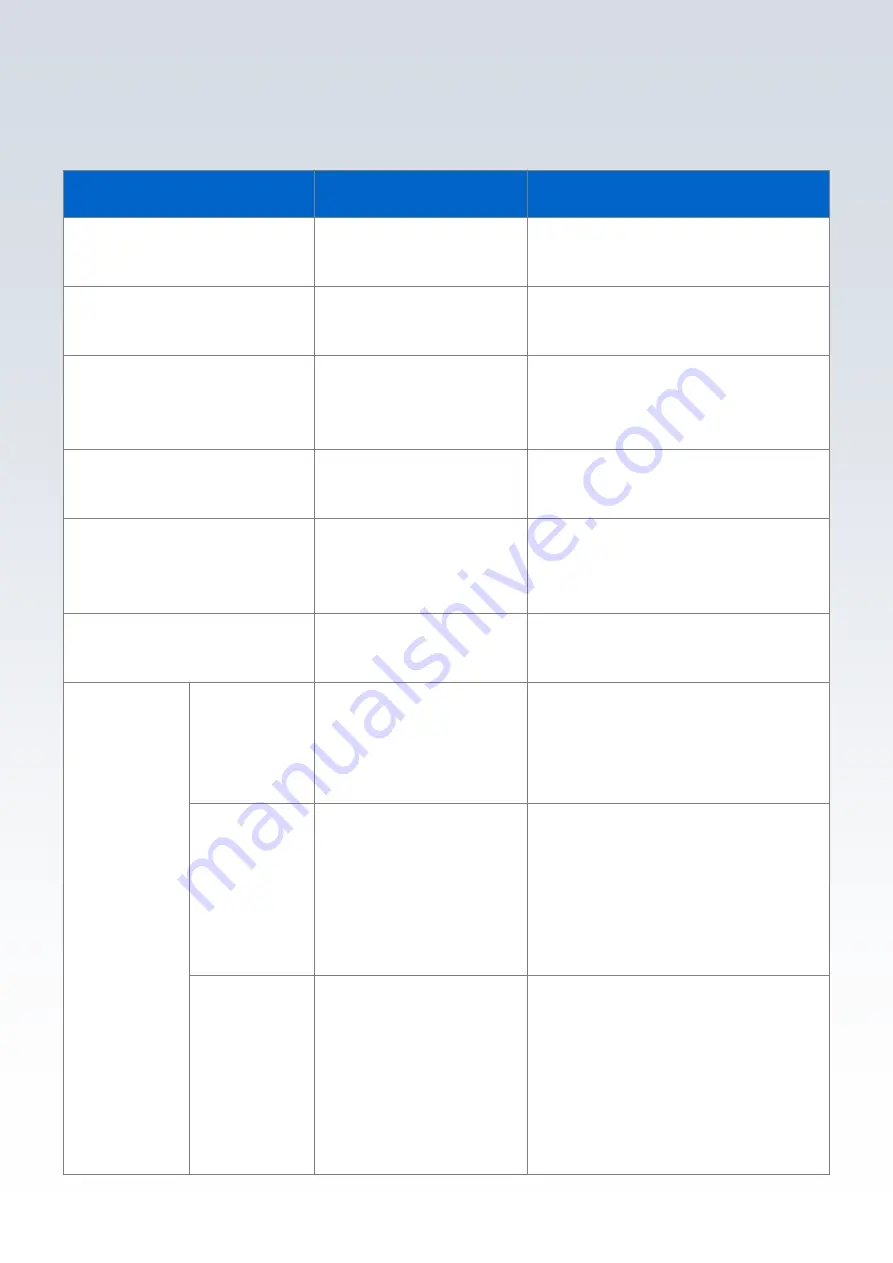
NextGen TV Box
| Installation and Description Guide | 22
Trouble Shooting
Device Failure
Possible Cause
Solution
No Picture
Power is not connected
Connect the power and ensure the
device has been turned on.
No Picture but Sound OK
Nil or incorrect video
cable connections
Ensure cables are connected
correctly.
"No Signal" Appear on the
Screen
Antenna cable is not
connected
Connect the antenna cable and
check the connection to the rear of
Broadcast Gateway
Picture is breaking up
Signal is weak and
unstable
Check the antenna connection
Remote Control is not
responding
Batteries are flat
Replace the batteries. * Do not mix
old and new batteries in the IR
remote control
USB device is not detected
Not powered correctly
Check the power source (if fitted)
or reconnect
Unable to
decrypt
Error Code
100
Unable to decrypt -
general
This content is protected for secure
viewing, but a problem has
occurred. Please change to another
service and then switch back.
Error Code
101
No Internet Connection
This device requires an internet
connection to view this service.
Please connect this device to
working Wi-Fi or Ethernet. Please
change to another service and then
switch back.
Error Code
102
Network Configuration
Issue
Network configuration error is
preventing the viewing of this
service. Please check home
network settings or contact internet
service provider. Please change to
another service and then switch
back.



























