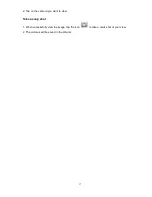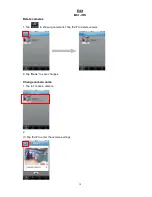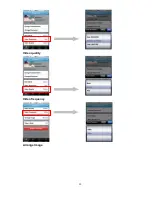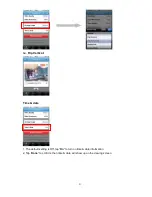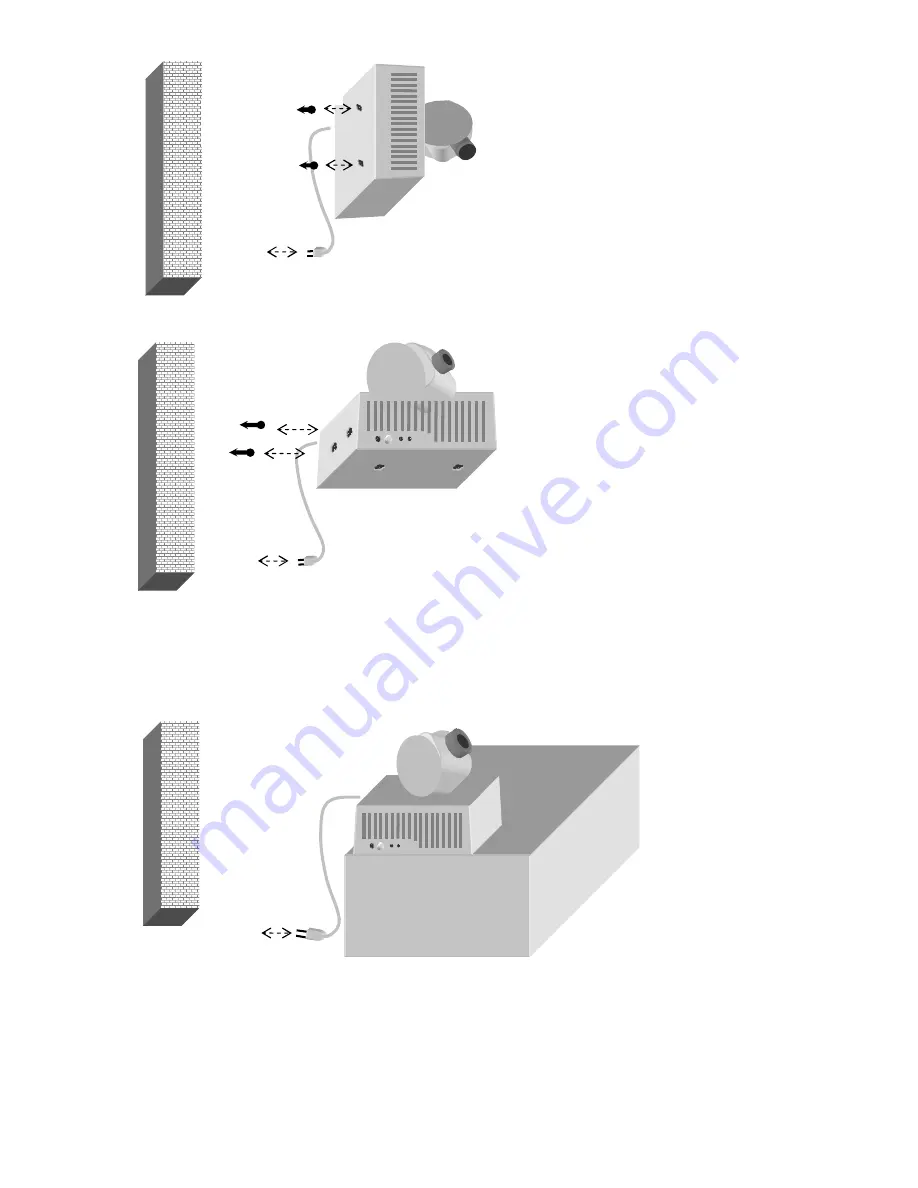
6
Wall mounted using side screw hanging hole
Put on desk top or top of furniture.
Please note the surface of furniture should have enough roughness to provide enough friction for this
device. Otherwise, apply adhesive glue to fix the camera on the furniture.
Mount on tripod
Please note the surface of furniture should have enough roughness to provide enough friction for this device.
Otherwise, apply adhesive glue to fix the camera on the furniture.
Electric
socket
Desk or any
furniture
Wall
Wall
Electric
socket
Nails
Electric
socket
Wall
Содержание plugCAM
Страница 1: ...plugCAM User Manual V1 1 4 Peer to Peer Plug Play Low Power Consumption ...
Страница 7: ...7 Tripod Electric socket Wall ...
Страница 19: ...19 2 Tap on the camera name to change it 3 Save to save changes Change password View mode Video resolution 2 3 ...
Страница 20: ...20 Video quality Video frequency Arrange Image ...
Страница 24: ...24 2 Tap on the camera name to change it 3 Save to save changes Change password View Mode Video resolution 2 3 ...
Страница 25: ...25 Video quality Video frequency Arrange image ...
Страница 26: ...26 Show time date ...
Страница 28: ...28 2 Tap on to Delete Email and Save picture You can only process one picture at a time ...
Страница 34: ...34 Background skin 1 Tap on Background skin 2 Default gray Choose a color for your background ...
Страница 35: ...35 About About iOS Tap to start Show software version Product information ...
Страница 36: ...36 About Andriod OS Tap to start Show software version Product information ...
Страница 43: ...43 4 Click to start up camera 5 plugCAM image will show on the display channel 2 1 3 ...