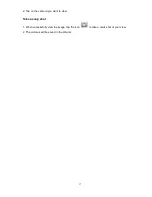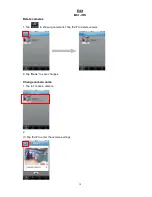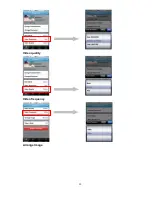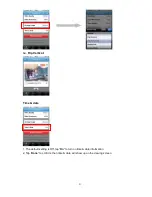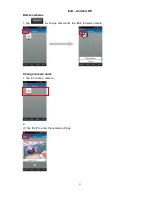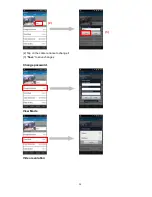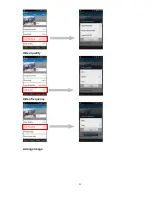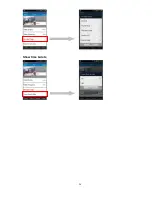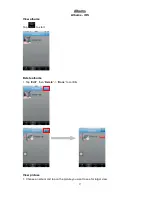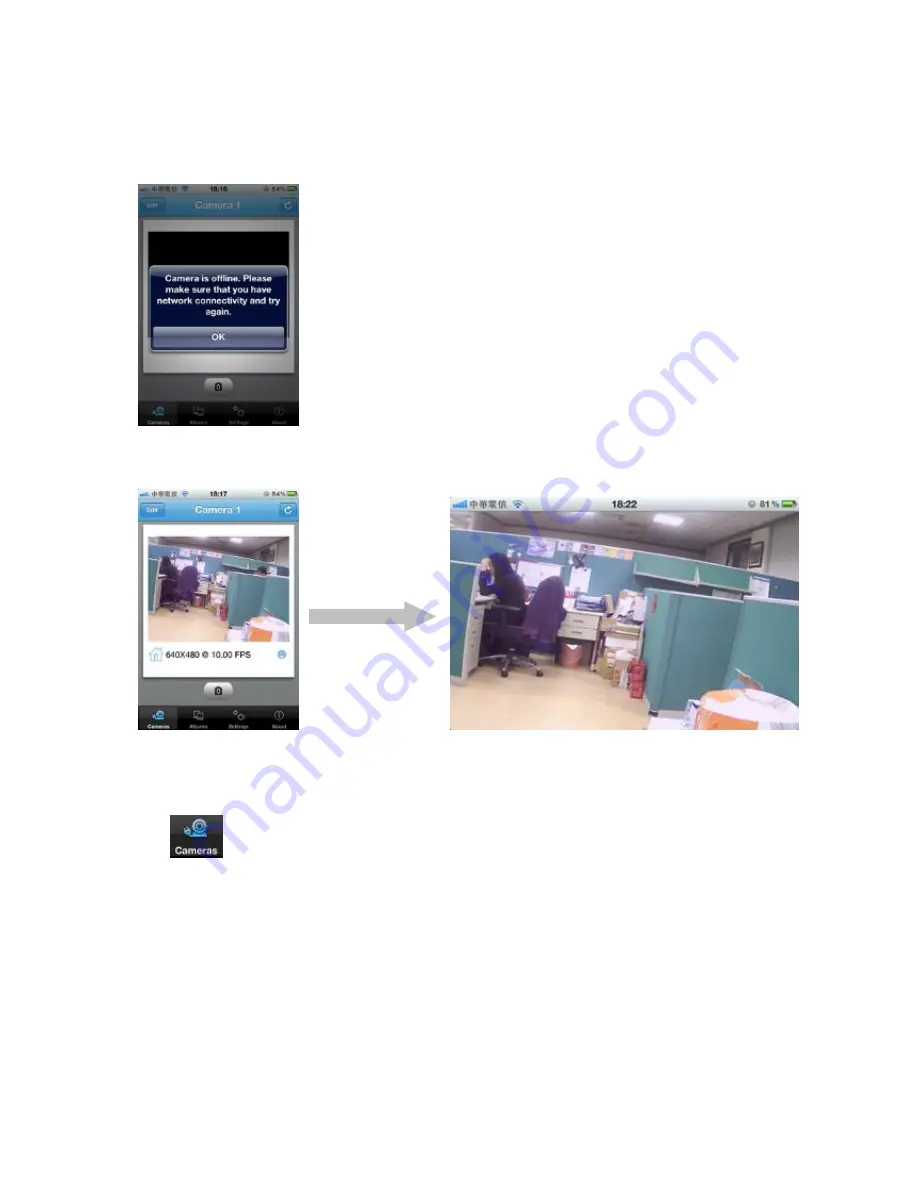
12
※
View images
1. Tap on the camera you want to view on camera list
2. If ID and Password are all correct, program will start loading camera image
3. If the camera is shown offline, please check if you have installed the camera properly
4. If the camera is well-connected to network, you can view the image successfully. Rotate your
device to see full screen image.
Select camera
Tap
to show up camera list and choose the plugCAM you want to view
Содержание plugCAM
Страница 1: ...plugCAM User Manual V1 1 4 Peer to Peer Plug Play Low Power Consumption ...
Страница 7: ...7 Tripod Electric socket Wall ...
Страница 19: ...19 2 Tap on the camera name to change it 3 Save to save changes Change password View mode Video resolution 2 3 ...
Страница 20: ...20 Video quality Video frequency Arrange Image ...
Страница 24: ...24 2 Tap on the camera name to change it 3 Save to save changes Change password View Mode Video resolution 2 3 ...
Страница 25: ...25 Video quality Video frequency Arrange image ...
Страница 26: ...26 Show time date ...
Страница 28: ...28 2 Tap on to Delete Email and Save picture You can only process one picture at a time ...
Страница 34: ...34 Background skin 1 Tap on Background skin 2 Default gray Choose a color for your background ...
Страница 35: ...35 About About iOS Tap to start Show software version Product information ...
Страница 36: ...36 About Andriod OS Tap to start Show software version Product information ...
Страница 43: ...43 4 Click to start up camera 5 plugCAM image will show on the display channel 2 1 3 ...