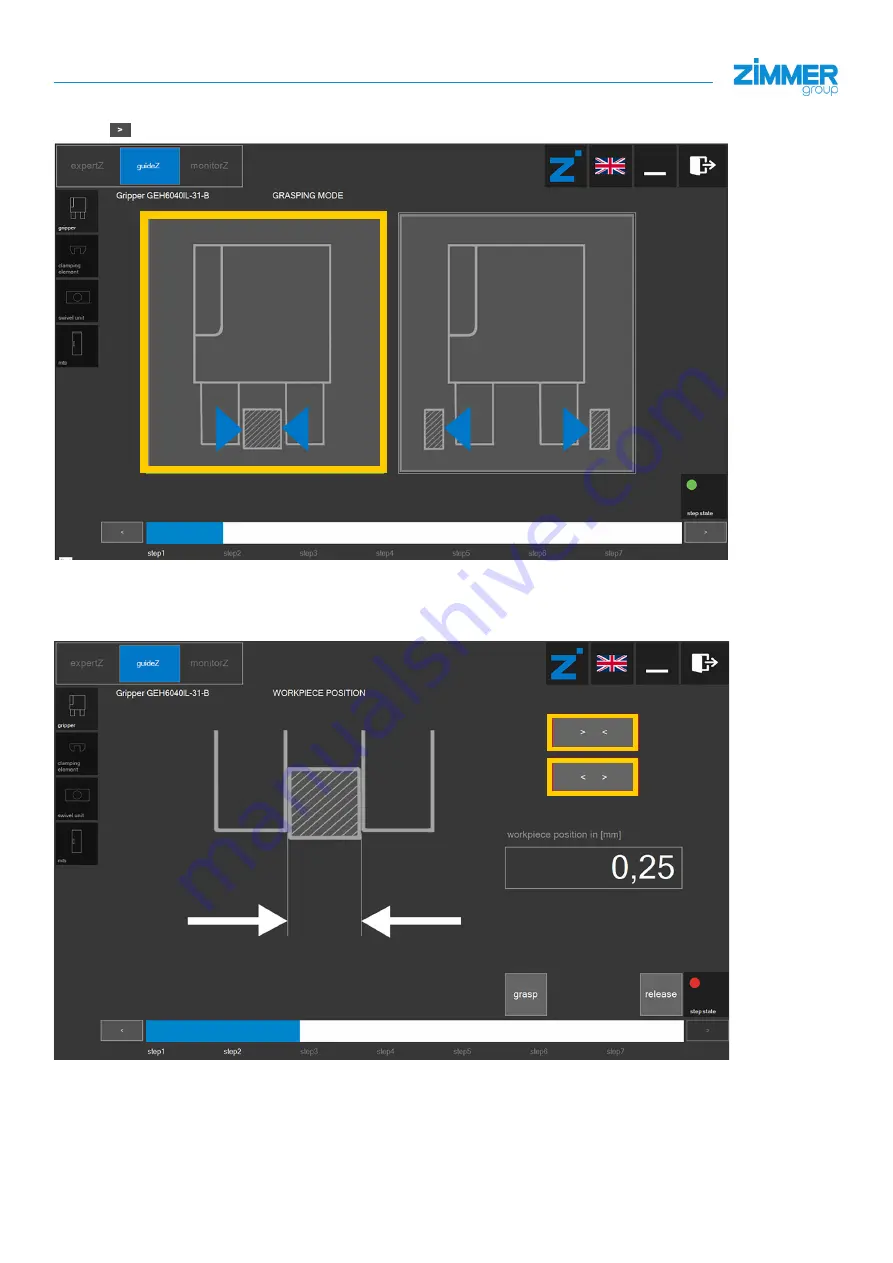
INSTALLATION AND OPERATING INSTRUCTIONS:
startZ Universal Robots
21
Zimmer GmbH
•
Im Salmenkopf 5
•
77866 Rheinau, Germany
•
+49 7844 9138 0
•
+49 7844 9138 80
•
www.zimmer-group.com
EN / 2020-11-30
DDOC01095 / 0
When selecting the desired gripping direction, the operating concept still applies that you can only proceed one step further
with the
button when the LED in the bottom right of the window lights up green.
8.5
Teaching-in the workpiece
To teach the workpiece parameters into the gripper, press and hold the movement buttons in the window on the right. The
gripper detects the standstill and remembers the workpiece position.















































