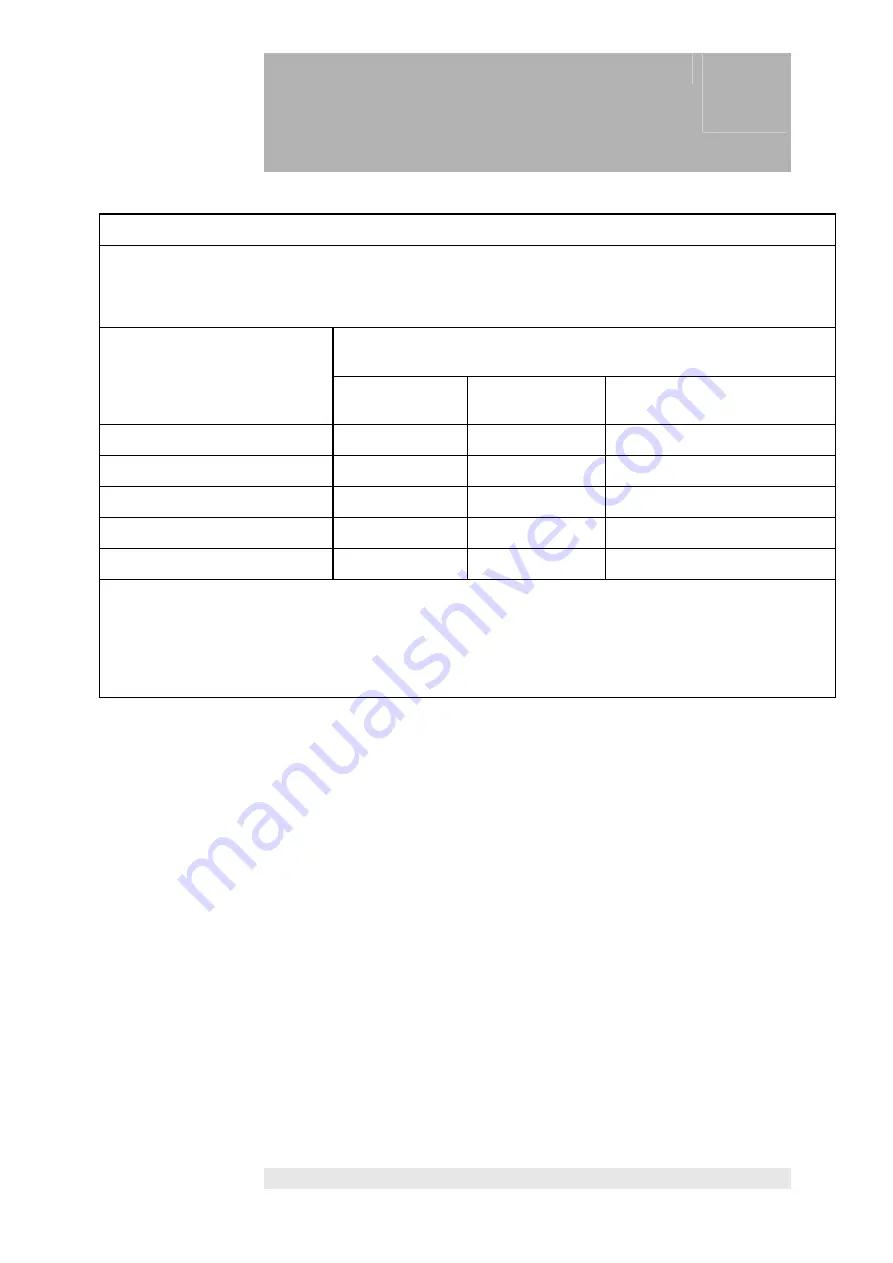
Manufacturer's EMC declaration
19
45
Recommended separation distance between portable and mobile RF telecommunications equipment and the Opton
Pro
The Opton
Pro
is intended for operation in an electromagnetic environment in which RF disturbances are monitored. The customer or
user of the Opton
Pro
can help prevent electromagnetic interference by maintaining a minimum distance between portable and
mobile RF telecommunications equipment (transmitters) and the Opton
Pro
, depending on the output power of the communications
equipment.
Separation distance according to frequency of transmitter
m
Rated output power of transmitter
W
150 kHz to 80 MHz
d= 1.17 √P
80 MHz to 800 MHz
d= 1.17 √P
800 MHz to 2.5 GHz
d= 2.33 √P
0,01
0,12
0,12
0,23
0,1
0,37
0,37
0,74
1
1,17
1,17
2,33
10
3,70
3,70
7,37
100
11,67
11,67
23,33
For transmitters rated at a maximum output power that is not listed above, the recommended separation distance d in metres (m)
can be determined using the equation applicable to the frequency of the transmitter, where P is the maximum output power rating of
the transmitter in watts (W) as indicated by the transmitter manufacturer.
NOTE 1 At 80 MHz and 800 MHz, the higher frequency range applies.
NOTE 2 These guidelines may not apply in all situations. Electromagnetic propagation is affected by absorption and reflection from
structures, objects and people.
Table 206 as per EN 60601-1-2:2006-10
We reserve the right to make changes.
Содержание OptonPro
Страница 2: ......
































