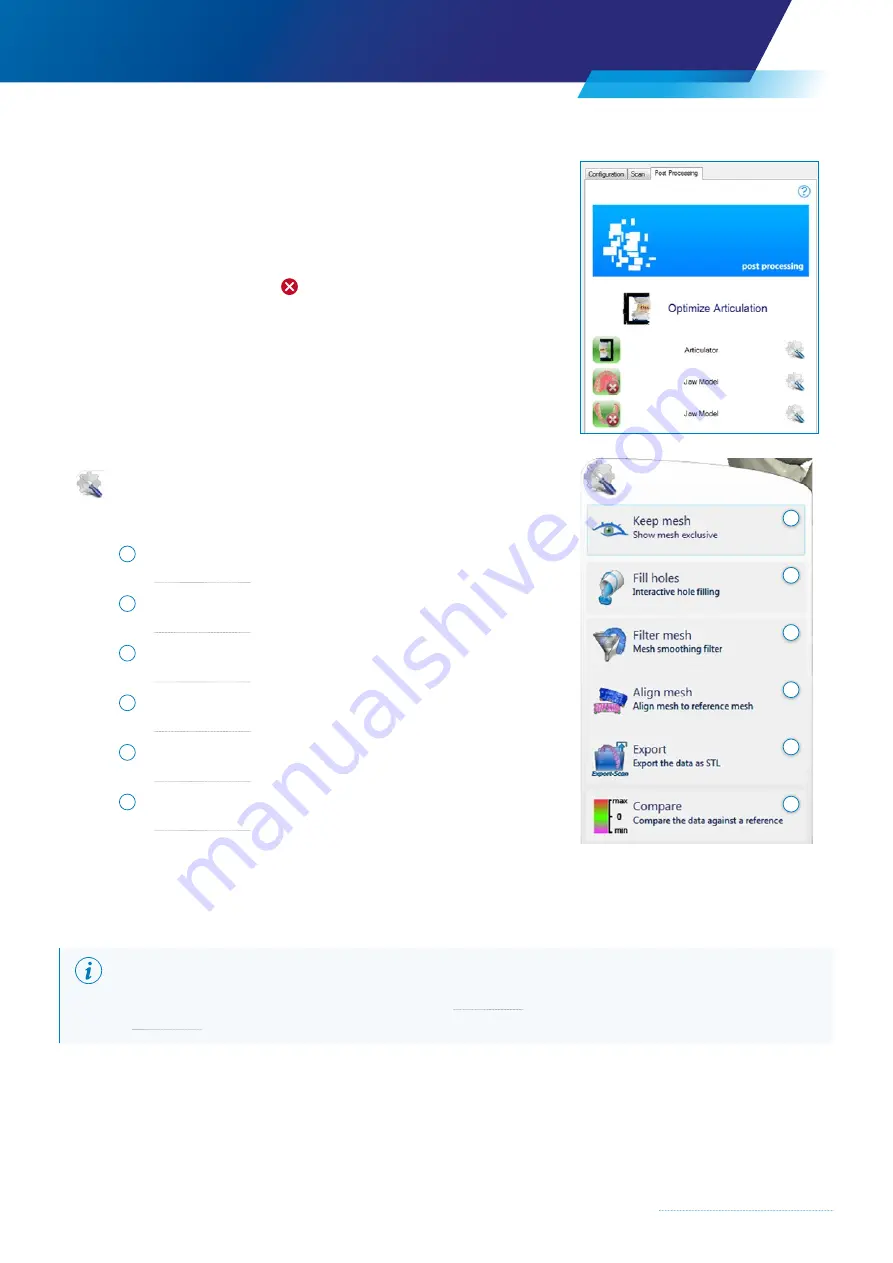
39
4.6 Operating mode – Post Processing
The Post Processing operating mode assists the user in the subsequent
processing and preparation of the scan data.
The scanning step can be displayed or hidden by clicking the images.
If an image is marked with a , this means that the view is hidden.
Processing functions are launched by clicking the left mouse button
on the
Processing icon
or the descriptive text.
Possible functions are:
1 Keep mesh
→
2 Fill holes
→
3 Filter mesh
→
4 Align mesh
→
5 Export
→
6 Compare
→
4.7.1 Keep mesh
By selecting the “Keep mesh” function with the left mouse button, only the individual view of the
selected scan situation is shown and all other scan situations are hidden.
NOTE
Refer back for full information on the toolbar functions (
Chapter 3.4) and the mouse button and keyboard commands
(
→
1
2
3
4
5
6
Содержание Zfx EvolutionNEXT
Страница 1: ...Zfx EvolutionNEXT Manual A COMPANY OF ...
Страница 7: ...7 ...
Страница 13: ...13 ...
Страница 45: ...45 ...
Страница 65: ...65 ...






























