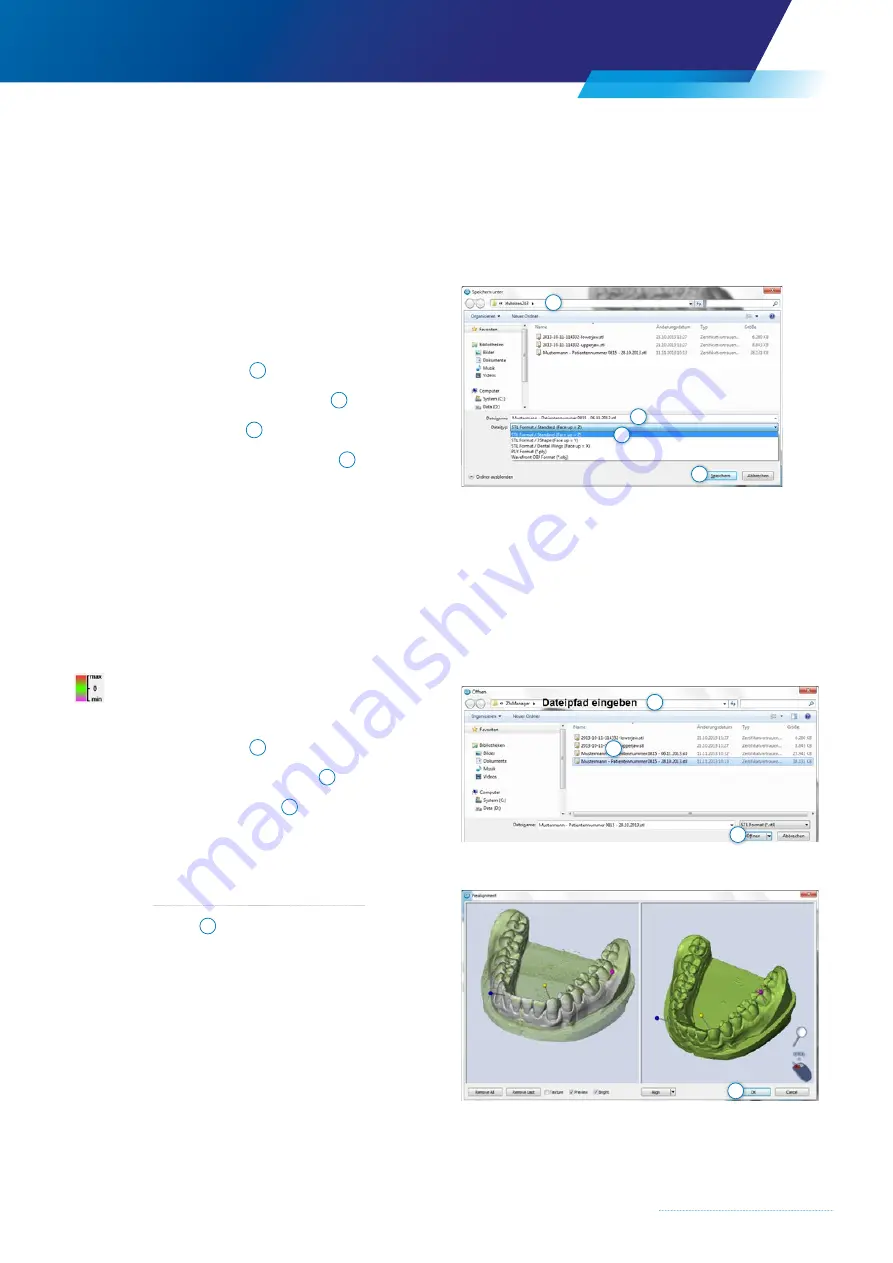
43
4.7.5 Export
3D data sets can be exported and saved in different file formats using the “Export” function (see file format selection).
This enables data to be transferred to different 3D Dental CAD processing programs, to be sent as e-mail, or, if required,
reloaded into the scan program as a comparison data set.
“Export” procedure
×
Click the “Export”
button
×
The Explorer window will open
×
Select the file path
1
(if not already shown)
×
Select the appropriate file format
2
×
Assign a file name
3
×
Save by clicking the
“Save” button
4
.
4.7.6 Compare
The Compare function enables the user to read data sets from earlier recordings and to compare them
with the active data set.
The function is suitable, for example, for enabling already machined tooth models to be compared
with the source data set.
“Compare” procedure:
×
Click the “Compare”
button
×
The Explorer window will open
×
Select the file path
1
(if not already shown)
×
Select the comparison data set
2
×
Click the “Open” button
3
to open the file
×
The user will be prompted to align the data sets
→
Chapter 4.5.9 “Alignment of data sets”.
×
Click “OK”
4
to accept the alignment
1
2
3
4
1
2
3
4
Содержание Zfx EvolutionNEXT
Страница 1: ...Zfx EvolutionNEXT Manual A COMPANY OF ...
Страница 7: ...7 ...
Страница 13: ...13 ...
Страница 45: ...45 ...
Страница 65: ...65 ...






























