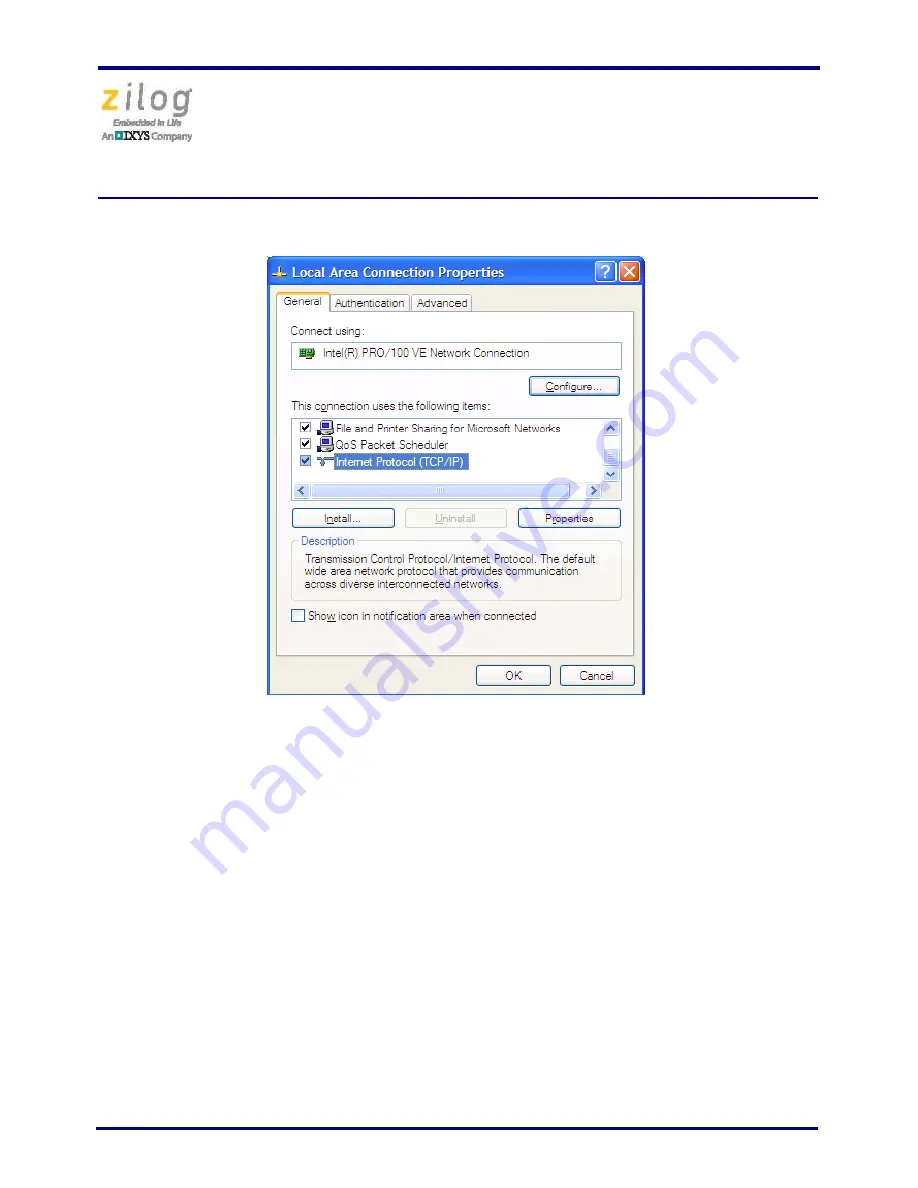
Ethernet Smart Cable
User Manual
UM020705-1012
Page 7 of 13
7. In the panel labeled
This connection uses the following items:
, select the
Internet
Protocol (TCP/IP)
item to highlight it, and click the
Properties
button (see Figure 4
for an example). The
Internet Protocol (TCP/IP) Properties
dialog box will appear,
as shown in Figure 5.
Figure 4. The Local Area Connection Properties Dialog














