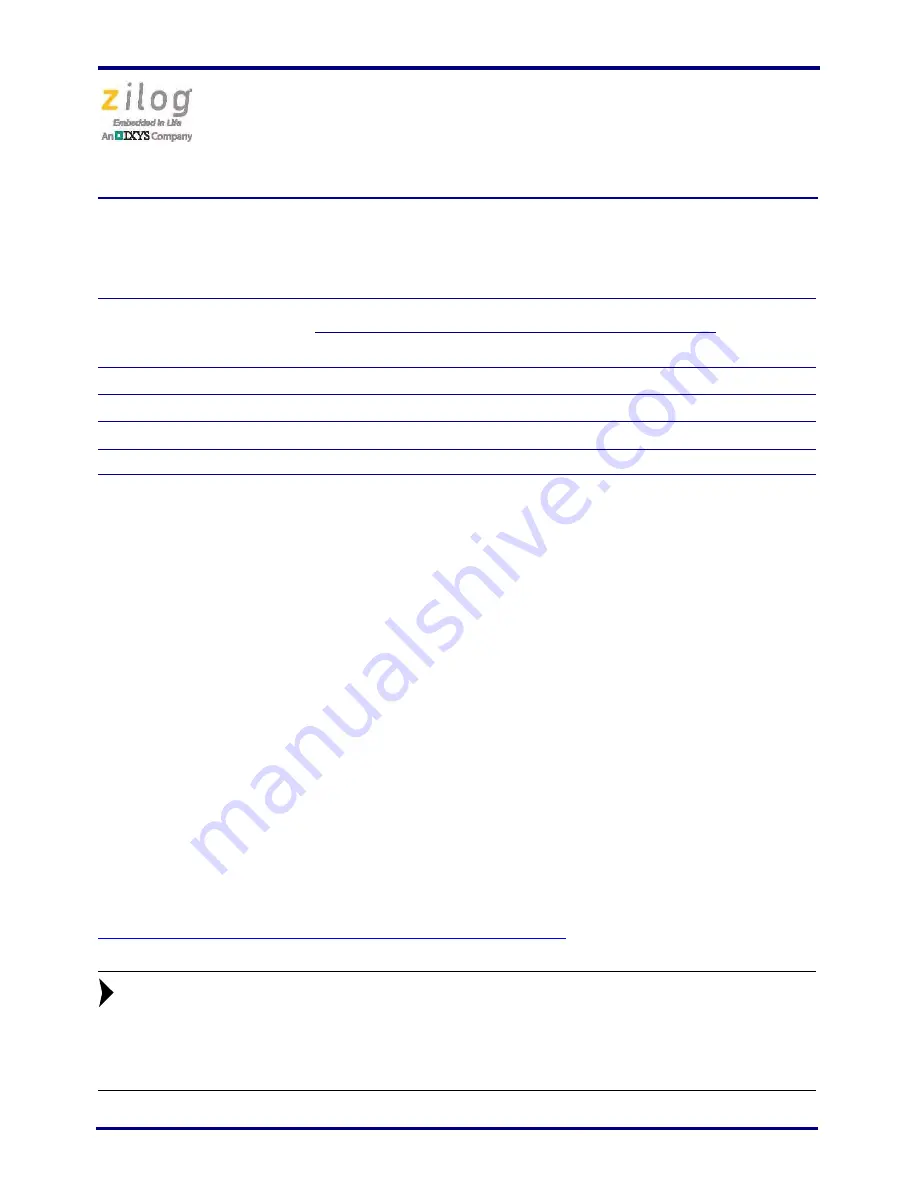
Ethernet Smart Cable
User Manual
UM020705-1012
Page 2 of 13
Supported Target Environments
The supported target environments are described in the following table.
Installing the Ethernet Smart Cable
The Ethernet Smart Cable is optimized for use on an Ethernet network in which a dynamic
host configuration protocol (DHCP) server assigns IP addresses. The following sections
provide instructions for connecting the Ethernet Smart Cable to a DHCP-based network,
or directly to an Ethernet-equipped host PC.
The Ethernet Smart Cable’s factory default settings include:
•
DHCP enabled
•
IP address: 192.168.1.50 (this address will be different if a DHCP server is available
to assign an address)
•
Subnet mask: 255.255.255.0
•
Gateway: 192.168.1.254
•
No password required
If you need to change the cable’s factory default settings, follow the steps described in the
Changing the Default Settings of the Ethernet Smart Cable
section on page 8.
When a DHCP server is unavailable, the Ethernet Smart Cable defaults to
using IP address 192.168.1.50. If your network uses static IP addresses on a
different subnet, connect the Ethernet Smart Cable to a stand-alone PC con-
figured as described in the next section.
Development Board
System Clock
Power Supply
Current*
Minimum
Maximum
Minimum
Maximum
Z8 Encore!
32 kHz
20 MHz
2.7 V
3.6 V
2 mA
ZNEO
10 kHz
20 MHz
2.7 V
3.6 V
2 mA
eZ80Acclaim!
5 MHz
50 MHz
3.0 V
3.6 V
2 mA
Note:
*Add this Ethernet Smart Cable current as a requirement for your target’s power supply.
Note:
































