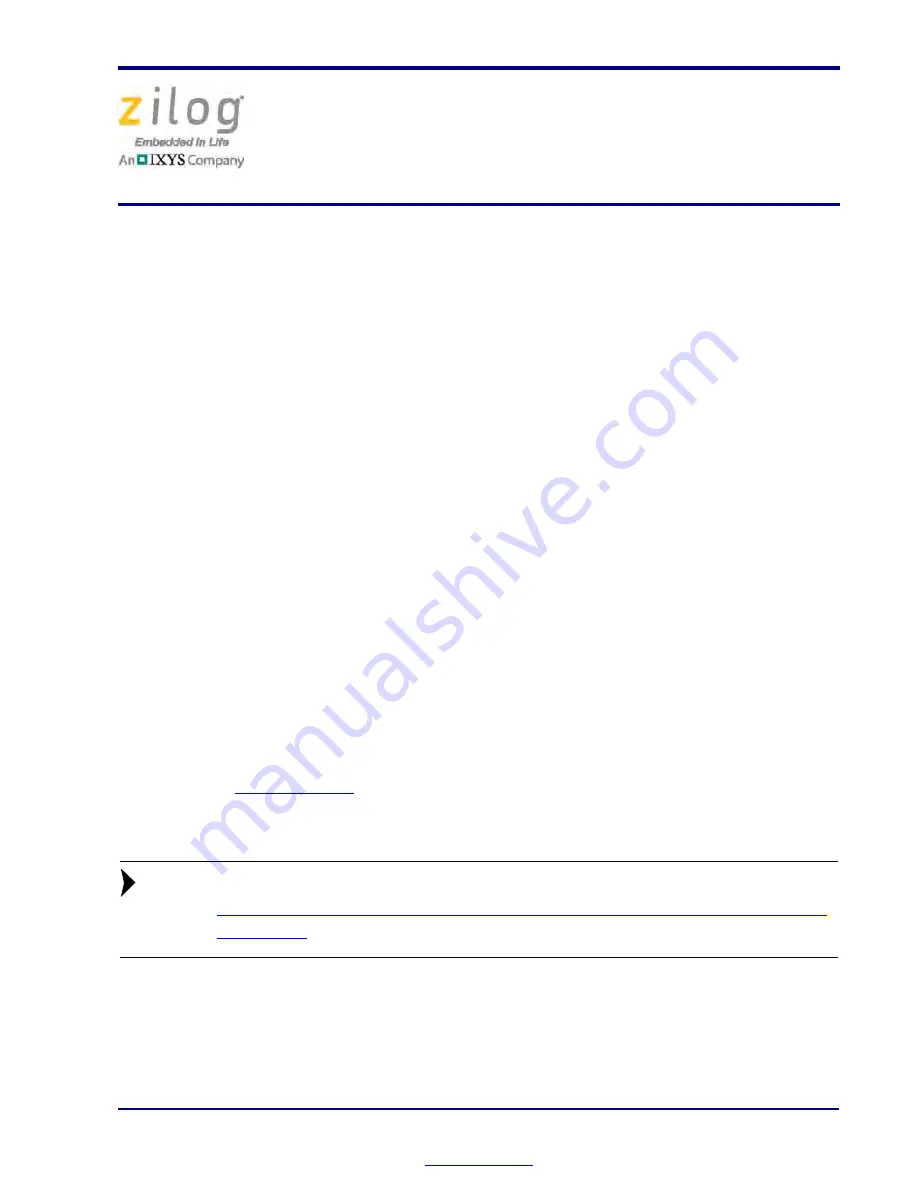
Copyright ©2012 Zilog
®
, Inc. All rights reserved.
www.zilog.com
Introduction
Zilog’s Ethernet Smart Cable, part number ZENETSC0100ZACG, allows you to connect
Z8 Encore!
®
, Z8 Encore! XP
®
, ZNEO
™
and eZ80Acclaim!
®
development boards to a
Zilog Developer Studio II (ZDS II) host system using an Ethernet connection.
This user manual provides instructions for installing the Ethernet Smart Cable hardware.
Instructions are also provided for Ethernet-equipped host PCs that are not network-con-
nected. After the Ethernet Smart Cable is connected, proceed with debugging as described
in the documentation specific to your development kit.
Kit Contents
To determine the contents of your kit, refer to the Ethernet Smart Cable Packing List
(PAK0019), a paper insert included with your kit.
Software and Hardware Requirements
The requirements for using the Ethernet Smart Cable are:
•
A host PC with ZDS II v4.10.0 or later for Z8 Encore!, eZ80Acclaim!, or ZNEO. To
determine ZDS II requirements for your host system, refer to the quick start guide for
your specific development kit. The latest version of ZDS II is available as a free down-
load from
the Zilog Store
.
•
An available 10/100 Mbps Ethernet connection.
If you are using ZDS II – eZ80Acclaim! versions earlier than 4.10.0, see the
Using the Ethernet Smart Cable on ZDS II – eZ80Acclaim! Versions Earlier
than 4.10.0
section on page 11.
Note:
Ethernet Smart Cable
User Manual
UM020705-1012
































