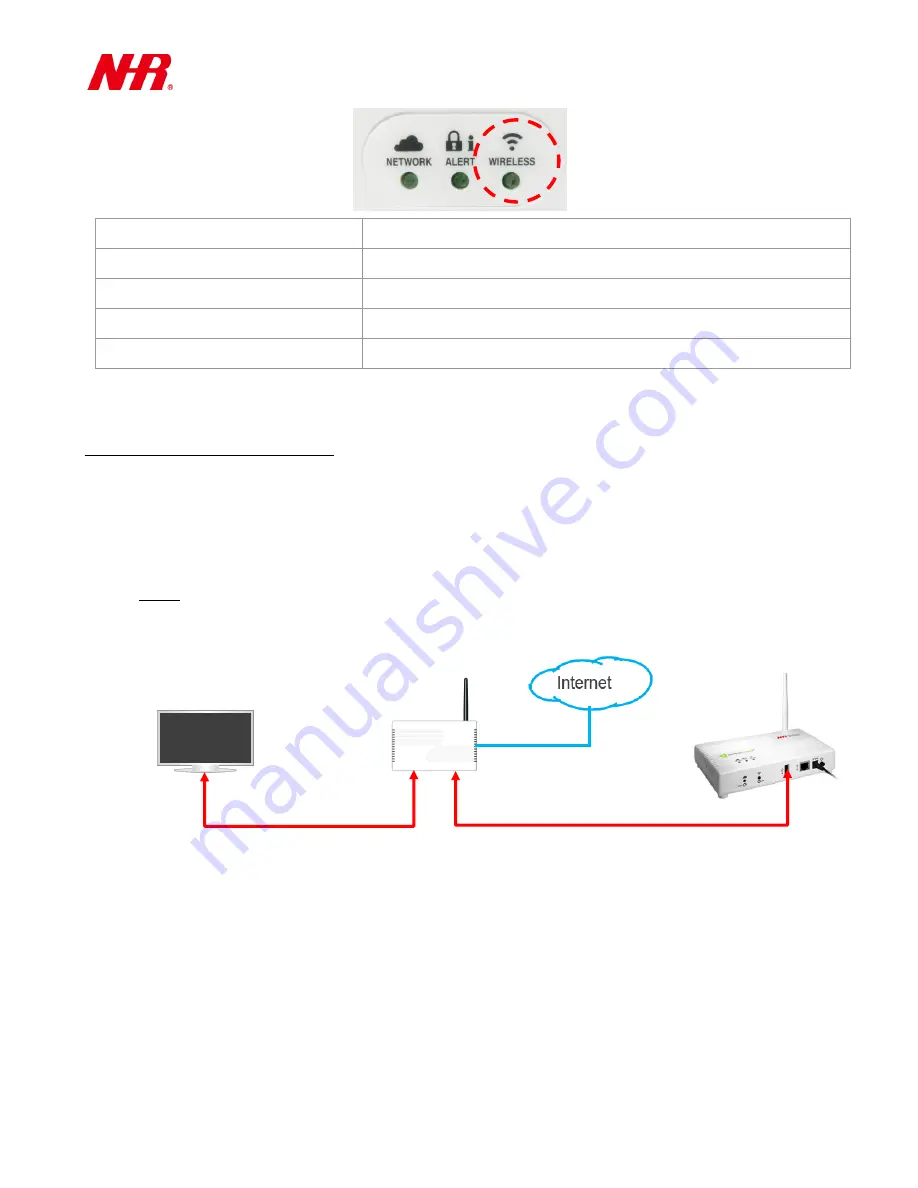
G07 User Manual
5
WIRELESS LED
Status
Light off
Stand by
1 flash every 2 or 3 seconds
Permit others to join
2 flashes
Device is joining or rejoining the Gateway and functioning normally
5 flashes
Device is removing from the Gateway
G07 has been successfully powered on.
4 Connecting G07 to the Network
Requirements:
Ethernet Cable(s)
Computer (running Windows)
Repeater or Ethernet switch (supporting DHCP connection mode) with internet connection
and an available Ethernet LAN port reserved for G07
NOTE: If you want to use Wi-Fi connection, please use a Wi-Fi repeater with several available
Ethernet LAN ports, or you can include a Wi-Fi repeater or access point within the same local
network hosting both your computer and your G07.
a)
If necessary, remove G07 from the mounting cradle.
b)
Power on G07 (See “
Powering On G07
”).
c)
Make sure your computer is connected to the repeater or Ethernet switch with internet
connection.
Windows Computer
(Wi-Fi) Repeater /
Ethernet Switch
G07 Gateway
Ethernet Cable
Ethernet Cable
(for wired connection or Wi-Fi setup)



































