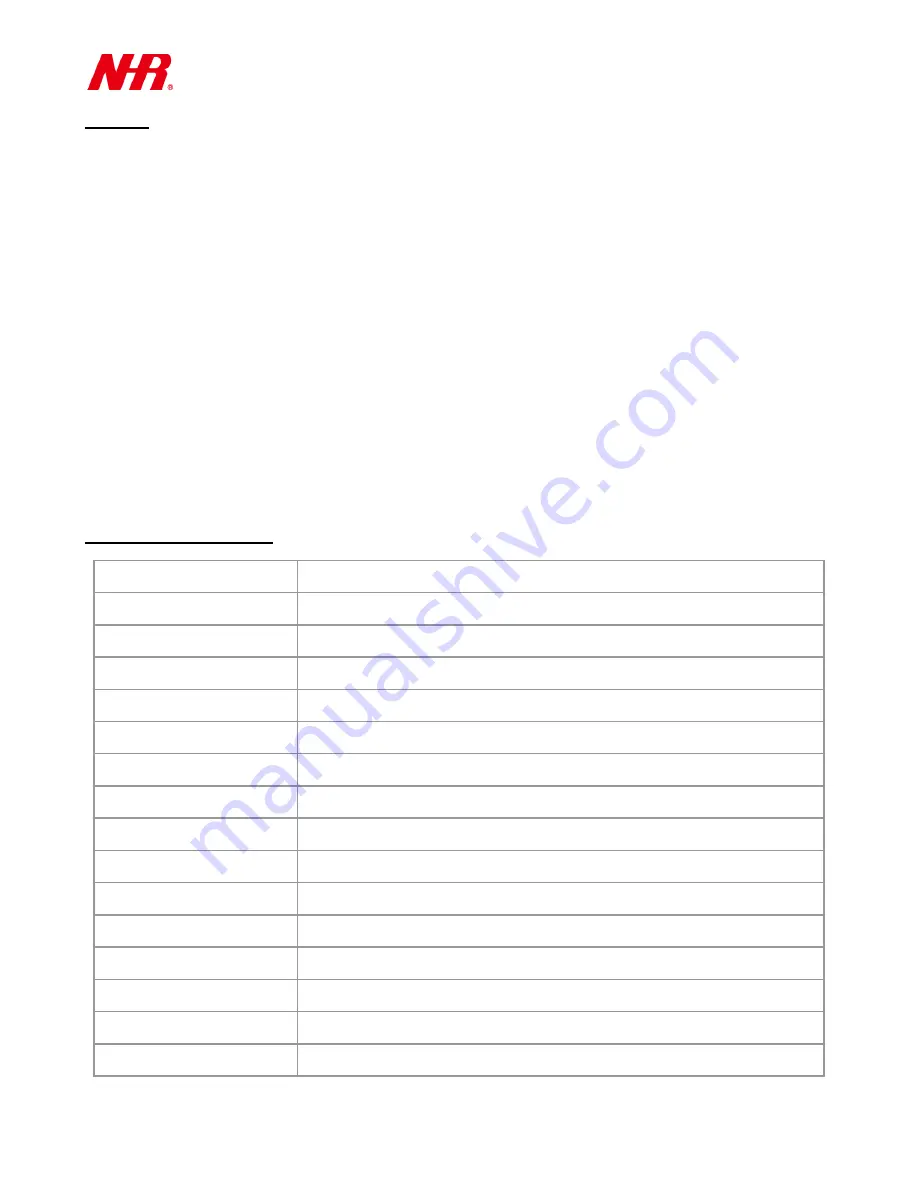
G07 User Manual
16
10 Reset
Requirements:
Sharp-pointed instrument
a) Network Reset:
In the case where the G07 is no longer connected to the cloud, G07 will need to be reset by
applying a 10-second press to the
Reset
button (with a sharp-pointed instrument) until both the
Network LED and Wireless LED flash 3 times together. Then the Network LED will flash 3 times to
restart the gateway connection with the cloud.
Note:
After reset, the G07 will restore all the default settings such as those of Ethernet, Wi-Fi,
ID/Password, etc.
Recommendation:
Before removing power from G07 or resetting, please ensure its repeater
capability is no longer needed on the network by child device(s). Once G07 has been reset, it is
suggested to remove power from the G07 when not in use to reduce power wastage, RF traffic.
11 Product Specifications
Aggregator Network
ZigBee Home Automation
Connection to Cloud
Ethernet (default), WiFi, cellular (optional)
Internet Functionality
DHCP/ Static IP Web Setting
Nodes/Device Capacity
40 sensors, 10 actuators simultaneously
Wireless Network Protocol
IEEE 802.15.4, ZigBee2007 / PRO HA Profile
Transmission Range
Up to 300m / 984ft
Operating Frequency
2.4GHz ISM band
RF Output Power
18dBm
Receiver Sensitivity
-92dBm
Power Consumption
260mA in average
Transmission Interval
Always Standby
Network Topology
Star/ Tree/ Mesh
Power Supply
AC 100V~240V to DC 12V adapter
Operating Environment
-10 ~ +60°C, < 80% relative humidity
Dimensions
175(L) x 103(W) x 35(H) mm
Weight
255g


































