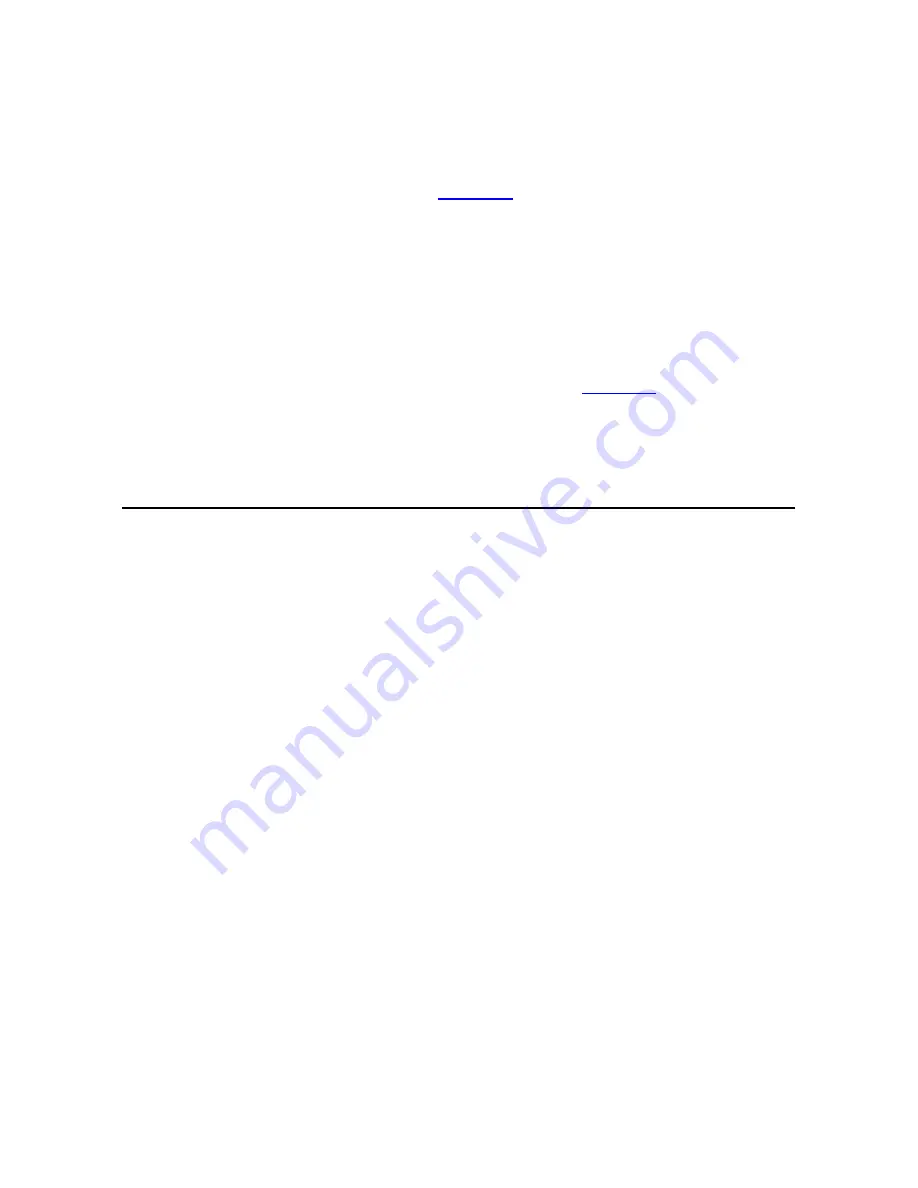
22
z
Check
that
no
object
is
placed
on
the
chassis
of
the
DVS4016
‐
IN.
z
Check
that
the
power
to
use
meets
the
requirements
of
the
DVS4016
‐
IN,
according
to
Table
4
‐
1
.
z
Check
that
the
ground
wire
is
properly
connected
and
all
cables
are
connected
correctly.
Starting
Up
the
DVS4016
‐
IN
After
verifying
installation,
you
can
power
up
the
device.
Check
the
operation
status
of
the
DVS4016
‐
IN
according
to
Table
1
‐
1
.
3
Logging
In
to
and
Logging
Out
of
the
DVS4016
‐
IN
You
can
manage
and
maintain
your
DVS4016
‐
IN
very
conveniently
through
web
interfaces.
Before
you
log
onto
the
DVS4016
‐
IN
through
the
web
interface,
make
sure
that:
z
The
DVS4016
‐
IN
is
operating
normally.
z
The
client
PC
and
the
DVS4016
‐
IN
can
communicate
with
each
other.
z
The
client
PC
is
installed
with
Microsoft
Internet
Explorer
7.0
or
higher.
z
The
client
PC
does
not
use
a
proxy
server
for
its
IE
browser.
Of
the
DVS4016
‐
IN,
the
default
IP
address
is
192.168.0.13,
the
subnet
mask
is
255.255.255.0,
and
the
default
gateway
address
is
192.168.0.1.
For
your
first
login,
use
admin
as
both
the
username
and
password.
Follow
the
steps
below
to
log
into
the
web
interface
of
the
DVS4016
‐
IN:
Содержание DVS4016-IN
Страница 1: ...DVS4016 IN Video Encoder Quick Guide Manual Version P101 20140414...
Страница 33: ...BOM 3101C03F...


















