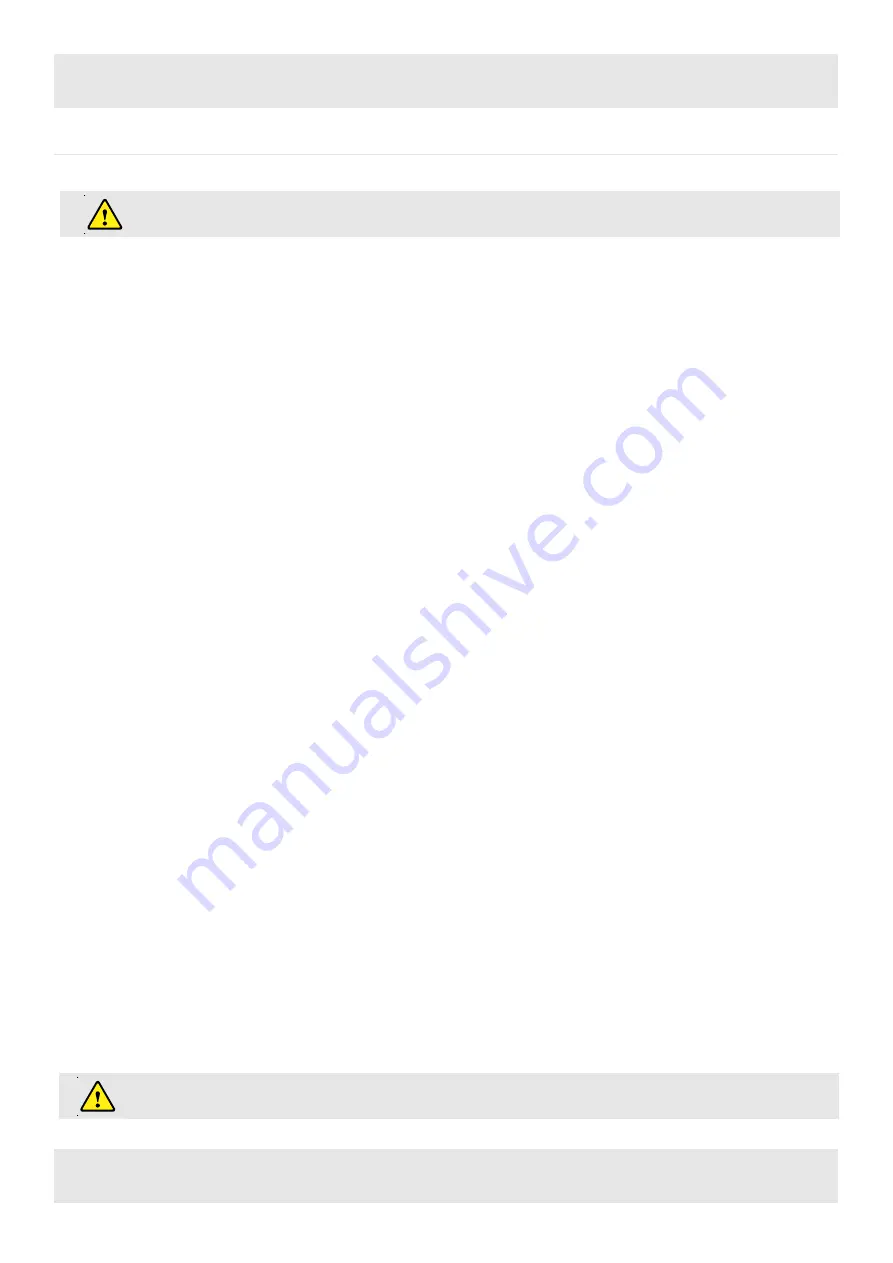
9
ASSEMBLY GUIDE
6. Programmable Remote Control Operating Instructions
The following actions should only be performed by properly trained personnel.
If one or more motors are changed in a system, the control box must be reset to factory settings and a manual reset
has to be performed!
6.1 Enter the setting menu
Follow the instructions below to enter the setting menu to change the settings for the control unit.
•
Press the “S” button five seconds. The display will read “S – X”.
•
The display will start flashing.
•
Pressing up or down button (▼ or ▲) to choose which parameter to change.
•
Press the “S” button to enter the setting.
6.2 Change the displayed desktop position (cm or inch)
Follow the instructions below to change the displayed desktop position from centimeters to inches or the other way around. The desktop
position itself is not affected by this function.
•
Within the setting menu choose “S – 1”.
•
Press the “S” button to enter the setup menu.
•
Press the up or down button (▼ or ▲) to choose the desired setting. “0” means display with “cm” while “1” means display with
“inch”.
•
Press the “S” button to finish the setup.
6.3 G-Sensor Protection with Sensitivity range options.
Follow the instructions below to change the sensitivity of G-Sensor Protection for desktop move up and down.
•
Within the setting menu choose “S – 2”.
•
Press the “S” button to enter the setup menu.
•
Press the up or down button (▼ or ▲) to choose the desired setting. “0” means G-sensor close, “1” means G-sensor least sensi-
tive, “8” means G-sensor most sensitive.
•
Press the “S” button to finish the setup.
6.6 Changing the desktop height displayed
Follow the instructions below to change the height shown on the display but not the actual position of the desktop.
•
Within the setting menu choose “S – 5”.
•
Press the “S” button to enter the setup menu.
•
Press the up or down button (▼ or ▲) to adjust the number for the height shown on the display.
•
Press the “S” button to finish the setup.
6.4 Obstr
u
ction response with sensitivity range options for desktop move up
Follow the instructions below to change the sensitivity of the o
bstruction
response for desktop move up.
•
Within the setting menu choose “S – 3”.
•
Press the “S” button to enter the setup menu.
•
Press the up or down button (▼ or ▲) to choose the desired setting. “0” means
obstruction
response close, “1” means o
bstruction
response least sensitive, “8” means obst
ruction
response most sensitive.
• Press the “S” button to finish the setup.
6.5 Obstr
u
ction response with sensitivity range options for desktop move down
Follow the instructions below to change the sensitivity of the
obstruction response
for desktop move down.
•
Within the setting menu choose “S – 4”.
•
Press the “S” button to enter the setup menu.
•
Press the up or down button (▼ or ▲) to choose the desired setting. “0” means obs
truction
response close, “1” means obs
truction
response least sensitive, “8” means obstr
uction
response most sensitive.
• Press the “S” button to finish the setup.













