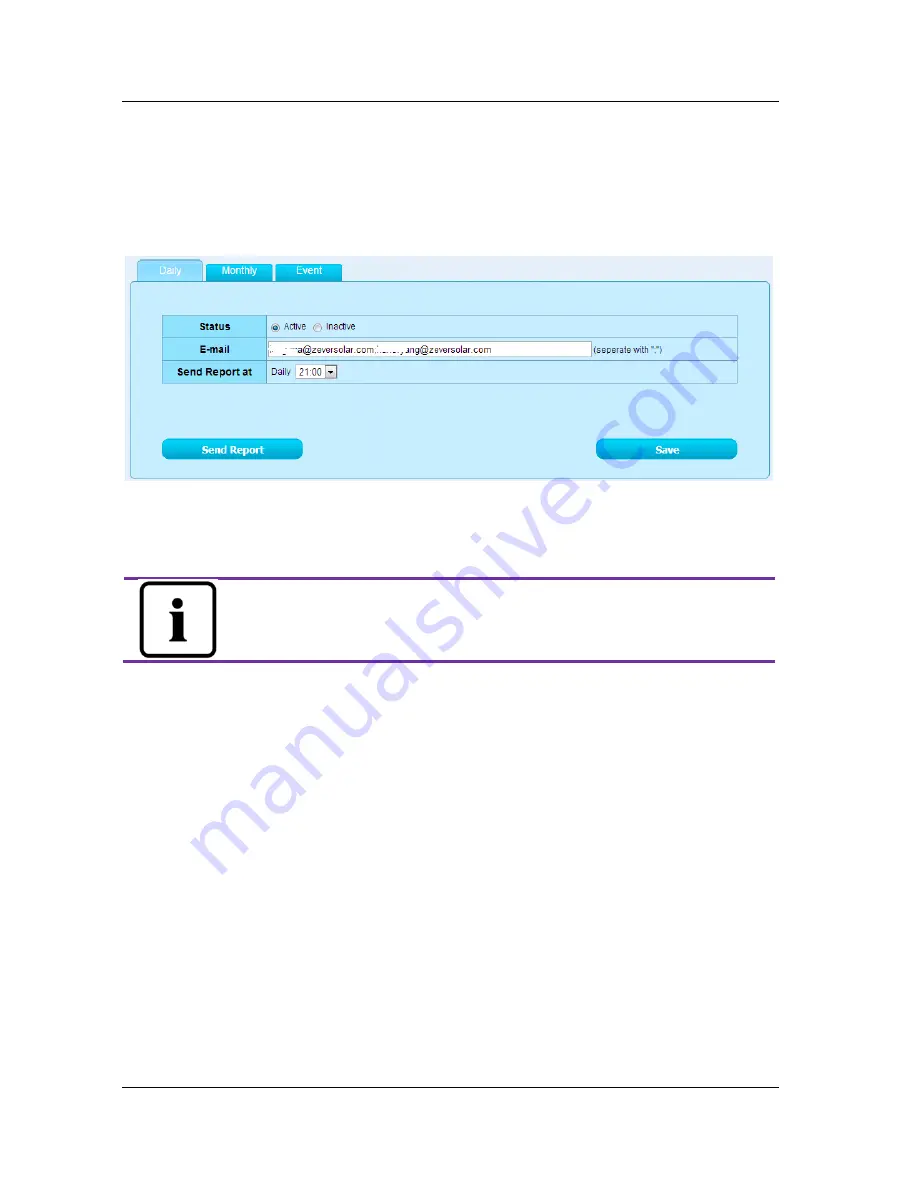
Solarcloud
~
28
~
Step2: First click “Active” to activate this function as shown in Fig. 6-7. Next input
the email address in the text box, separate addresses with “;” if you are entering
more than one email address. Select a time to send the email every day in “Send
Report at” option.
Fig. 6-7: Activate the configuration report
Step3: After the above steps, click the “Save” button to save your settings, then
click “Send Report” button to send to an email immediately.
The way of monthly report setting is similar to daily report
setting method.
6.7
Mobile device Monitoring
After installing Solarcloud on your mobile device, you can retrieve information
about the PV plant anytime whenever you have an Internet connection.
Follow these steps to monitor your PV plant on your mobile device:
Step1: Search for “Solarcloud” in Google play to download and install the
Solarcloud APP on your mobile device on the Android system. Or search
“Solarcloud” in the App Store of Apple Inc., download Solarcloud and install it on
your iPhone or iPad.
Step2: Login with your registered account. Using the navigation menu, you can
view the power generation data and events in different pages.
Содержание ComBox
Страница 1: ......
Страница 22: ...Web Server 21 Fig 5 19 Wireless IP information...
Страница 30: ...Solarcloud 29 Fig 6 8 Solarcloud interface on smart phone...





















