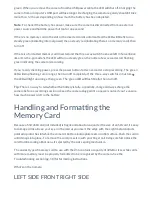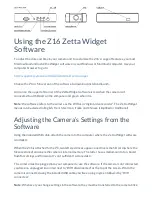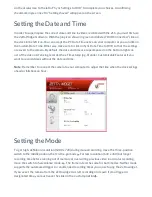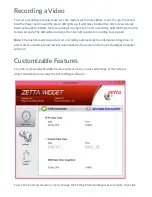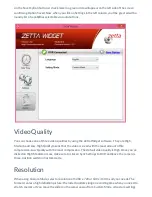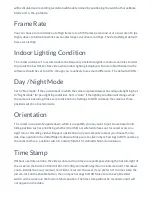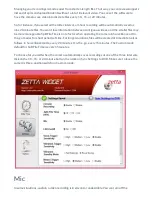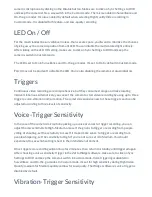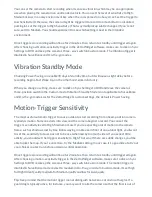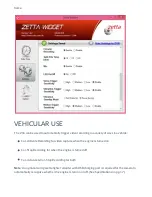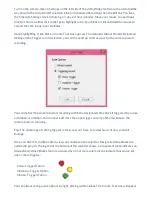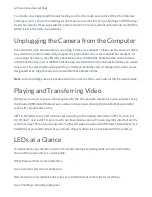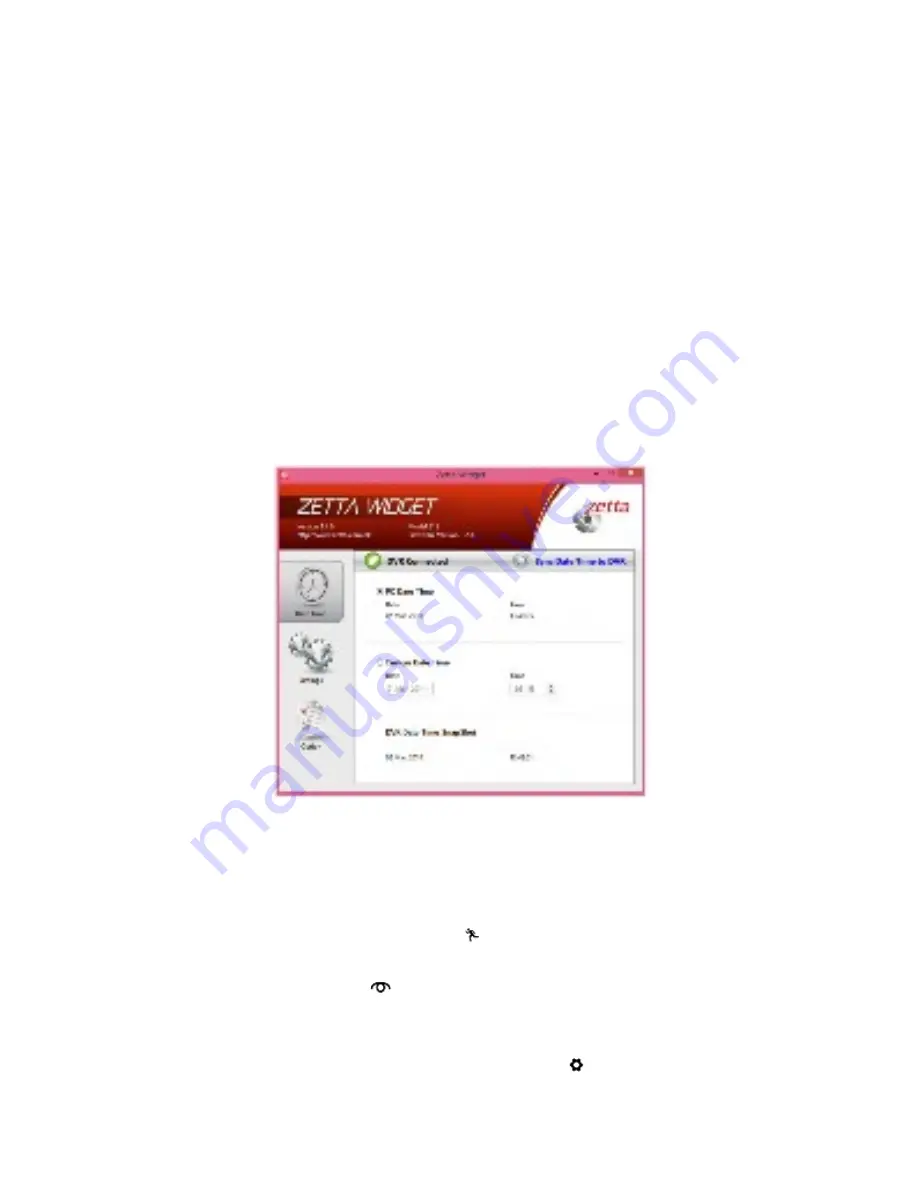
on the circular icon to the left of “Sync Settings to DVR” to complete your choices. A confirming
checkmark in green next to “Settings Saved” will appear on the screen.
Setting the Date and Time
In order to superimpose the correct date and time in videos recorded with the Z16, you must first use
the Zetta Widget software. With the plug icon shown in green and labeled “DVR Connected,” click on
the clock in the left icon. You can accept the PC Date Time active on your computer or you can click on
the Custom Date Time. Either way, make sure to click on Sync Date Time to DVR so that the settings
are saved to the camera. By default, the date and time are superimposed on the bottom-right cor-
ner of the video as it’s being recorded. See Timestamp (pg. 8) under Customizable Features if you
want to record videos without the date and time.
Note: Remember to connect the camera to your computer to adjust the time when the clock springs
ahead or falls back an hour.
Setting the Mode
To get high-definition resolution (1280 x 720) during manual recording, move the three-position
switch to the middle position, the On-the-go mode . For less resolution (640 x 360) but longer
recording time before running out of memory or overwriting previous video in a circular recording,
move the switch to Surveillance mode
. The frame rate is the same for both modes. Neither mode
supports the automated triggers or unattended recording times you can set using the Zetta widget.
If you’ve set the camera from the Zetta widget to start recording on its own from a trigger or
designated time, you must leave the slider in the Custom position .
Содержание Z16
Страница 23: ...not exceed one year from the date of sale...