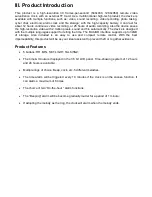Quick Reference
Solid blue light:
Stand-by mode;
ready to record media by action from the remote. Press the microphone or
video record button to record sound or video. Press the video motion detection button to place it on motion
detection stand-by.
Flashing blue light:
Motion detection stand-by
;
while on this mode, it will start recording as soon as motion
is detected in front of the device.
Slow blinking blue light:
The blue light will blink 3 times then go off anytime it starts recording video or
sound.
No lights:
Unit is off, or it is currently recording video.
Solid red light:
The unit is connect to power or a computer.
Flashing numbers:
The unit is on time-setup mode.
Flashing Symbols ( , , ):
The unit is on alarm-activation and hourly-alarm setup mode.
Alarm-setup Symbol is visible ( ):
The unit is on alarm-time setup mode.
VI. Precautions
Application conditions:
Please abide by the related national laws and regulations strictly; it is
prohibited to use the product for illegal purpose, otherwise you must be responsible for the
consequences.
Software upgrade:
In order to keep the device available and for better performance, the
manufacturer shall improve the product software continuously. The device is designed to be
updated by the user. You can find the latest software and driver updates at support.zetronix.com
Working temperature:
Please use the device only at around room temperatures; never use the
device at the temperature that human body feels unconformable.
Working humidity:
Please use the device only in the environmental humidity suitable for living;
keep the device far away from the humid or wet environment. This device is not water-proof.
Video luminance:
Please use the device when the sufficient luminance is available; do not aim
the camera lens to the sun or other intensive light source; otherwise it may damage the optical
sensors;
Cleanliness requirement:
Please do not use the device in a dusty environment; otherwise it may
cause the lens or other parts to accumulate dust which will effect video quality. A lens wiping paper
or glass cloth can be used to clean.
Other precautions:
This device is a sensitive electronic product; please avoid intensive impact,
shock, intense magnetic fields or high electro-static environments.
Recommended Usage:
Covert operations; thief catching; new babysitter; webcam; webcam
surveillance; pets & kids; suspicious activity.
Содержание zClock-1000
Страница 3: ...II Product Diagrams 1 Alarm Clock ...