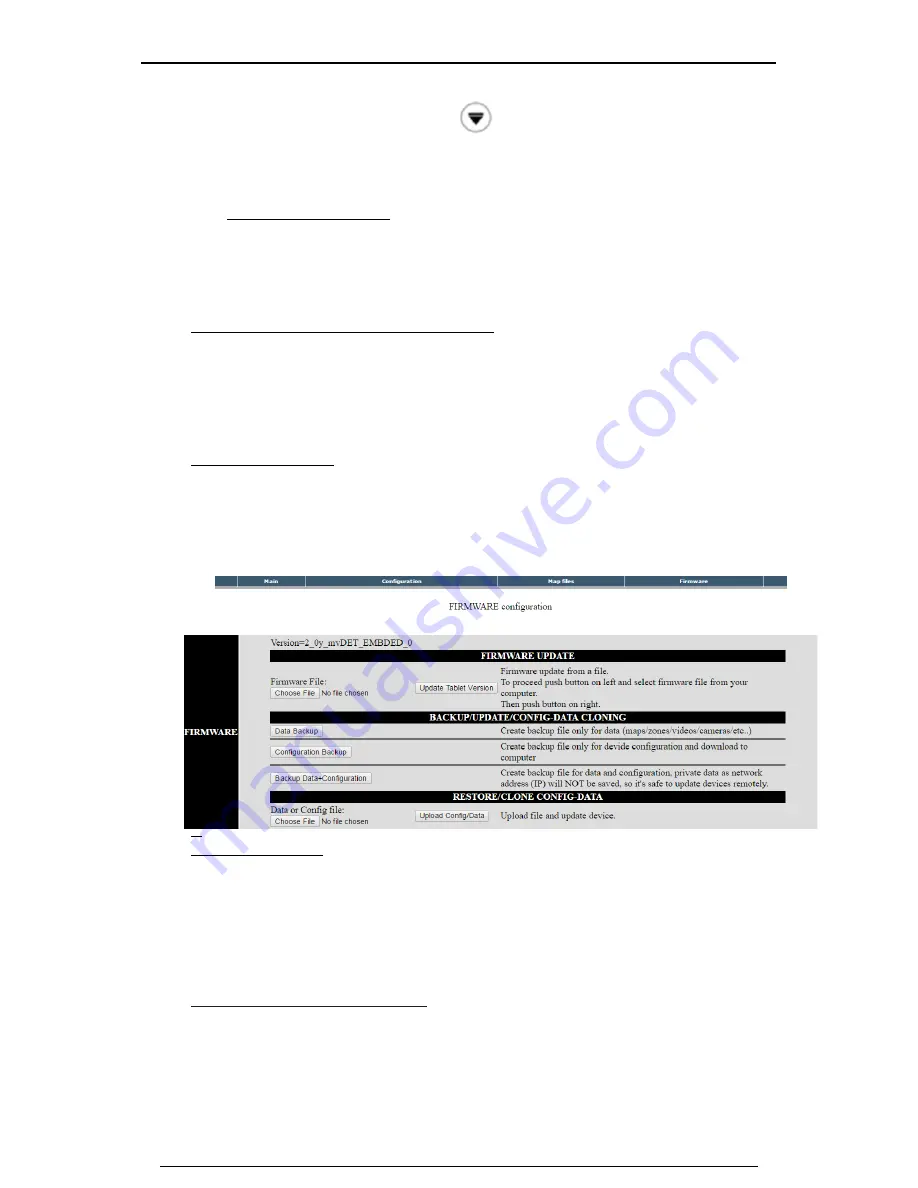
PREMIER QUATRO ZT-TSRI Installation Manual Firmware Version: 2_0z3
11
Doc No: GLT-281-7-1 Issue: 1.1 Author: TE DATE: 16/11/2016
To exit the Zones menu, press the
button to return to the repeater main
screen.
4.6.4 To Remove a Map/Image
Choose a map from the map list.
Click on the delete button on the right.
4.7
Uploading of Zone Maps, Drawings and Images
This process must be done from webserver “Map files” tab. The maps will be the areas that
will be associated with the zones. In each map we can configure more than one zone. Each
zone must be associated to a map. It allows the following image formats: JPEG, PNG, GIF,
BMP....etc. The map names cannot contain spaces.
4.8
Backups and Updates.
We can perform Backups of the information on the repeater, as well as update its firmware
version in a quick simple way. To do this, we access the Web Server and once there, click the
option "Firmware". At the top will indicate the version of firmware that is installed.
T
o
U
pdate the Firmware:
Click on "Choose file in the Browser.
Search for update file.
Click on "Update Tablet Version"
Wait for the repeater to restart.
To perform a Data Backup / Restore:
This includes backing up the configuration of Areas and Devices.
To Backup
, Click on "Data Backup". In the Browser that shows select a name and a
location to save the Backup.













