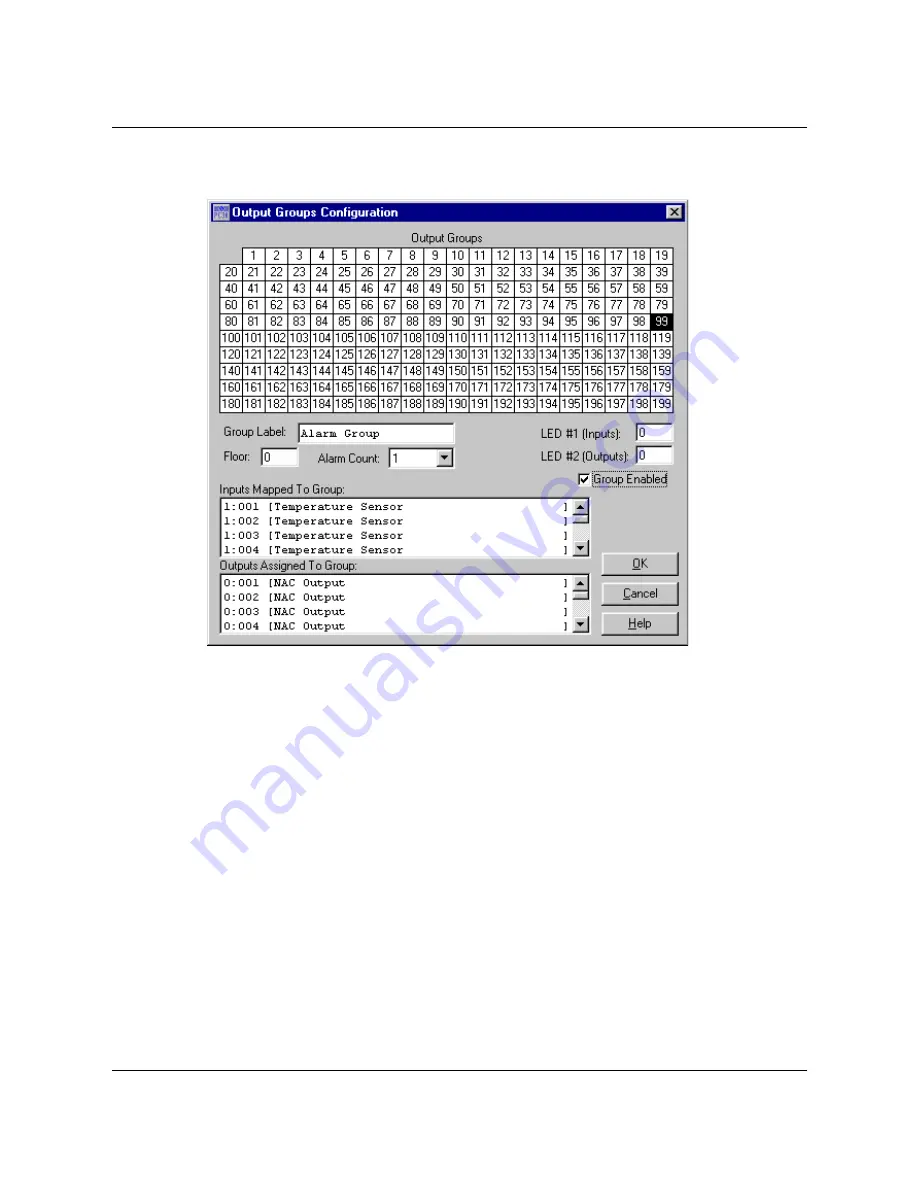
Zeta Alarm Systems
PC3K
User’s Manual
Revision 1.0
Part # 3000-0002
Page 24 of 46
8. Group Configuration
This dialog is used to edit parameters for each output group. It contains the following areas and controls:
Group Array
This array of boxes represents the output groups, where each box is one group. Click on a group to
display its settings. Multiple groups may be selected using one of the following methods:
•
Hold down the "shift" key and click with the mouse to select a range of groups. For example, to select
groups 10 thru 20, click group 10 to select it, then hold down the shift key and click group 20. This will
cause groups 10 thru 20 to be highlighted. (Note: Selecting the groups in the reverse order (20 thru
10) gives the same result.)
•
Hold down the "control" key and click with the mouse to select a group of groups. For example, to
select groups 1, 3, 5, and 7, click group 1 to select it, then hold down the control key and click group 3,
then group 5, then group 7. This will cause groups 1, 3, 5, and 7 to be highlighted. (Note: The group
may be selected in any order.)
•
You can select both contiguous and discontiguous ranges using combinations of the shift and control
key. For example, to select groups 22, 25, 30 thru 60, and 65, click on group 22, hold down the
control key, click on groups 25 and 30, then hold down both the control and shift keys, and click on
group 60, then release the shift key and click group 65.
Group Parameters
•
Group Label - A 20-character courtesy label for the last-selected output group.
•
Floor Assignment - What floor the last-selected output group is on; leave "0" if floors are not used.
•
Alarm Count - How many inputs must be in alarm before the last-selected output group goes into
alarm?
•
Group Enabled - Use this checkbox to enable or disable the selected output groups.






























