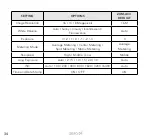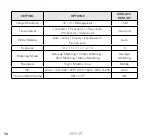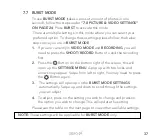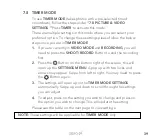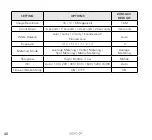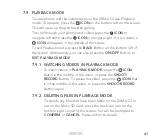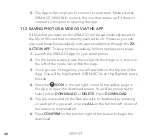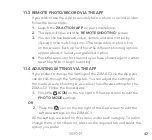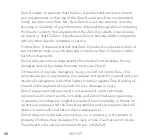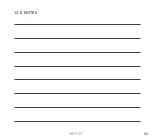46
3.
The App will prompt you to connect to a network. Make sure the
ZXM-AC3_XXXX WiFi name is the one that comes up if it doesn’t
connect to this prior to opening the app.
11.2 SAVING PHOTOS & VIDEOS VIA THE APP
All files that are taken on the ZXM-AC3 will be automatically saved to
the Micro SD card that is currently inserted into it. However, you can
also save these files wirelessly onto your smartphone through the
ZX-
ACTION APP
. To save photos wirelessly, follow the steps next page:
1.
Launch the ZXM-AC3 App on your smartphone.
2.
On the home screen, press the circle with the image in it, this is on
the left of the mode icon within the App.
3.
Once you are in the gallery, you will see tabs on the top bar of the
App. One will be highlighted. If ZXM-AC3 is not highlighted, press
this tab.
4.
Press the
ICON
in the top right corner of the gallery page in
the App to open the download screen. You will be prompted to
select either
DOWNLOAD
or
DELETE
. Press
DOWNLOAD
.
5.
You can now select all the files you wish to download by pressing
on each photo you want, or press
ALL
on the bottom left corner of
the screen to download all.
6.
Press
CONFIRM
on the bottom right of the screen to begin the
download.
Содержание ZXM-AC3
Страница 1: ...4K UHD Action Camera with Touch Screen WiFi USER MANUAL ZXM AC3...
Страница 2: ......
Страница 53: ...53 13 0 NOTES...
Страница 54: ...54...
Страница 55: ......