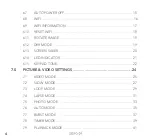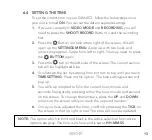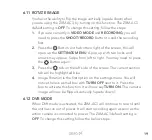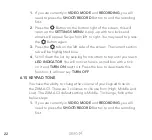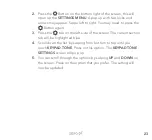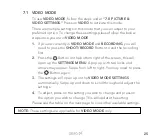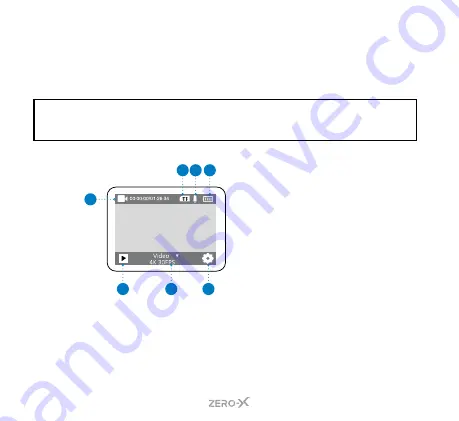
10
5.2 MICRO SD CARD COMPATIBILITY
The ZXM-AC3 requires a Micro SD Card (not included) to save the
files. We recomm
end you use a maximum 128GB, UHS Class 3 or
higher Micro SD Card from a well known brand.
NOTE:
There is only one correct way to insert the Micro SD Card into your ZXM-AC3. It
should easily slide in. Do not force the card into the slot as it may damage the unit
and the card.
5.3 TOUCH SCREEN COMPONENTS
5.4 POWERING ON YOUR ZXM-AC3
To power
ON
your ZXM-AC3 follow the below steps:
1.
Insert the battery into the unit.
2.
Press and hold the
ON/OFF
Button
on the front of the unit until
the start up screen appears.
1
2 3 4
7
6
5
1.
Current Mode
2.
Micro SD Card Inserted
3.
Microphone ON
4.
Battery Level
5.
Playback
6.
Mode Selection
7.
Settings
Содержание ZXM-AC3
Страница 1: ...4K UHD Action Camera with Touch Screen WiFi USER MANUAL ZXM AC3...
Страница 2: ......
Страница 53: ...53 13 0 NOTES...
Страница 54: ...54...
Страница 55: ......