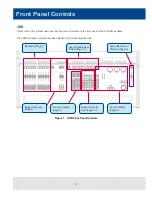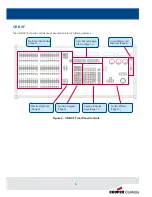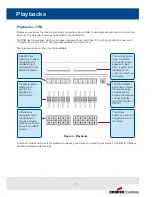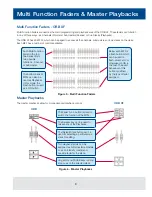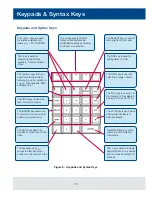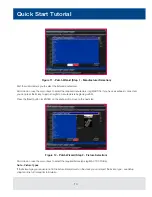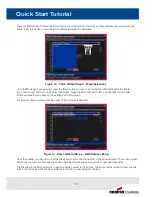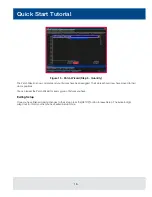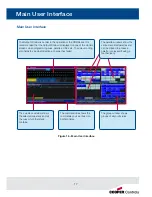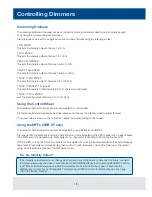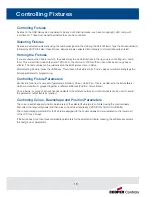4
Front Panel Controls
ORB
This section of the manual describes the controls and displays on the front panel of the ORB Series desks.
The ORB front panel controls have been divided into the following sections:
Figure 1 - ORB Front Panel Controls
Grand Master and
Blackout (Page 6)
Playbacks (Page 7)
User Definable Keys
(UDKs) (Page 11)
Control Wheels
(Page 12)
Keypad & Syntax
Keys (Page 10)
Function Keypad
(Page 9)
Master Playbacks
(Page 8)