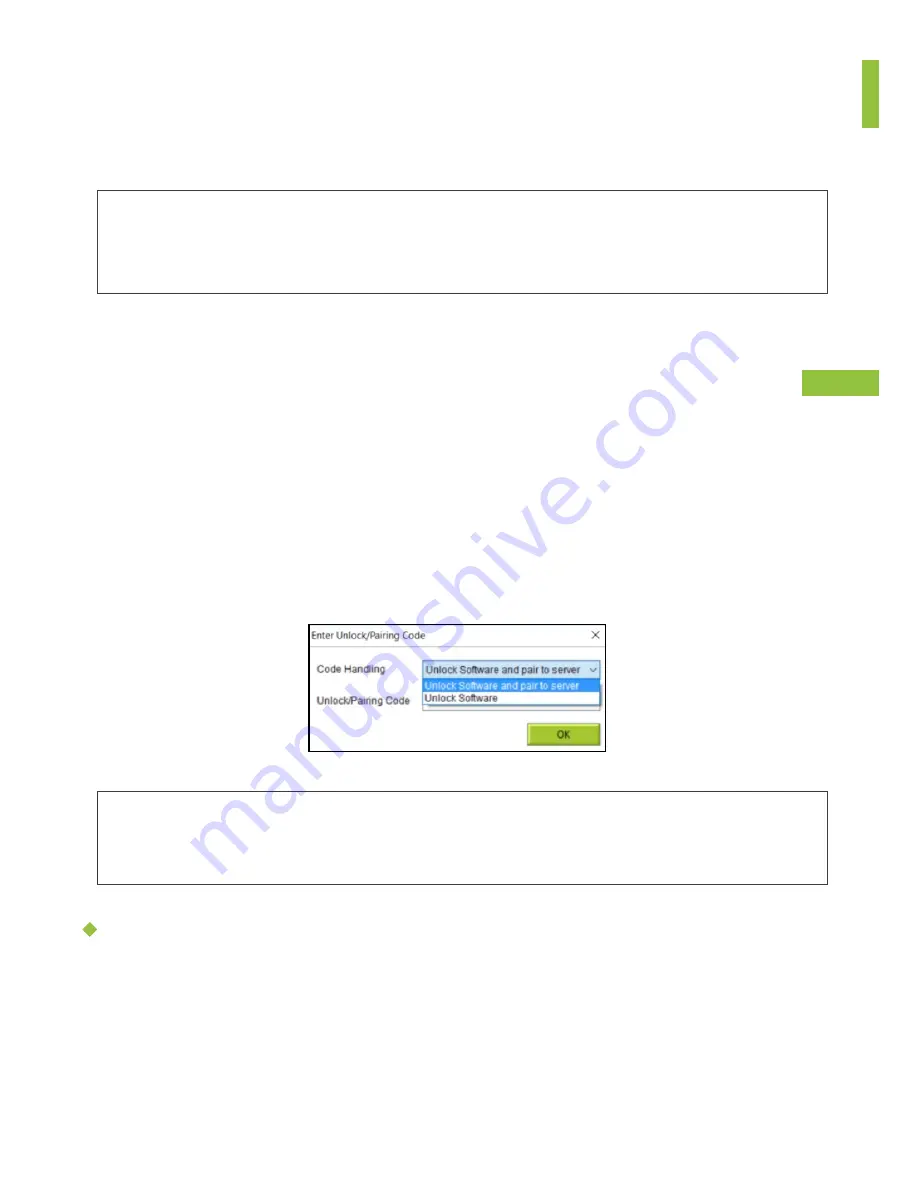
9
1. Run the Setup file to install Zepcam Connect (provided by your Zepcam contact
person).
2. When Zepcam Connect is newly installed and started for the first time it will ask for
the unlock/pairing code:
Choose between:
unlock software
or
unlock software and pair to server
ZEPCAM CONNECT
SETUP OF ZEPCAM CONNECT
PC SOFTWARE FOR VIDEO TRANSFER
• Zepcam Connect is the software allowing you to download the Zepcam T2 videos
to your PC and transfer them to Zepcam Manager (cloud or server software).
• Zepcam Connect is supported by Windows 7, 8.1 and 10 only.
Unlock:
Only download movies to your local PC
Unlock software and pair to server
: copy movies to your local pc and/or offload movies to Zepcam
Cloud or server.
Zepcam Connect can be paired later with the Zepcam Cloud or a Zepcam Server
Unlock Zepcam Connect software
Follow these steps in case you want to use Zepcam Connect as standalone
software. Videos will be stored on your PC. Go to the next page for cloud details.
1. Use activation code provided by your Zepcam contact person
2. In Zepcam Connect: enter activation / pairing code at screen
3. In Zepcam Connect: message “Pairing successful”
4. Go now to the section “Link your Zepcam T2 to Zepcam Connect”
Содержание T2 Series
Страница 1: ...T2 BODYCAM INSTRUCTION MANUAL EN 1 0...
Страница 4: ...4...
Страница 16: ...16...
Страница 20: ...20...
Страница 23: ...23 6 Use a browser to log in on the IP address of the docking station 7 Click on the blue button Server Pairing...
























