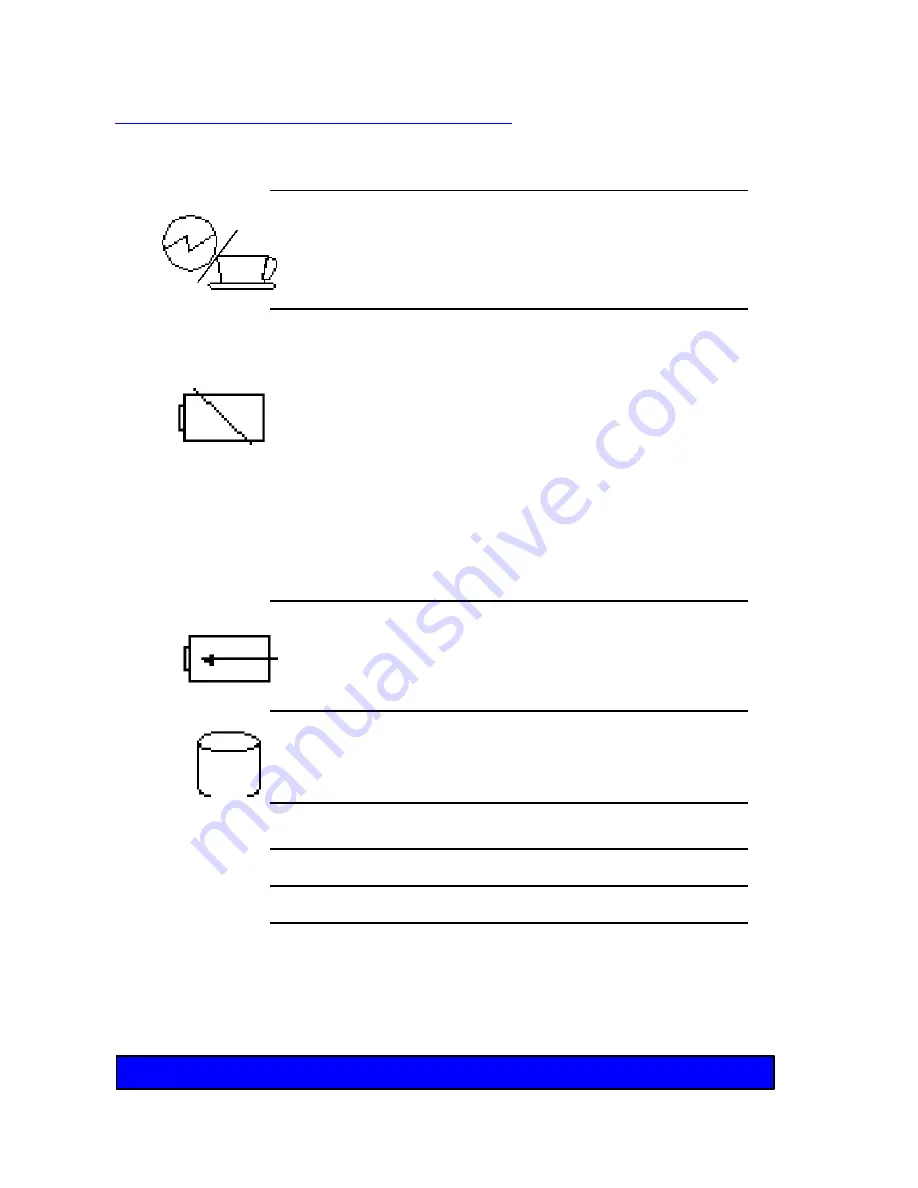
24
Indicator Lights: What they mean
Chapter 2 - The Big Picture
Indicator
Color
Description
Power/Suspend
Glowing
The power is turned on.
Blinking
The system is in suspend
mode.
LOWBATT
Slow blinking
The battery power level is
low. If enabled in SETUP,
the system beeps slowly
warning you to recharge or
replace the battery, or plug
in the AC adapter.
Fast blinking:
Battery power is nearly
gone. If enabled in SETUP,
the system beeps quickly
warning you to connect the
AC adapter.
CHARGE
Orange
Battery is charging.
Green
Battery is fully charged.
HDD
Green
System is using the hard
drive.
Caps Lock
Green
Caps Lock is enabled.
Num Lock
Green
Num Lock is enabled
Scroll Lock
Green
Scroll Lock is enabled
Содержание Meridian 800
Страница 6: ...6 This page intentionally left blank...
















































