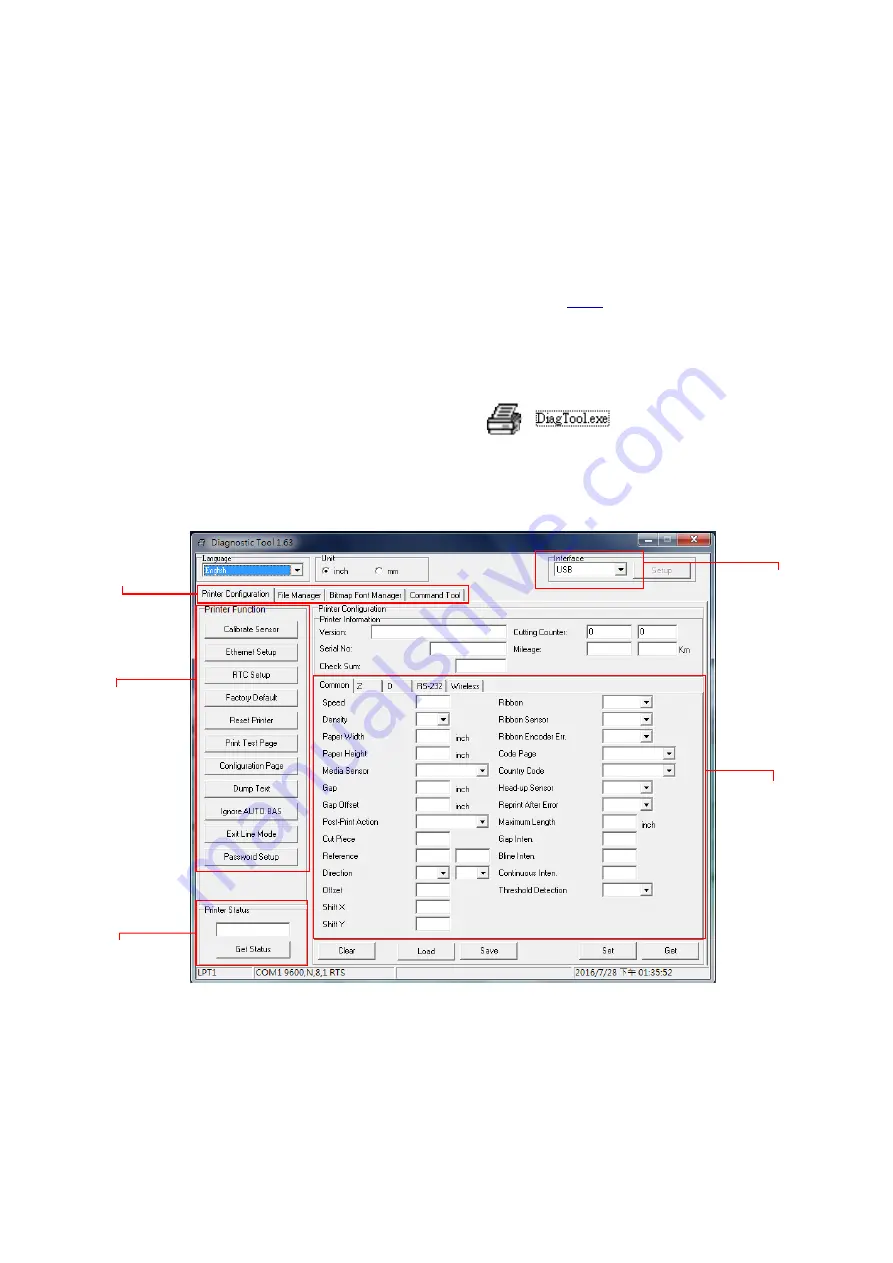
21
5. Diagnostic Tool
Diagnostic Utility is an integrated tool incorporating features that enable you to explore
a printer’s settings/ status; change a printer’s settings; download graphics, fonts and
firmware; create a printer bitmap font; and send additional commands to a printer. With
the aid of this powerful tool, you can review printer status and settings in an instant,
which makes it much easier to troubleshoot problems and other issues. You can
download Diagnostic Utility via the link on our website
5.1 Start the Diagnostic Tool
1. Double click on the Diagnostic tool icon
to start the software.
2. There are four features (Printer Configuration, File Manager, Bitmap Font Manager,
Command Tool) included in the Diagnostic utility.
Features tab
Printer functions
Interface
Printer Status
Printer setup
Содержание 4D520P Series
Страница 1: ...i USER S MANUAL 4D520 4D520P Series DIRECT THERMAL BAR CODE PRINTER...
Страница 14: ...8 2 2 3 Rear View 4D520 model 4D520P model 1 USB interface 2 Power jack 3 Ethernet interface 1 2 1 2 3...
Страница 23: ...17 Numbers of download files Total available memory space Print head check pattern...






















