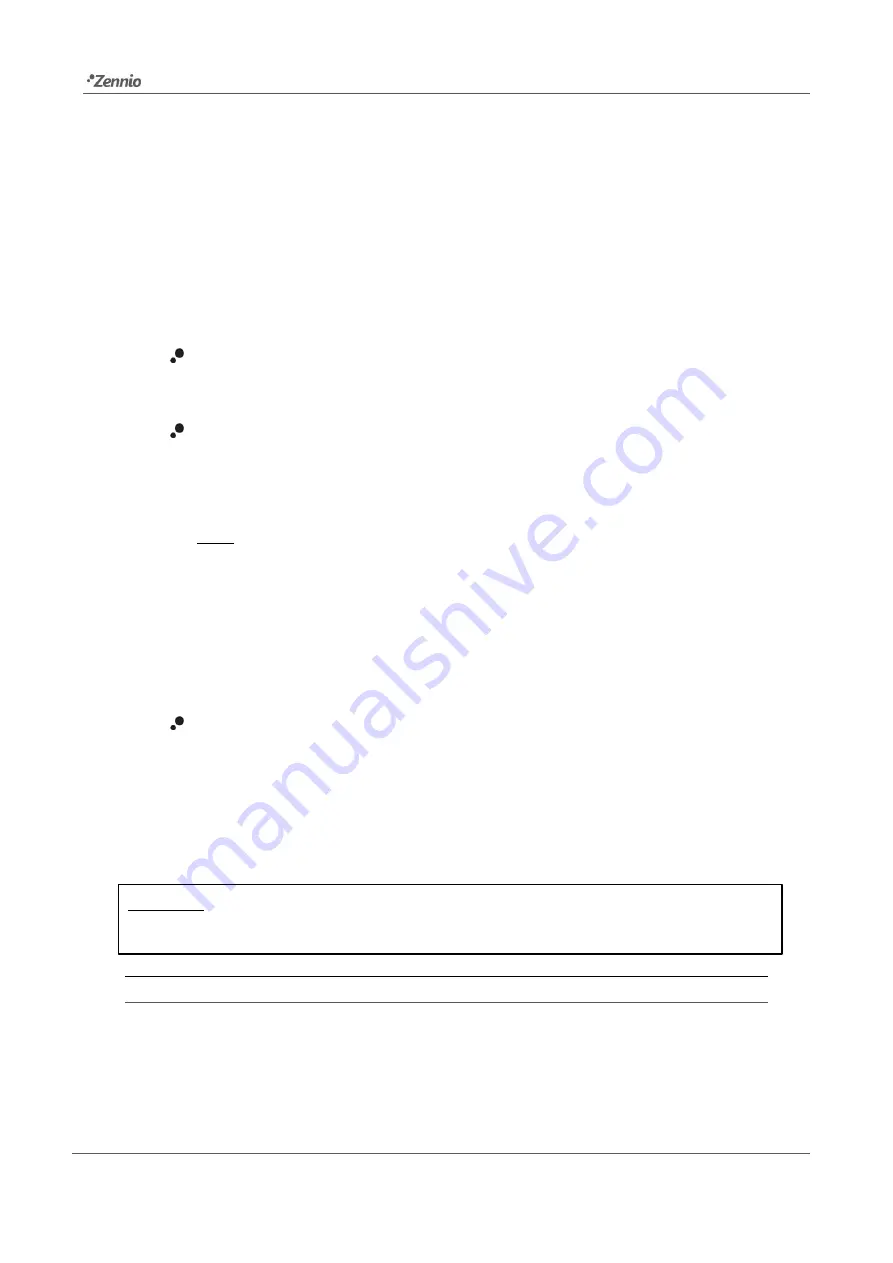
inBOX 24 v2 / inBOX 20 v2
Technical Support:
12
Test On Mode
After entering the Test On mode, it will only be possible to control the outputs through
the on-board pushbuttons. Orders received through communication objects will be
ignored, with independence of the channel or the output they are addressed to.
Depending on whether the output has been parameterised as an individual output or as
part of a shutter channel, the reactions to the button presses will differ.
Individual output
: short or long pressing the button will commute the on-off
state of the relay.
Shutter channel
: pressing the button will make the shutter drive move
upward or downward (depending on the button) until the button is released
again, thus ignoring the position of the shutter and the parameterised times.
Note
:
after leaving the Test On mode, the status objects will recover the
values they had prior to entering Test On. As the device is never aware of the
actual position of the shutter (as the shutter drive does not provide any
feedback), these values may not show the real position. This can be solved
by performing a complete move-up or move-down order, or by calibrating the
shutter position in the Test On mode until it matches the status objects.
Disabled output
: under the Test On mode, short and long presses will cause
the same effect for disabled outputs as for individual outputs (i.e., the relay
will switch its state).
The lock, timer, alarm and scene functions will not work while the device is under the
Test On mode. Status objects will not be sent to the bus, either.
Important
:
the device is delivered from factory with the outputs configured as disabled,
and with both manual modes (Test Off and Test On) enabled
.
ETS PARAMETERISATION
The
Manual Control
is configured from the Configuration tab itself under Manual
Control.
The only two parameters are:













































