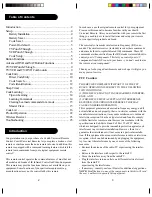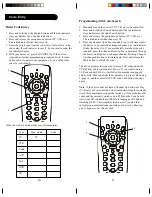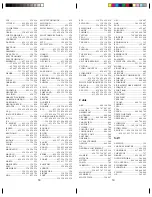5
4
Code Setup
The Code Search button is used to setup the remote. You can
either setup the remote using the code for your brand of product,
from the code tables, or you can search through the library of
codes until you find a code that works for your product.
NOTE: You can store any kind of code under any mode (except
TV). I.E. you can store a VCR code under the CBL key, or a DVD
code under the VCR key, etc. You can store ANY kind of code
under the AUX key. However, you can only store TV codes under
the TV key.
Code Search.
Battery Installation
1. On the back of the remote, push
down on the tab and lift the cover
off.
2. Match the batteries to the + and -
marks inside the battery case, then
insert 2 AAA Alkaline batteries.
3. Press the battery cover back into
place.
Battery Saver
Your remote automatically times out
if the buttons are depressed more than
30 seconds. This will save your
batteries should your remote get stuck
in a place where the buttons remain
depressed (e.g., between the sofa
cushions).
Code Saver
Codes are stored in permanent memory while you are changing
batteries so you will not lose any codes stored in the remote while
you are changing batteries. If you do want to delete any stored
codes, see page 15.
Power-On Default
The remote powers on in TV mode.
TV Volume/Mute Punch-Through
The TV Volume/Mute punch-through feature lets you control the
Volume and Mute function of your TV in any mode programmed to
be a VCR, DVD, Cable or SAT device, without needing to change
to TV mode. This feature is also available if AUX mode is
programmed to control a second VCR, Cable or SAT device.
VCR Punch-Through
Punch-through to VCR mode is only allowed in TV, VCR and
Cable modes. SAT/DBS and CD/Audio are dedicated to their
modes.
Setup
Содержание ZN551
Страница 1: ...New ZN551 Front Cover Art ...